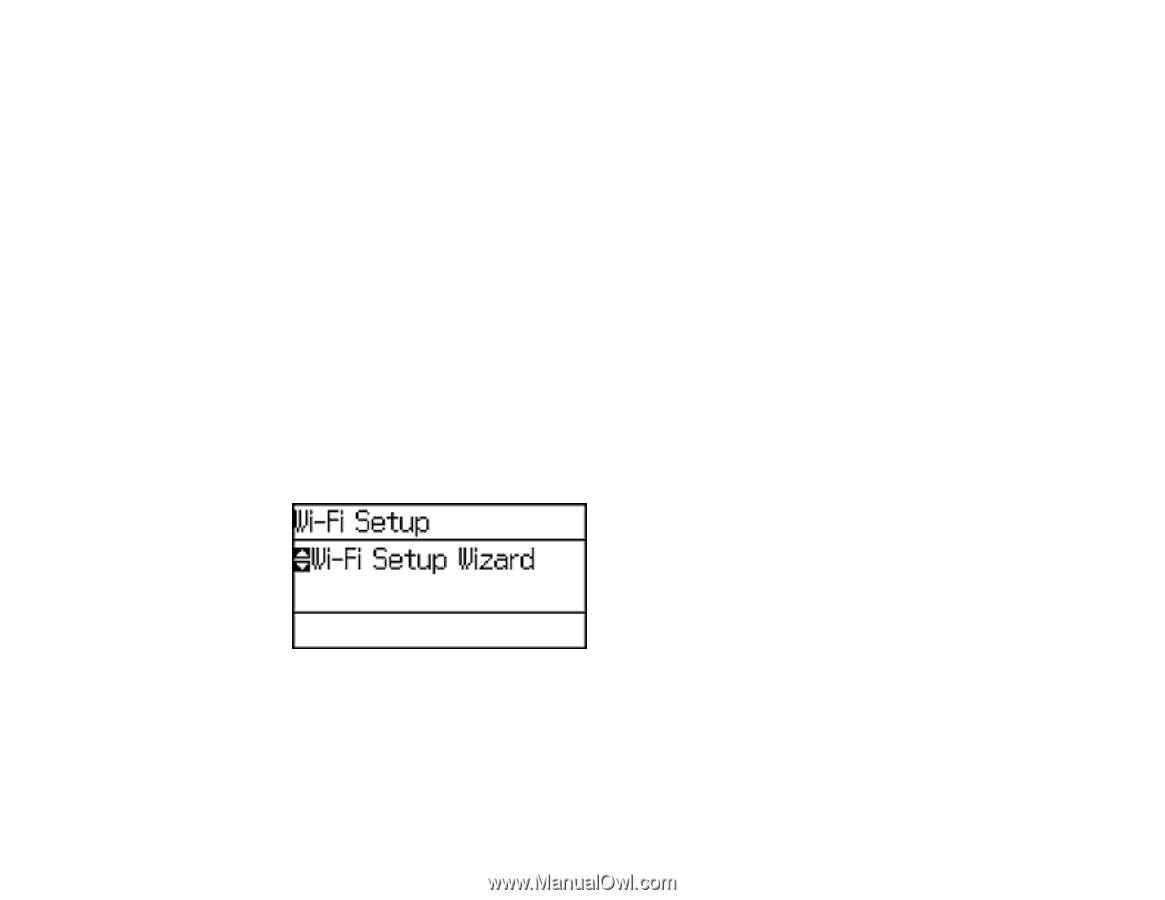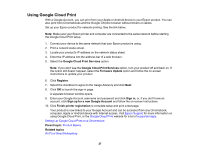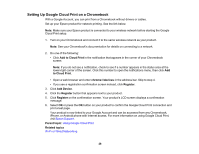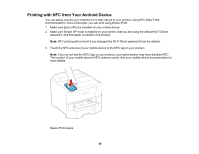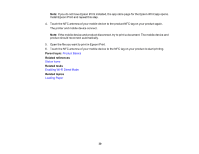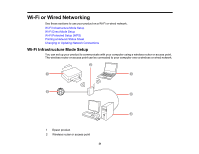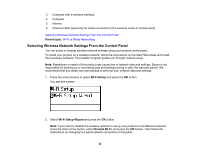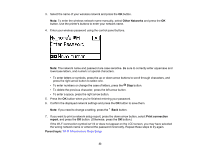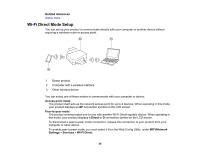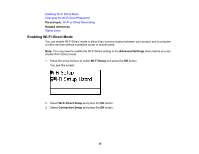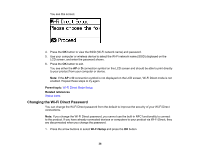Epson WorkForce Pro WF-6090 User Manual - Page 32
Selecting Wireless Network Settings From the Control Panel, Parent topic, Wi-Fi Setup
 |
View all Epson WorkForce Pro WF-6090 manuals
Add to My Manuals
Save this manual to your list of manuals |
Page 32 highlights
3 Computer with a wireless interface 4 Computer 5 Internet 6 Ethernet cable (used only for wired connection to the wireless router or access point) Selecting Wireless Network Settings From the Control Panel Parent topic: Wi-Fi or Wired Networking Selecting Wireless Network Settings From the Control Panel You can select or change wireless network settings using your product control panel. To install your product on a wireless network, follow the instructions on the Start Here sheet and install the necessary software. The installer program guides you through network setup. Note: Breakdown or repair of this product may cause loss of network data and settings. Epson is not responsible for backing up or recovering data and settings during or after the warranty period. We recommend that you make your own backup or print out your network data and settings. 1. Press the arrow buttons to select Wi-Fi Setup and press the OK button. You see this screen: 2. Select Wi-Fi Setup Wizard and press the OK button. Note: If you need to disable the wireless network to set up your product on an Ethernet network, press the down arrow button, select Disable Wi-Fi, and press the OK button. Then follow the instructions on changing to a wired network connection in this guide. 32