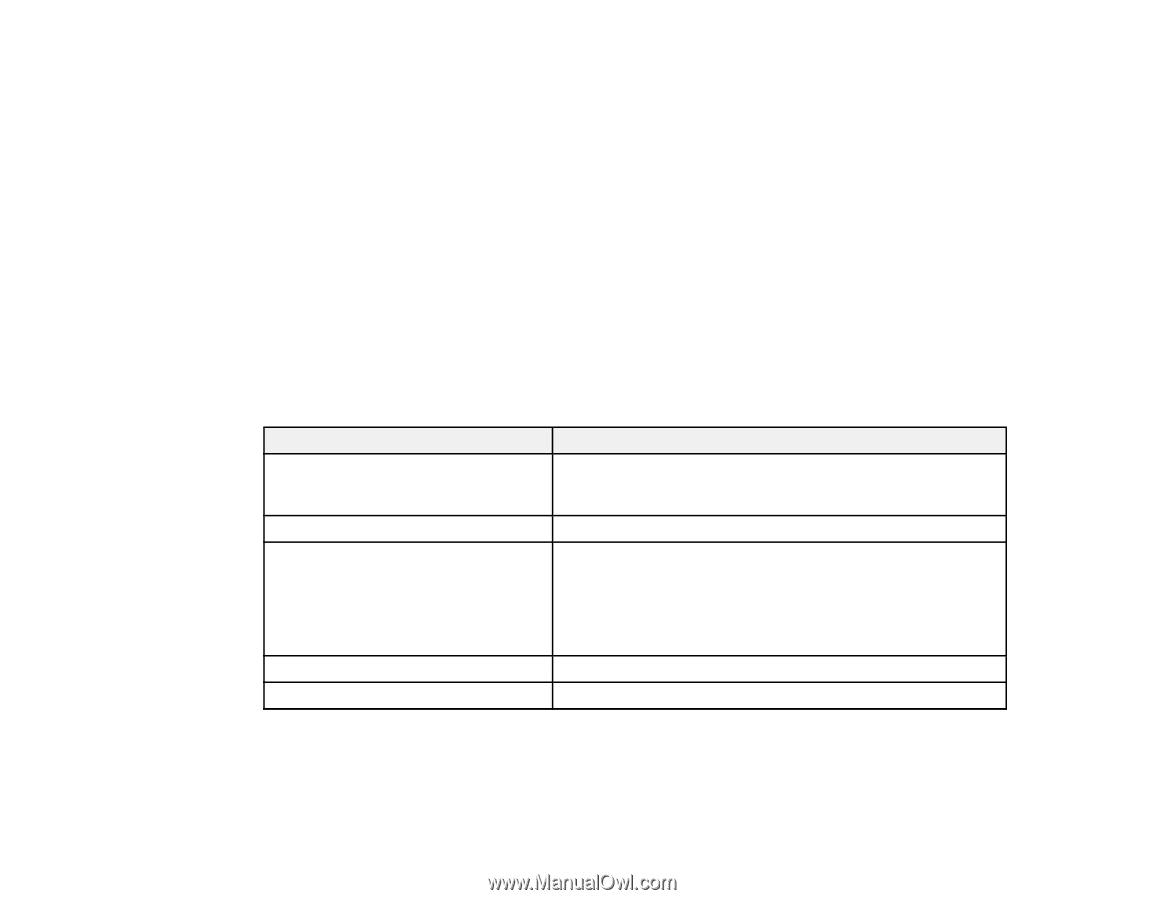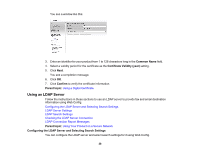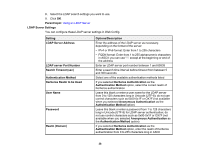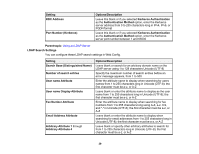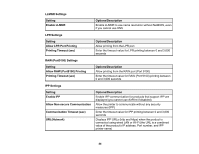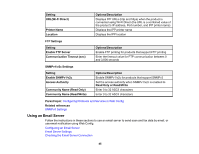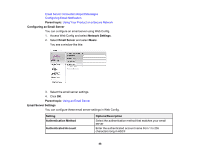Epson WorkForce Pro WF-C869R Administrator Guide - Page 41
Configuring Protocols and Services in Web Config, Services and Protocol Settings
 |
View all Epson WorkForce Pro WF-C869R manuals
Add to My Manuals
Save this manual to your list of manuals |
Page 41 highlights
Configuring Protocols and Services in Web Config You can enable or disable protocols using Web Config. 1. Access Web Config, select Wi-Fi/Network Settings, select Services, and select Protocol. 2. Select or deselect the checkbox next to the service name to enable or diable a protocol. 3. Configure any other available protocol settings. 4. Click Next. 5. Click OK. 6. Select and configure services and protocol settings as necessary. After the protocols restart, the changes are applied. Services and Protocol Settings Parent topic: Using Your Product on a Secure Network Services and Protocol Settings Services Name MS Network Network Scan Document Capture Pro PC-FAX Wi-Fi Direct Description Enable network file sharing so external devices connected to the product can be recognized as folders and accessed from networked computers Enable Network Scan to scan from networked computers Select the Document Capture Pro mode you want to use: • Client Mode: scan with the settings specified in Document Capture Pro on each computer • Server Mode: scan with the settings specified in Document Capture Pro on the server and enter server address Enable PC-FAX to send faxes from a networked computer Enable Wi-Fi Direct mode 41