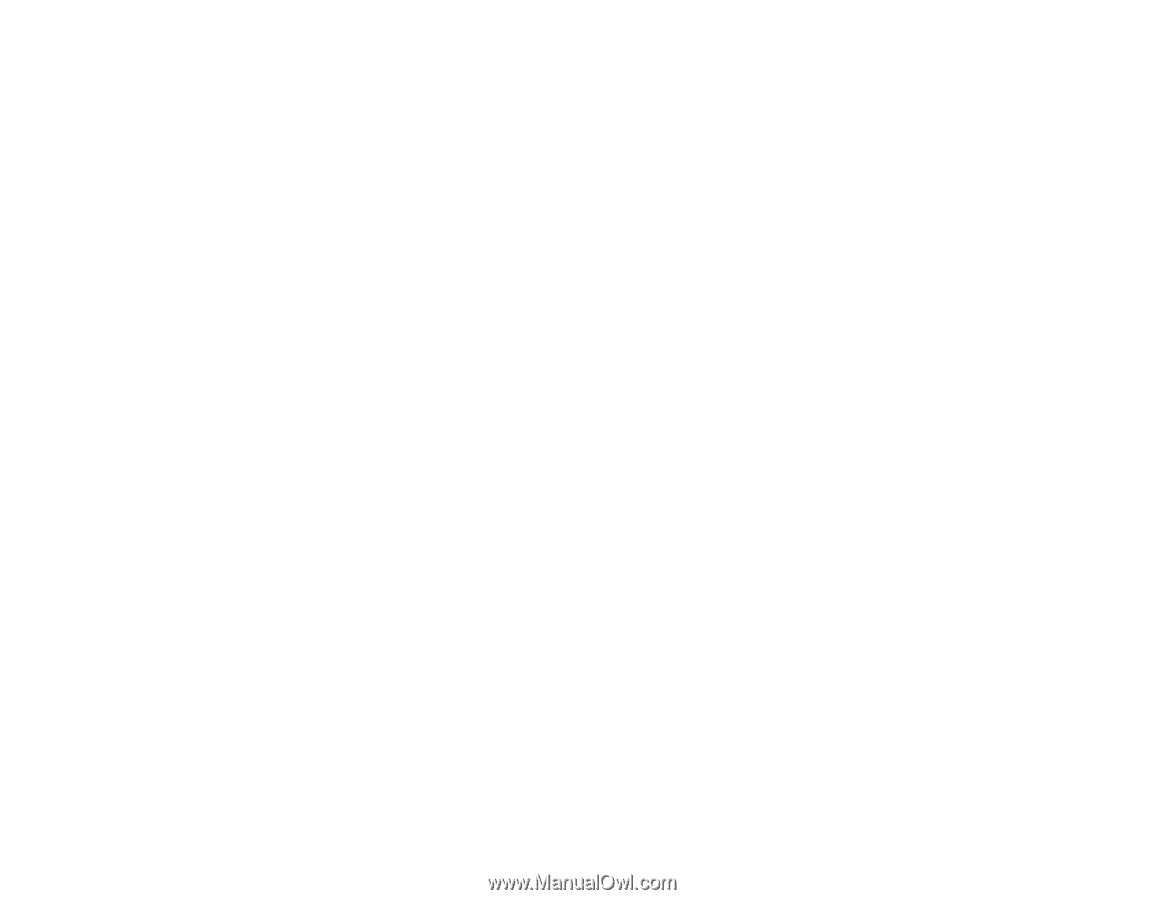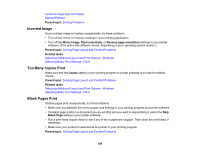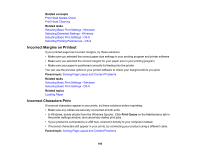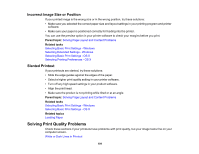Epson WorkForce Pro WF-M5194 User Manual - Page 194
Faint Printout or Printout Has Gaps, Grainy Printout, Related topics, Parent topic, Related concepts
 |
View all Epson WorkForce Pro WF-M5194 manuals
Add to My Manuals
Save this manual to your list of manuals |
Page 194 highlights
Related topics Loading Paper Faint Printout or Printout Has Gaps If your printouts are faint or have gaps, try these solutions: • Run a nozzle check to see if any of the print head nozzles are clogged. Then clean the print head, if necessary. • The ink cartridge may be old or low on ink, and you may need to replace it. • Make sure the paper type setting matches the type of paper you loaded. • Make sure your paper is not damp, curled, old, or loaded incorrectly in your product. • Align the print head. • Clean the paper path. Parent topic: Solving Print Quality Problems Related concepts Print Head Nozzle Check Print Head Cleaning Print Head Alignment Related references Paper Type Settings - Control Panel Related tasks Selecting Basic Print Settings - Windows Selecting Basic Print Settings - OS X Cleaning the Paper Guide Related topics Loading Paper Replacing the Ink Cartridge and Maintenance Box Grainy Printout If your printouts are grainy, try these solutions: • Make sure you loaded the printable side of the paper correctly for your product. • Select a higher print quality setting and turn off any high speed settings in your product software. 194