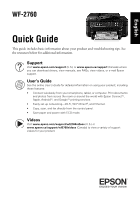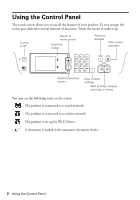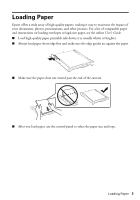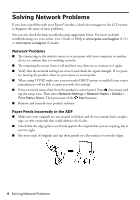Epson WorkForce WF-2760 Quick Guide and Warranty - Page 2
Using the Control Panel
 |
View all Epson WorkForce WF-2760 manuals
Add to My Manuals
Save this manual to your list of manuals |
Page 2 highlights
Using the Control Panel The touch screen allows you to use all the features of your product. To save energy, the screen goes dark after several minutes of inactivity. Touch the screen to wake it up. Turn on or off Return to home screen Scroll the screen Return to defaults Stop current operation Return to previous screen Clear number settings Start printing, copying, scanning, or faxing You may see the following icons on the screen: The product is connected to a wired network. The product is connected to a wireless network. The product is set up for Wi-Fi Direct. A document is loaded in the automatic document feeder. 2 Using the Control Panel

2
Using the Control Panel
Using the Control Panel
The touch screen allows you to use all the features of your product. To save energy, the
screen goes dark after several minutes of inactivity. Touch the screen to wake it up.
You may see the following icons on the screen:
The product is connected to a wired network.
The product is connected to a wireless network.
The product is set up for Wi-Fi Direct.
A document is loaded in the automatic document feeder.
Turn on
or off
Return to
home screen
Return to previous
screen
Return to
defaults
Scroll the
screen
Clear number
settings
Start printing, copying,
scanning, or faxing
Stop current
operation