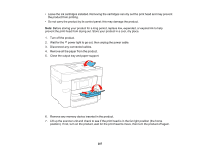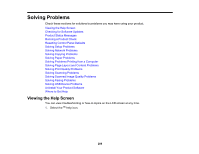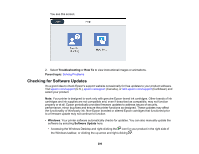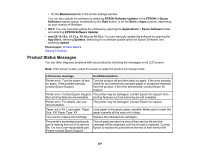Epson WorkForce WF-4834 Users Guide - Page 291
Product Status Messages, EPSON Software Updater
 |
View all Epson WorkForce WF-4834 manuals
Add to My Manuals
Save this manual to your list of manuals |
Page 291 highlights
• On the Maintenance tab in the printer settings window You can also update the software by selecting EPSON Software Updater in the EPSON or Epson Software program group, accessible by the Start button, or on the Start or Apps screens, depending on your version of Windows. • OS X: You can manually update the software by opening the Applications > Epson Software folder and selecting EPSON Software Updater. • macOS 10.12.x, 10.13.x, 10.14.x, or 10.15.x: You can manually update the software by opening the App Store, selecting Updates, searching for a software update option for Epson Software, and selecting Update. Parent topic: Product Basics Solving Problems Product Status Messages You can often diagnose problems with your product by checking the messages on its LCD screen. Note: If the screen is dark, press the screen to wake the product from sleep mode. LCD screen message Condition/solution Printer error. Turn the power off and on again. If the problem persists, contact Epson Support. Turn the product off and then back on again. If the error persists, check for and remove any jammed paper or protective materials from the product. If the error still persists, contact Epson for support. Printer error. Contact Epson Support. The printer may be damaged. Contact Epson for support. NonNon-printing features are available. printing features such as scanning are still available. Printer error. For details, see your documentation. The printer may be damaged. Contact Epson for support. Paper out in XX. Load paper. Paper Load paper in the empty paper cassette. Make sure to insert the Size: XX/ Paper Type: XX paper cassette all the way until it stops. You need to replace Ink Cartridge Replace the indicated ink cartridges. The printer's borderless printing ink pad is nearing the end of its service life. It is not a user-replaceable part. Please contact Epson Support. The ink pads are near the end of their service life and the message will be displayed until the ink pad is replaced. Contact Epson to replace ink pads before the end of their service life. 291