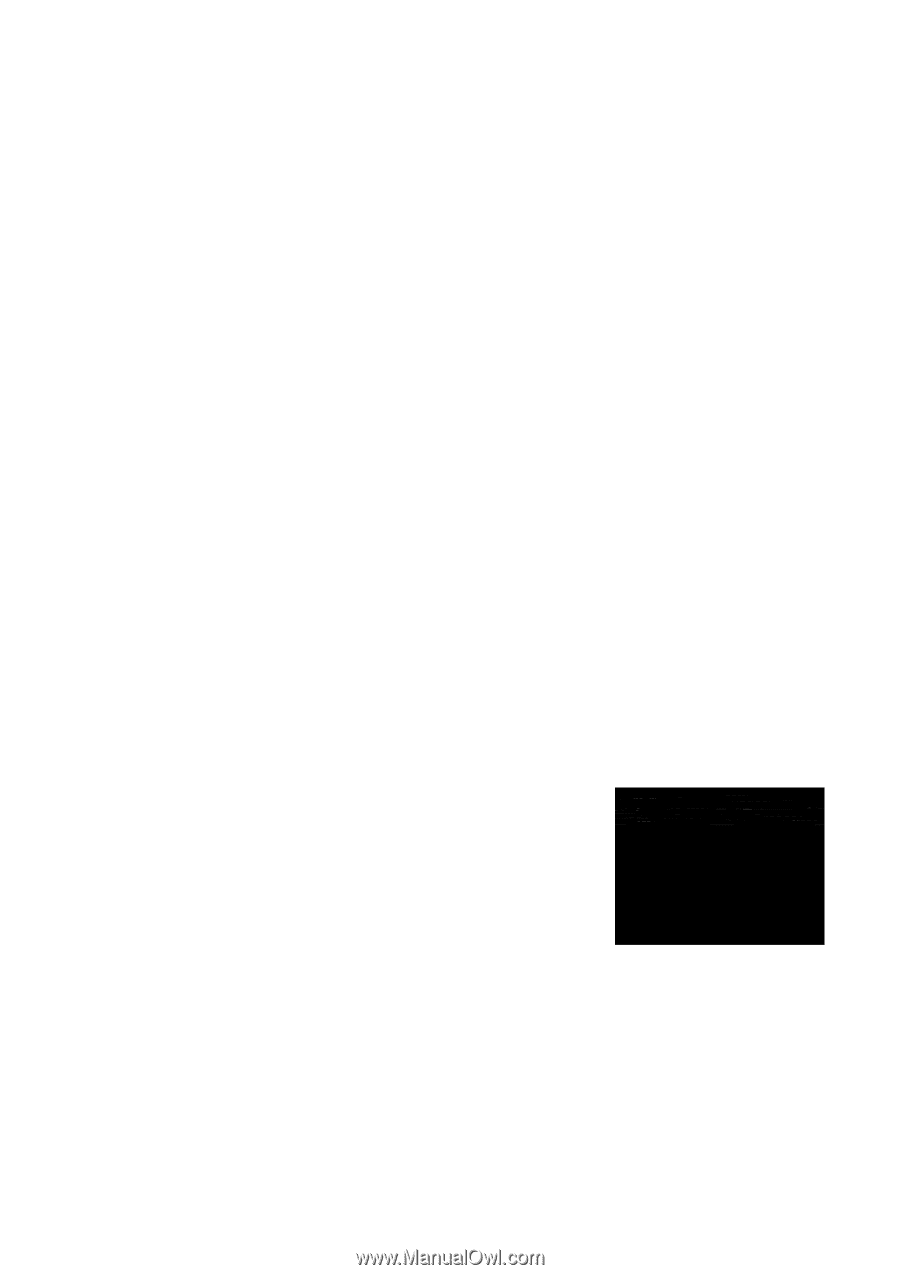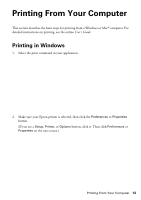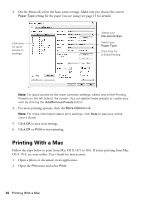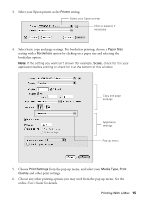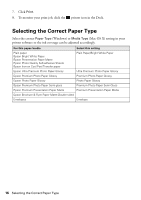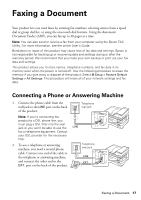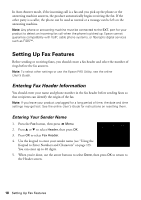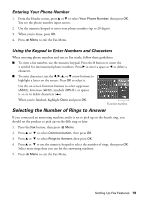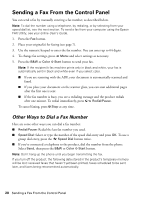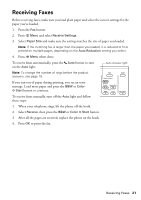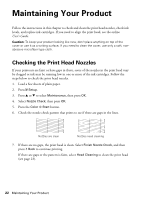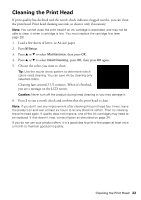Epson WorkForce WF-7510 Quick Guide - Page 18
Setting Up Fax Features, Entering Fax Header Information
 |
View all Epson WorkForce WF-7510 manuals
Add to My Manuals
Save this manual to your list of manuals |
Page 18 highlights
In Auto Answer mode, if the incoming call is a fax and you pick up the phone or the answering machine answers, the product automatically begins receiving the fax. If the other party is a caller, the phone can be used as normal or a message can be left on the answering machine. Note: Any phone or answering machine must be connected to the EXT. port for your product to detect an incoming fax call when the phone is picked up. Epson cannot guarantee compatibility with VoIP, cable phone systems, or fiberoptic digital services such as FiOS™. Setting Up Fax Features Before sending or receiving faxes, you should create a fax header and select the number of rings before the fax answers. Note: To select other settings or use the Epson FAX Utility, see the online User's Guide. Entering Fax Header Information You should enter your name and phone number in the fax header before sending faxes so that recipients can identify the origin of the fax. Note: If you leave your product unplugged for a long period of time, the date and time settings may get lost. See the online User's Guide for instructions on resetting them. Entering Your Sender Name 1. Press the Fax button, then press x Menu. 2. Press u or d to select Header, then press OK. 3. Press OK to select Fax Header. 4. Use the keypad to enter your sender name (see "Using the Keypad to Enter Numbers and Characters" on page 19). You can enter up to 40 digits. 5. When you're done, use the arrow buttons to select Done, then press OK to return to the Header screen. 18 Setting Up Fax Features