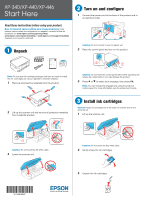Epson XP-340 Start Here - Installation Guide - Page 1
Epson XP-340 Manual
 |
View all Epson XP-340 manuals
Add to My Manuals
Save this manual to your list of manuals |
Page 1 highlights
XP-340/XP-440/XP-446 Start Here Read these instructions before using your product. Note for Spanish speakers/Nota para hispanohablantes: Para obtener instrucciones de configuración en español, consulte la Guía de instalación en www.epson.com/support/xp340sp, www.epson.com/support/xp440sp o www.epson.com/support/xp446sp (requiere una conexión a Internet). 1 Unpack 2 Turn on and configure 1 Connect the power cord to the back of the product and to an electrical outlet. Caution: Do not connect to your computer yet. 2 Raise the control panel and turn on the product. Note: Do not open ink cartridge packages until you are ready to install the ink. Cartridges are vacuum packed to maintain reliability. 1 Remove all protective materials from the product. Caution: Do not lower the control panel without first squeezing the release bar underneath or you may damage the product. 3 Press or to select your language, then press OK. Note: You can change the language later using the product's control panel. For more information, see the online User's Guide. 2 Lift up the scanner unit and remove all protective materials from inside the product. 3 Install ink cartridges Caution: Keep ink cartridges out of the reach of children and do not drink the ink. 1 Lift up the scanner unit. Caution: Do not touch the flat white cable. 3 Lower the scanner unit. Caution: Do not touch the flat, white cable. 2 Gently shake the ink cartridges. 3 Unpack the ink cartridges.