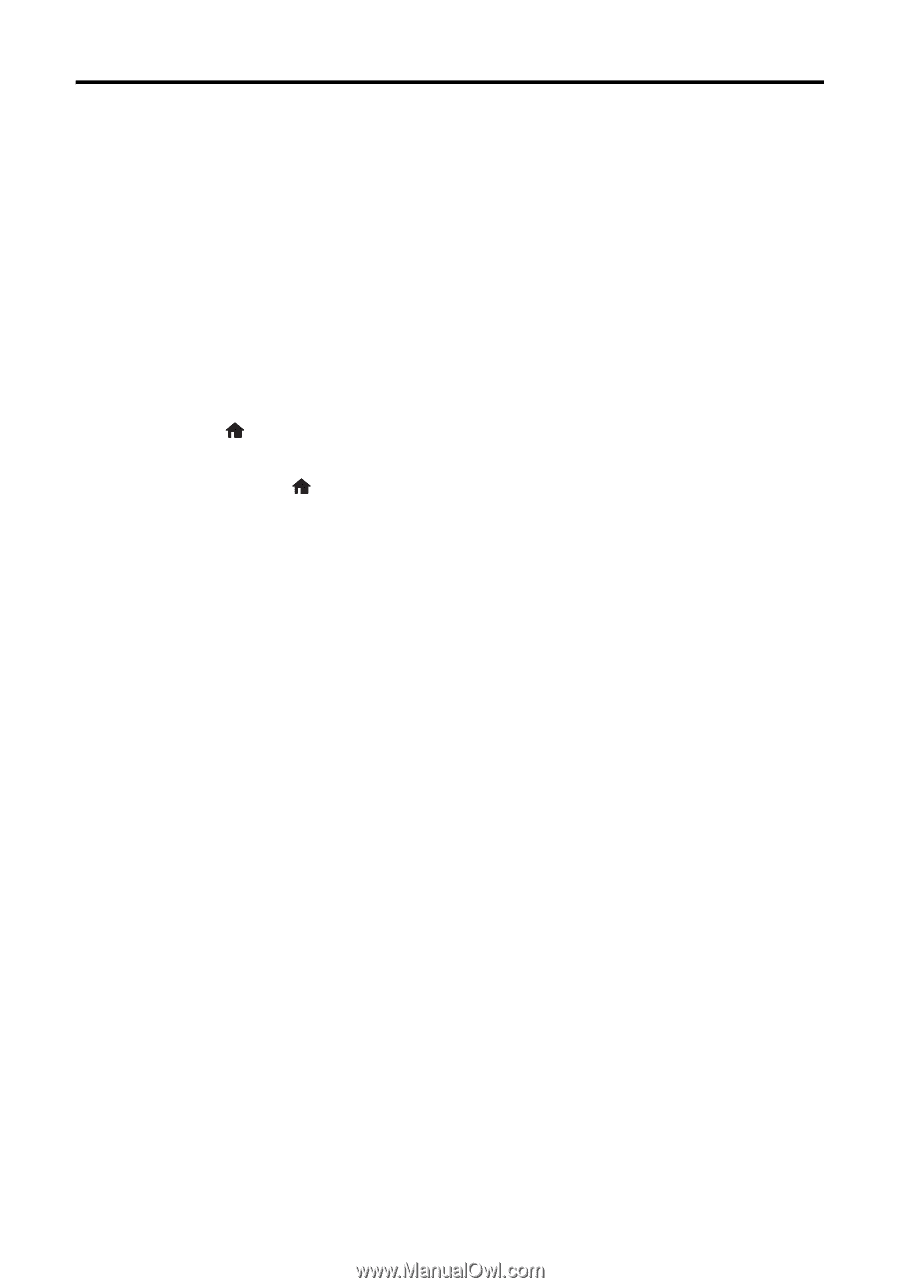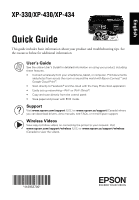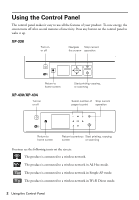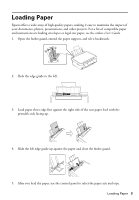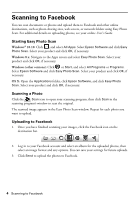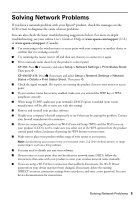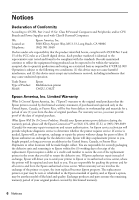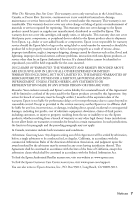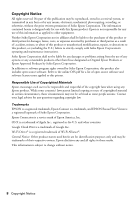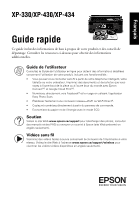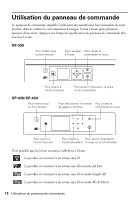Epson XP-434 Quick Guide and Warranty - Page 5
Solving Network Problems - manual
 |
View all Epson XP-434 manuals
Add to My Manuals
Save this manual to your list of manuals |
Page 5 highlights
Solving Network Problems If you have a network problem with your Epson® product, check the messages on the LCD screen to diagnose the cause of most problems. You can also check the basic troubleshooting suggestions below. For more in-depth troubleshooting, see your online User's Guide or FAQs at www.epson.com/support (U.S.) or www.epson.ca/support (Canada). ■ Try connecting to the wireless router or access point with your computer or another device to confirm that it is working correctly. ■ Try restarting the router (turn it off and then on), then try to connect to it again. ■ Print a network status sheet from the product's control panel. XP-330: Press if necessary and select Setup > Network Settings > Print Status Sheet. Then press x. XP-430/XP-434: Press if necessary and select Setup > Network Settings > Network Status > Details > Print Status Sheet. Then press x. ■ Check the signal strength. If it is poor, try moving the product closer to your router or access point. ■ If your wireless router has security enabled, make sure you entered the WEP key or WPA passphrase correctly. ■ When using TCP/IP, make sure your network's DHCP option is enabled (your router manufacturer will be able to assist you with this setting). ■ Remove and reinstall your product software. ■ Disable your computer's firewall temporarily to see if that may be causing the problem. Contact your firewall manufacturer for assistance. ■ If you are connecting the product via Wi-Fi Protected Setup (WPS) and the Wi-Fi icon on your product's LCD is not lit, make sure you select one of the WPS options from the product control panel within 2 minutes of pressing the WPS button on your router. ■ Make sure to place your product within range of your router or access point. Note: Avoid placing your product near a microwave oven, 2.4 GHz cordless phone, or large metal object, such as a filing cabinet. ■ You may need to disable any anti-virus software. ■ If your router or access point does not broadcast its network name (SSID), follow the instructions that came with your product to enter your wireless network name manually. ■ If you are using a Wi-Fi Direct connection that suddenly disconnects, the Wi-Fi Direct password on your device may have been changed. If necessary, delete the existing DIRECT-xxxxxxxx connection settings from your device and enter a new password. See your device documentation for instructions. Solving Network Problems 5