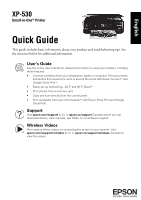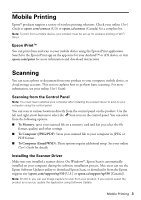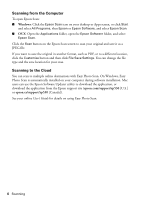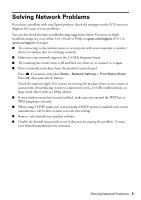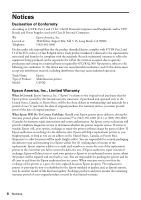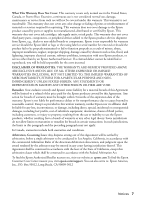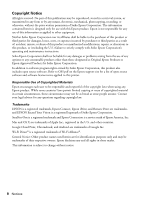Epson XP-530 Quick Guide and Warranty - Page 3
Mobile Printing, Epson iPrint™, Scanning, Scanning from the Control Panel, Installing the Scanner - drivers
 |
View all Epson XP-530 manuals
Add to My Manuals
Save this manual to your list of manuals |
Page 3 highlights
Mobile Printing Epson® products support a variety of wireless printing solutions. Check your online User's Guide or epson.com/connect (U.S) or epson.ca/connect (Canada) for a complete list. Note: To print from a mobile device, your product must be set up for wireless printing or Wi-Fi Direct. Epson iPrint™ You can print from and scan to your mobile device using the Epson iPrint application. Search for the Epson iPrint app on the app store for your Android™ or iOS device, or visit epson.com/iprint for more information and download instructions. Scanning You can scan a photo or document from your product to your computer, mobile device, or cloud storage account. This section explains how to perform basic scanning. For more information, see your online User's Guide. Scanning from the Control Panel Note: You must have restarted your computer after installing the product driver to scan to your computer using the control panel. You can scan to various locations directly from the control panel on the product. Use the left and right arrow buttons to select the Scan icon on the control panel. You can select from the following options: ■ To Memory: saves your scanned file on a memory card and lets you select the file format, quality, and other settings. ■ To Computer (JPEG/PDF): Saves your scanned file to your computer in JPEG or PDF format. ■ To Computer (Email/WSD): These options require additional setup. See your online User's Guide for details. Installing the Scanner Driver Make sure you installed a scanner driver. On Windows®, Epson Scan is automatically installed on your computer during the software installation process. Mac users can use the Epson Software Updater utility to download Epson Scan, or download it from the Epson support site (epson.com/support/xp530 [U.S.] or epson.ca/support/xp530 [Canada]). Note: On OS X, you can use Image Capture to scan from your product. If you cannot select the product as a source, update the application using Software Update. Mobile Printing 3