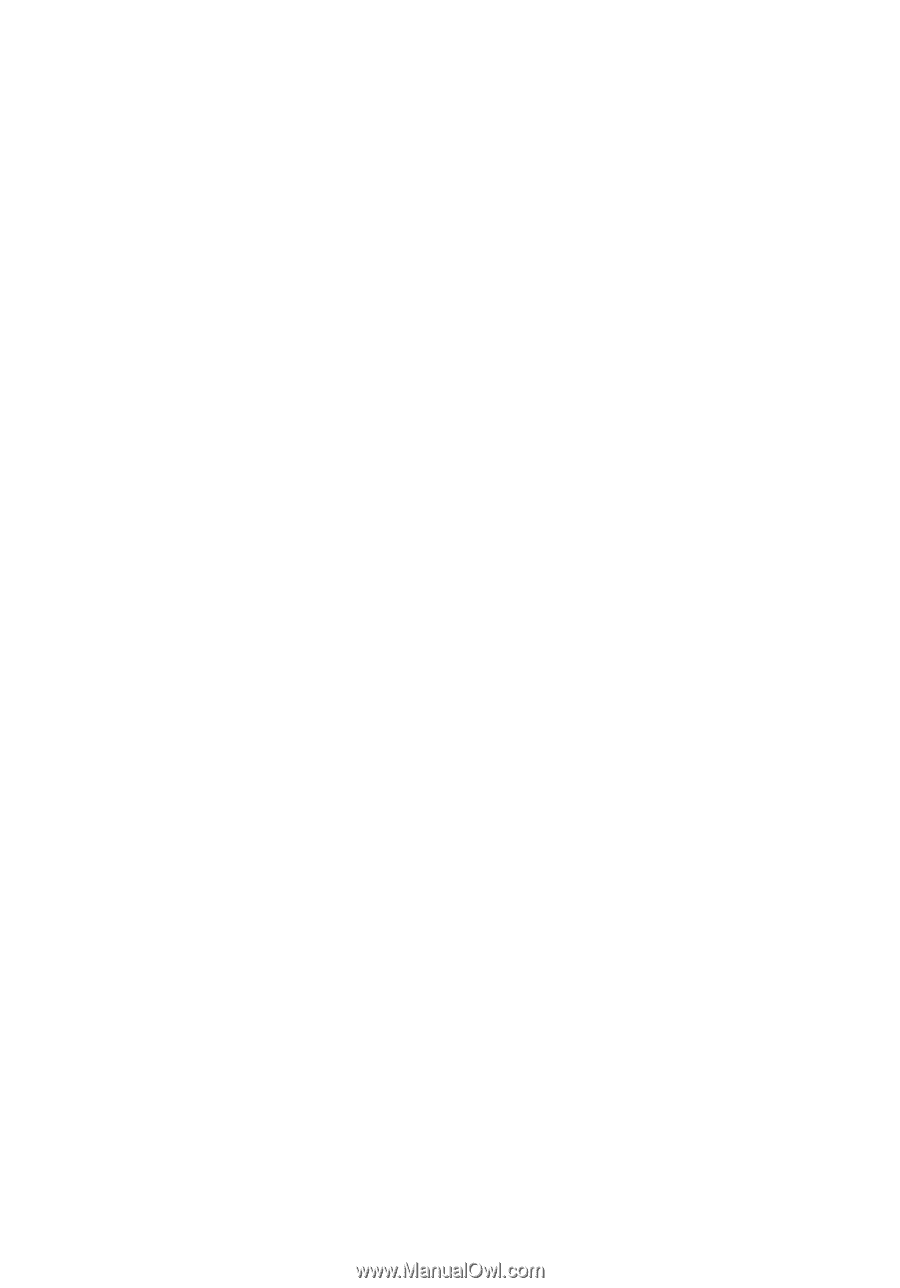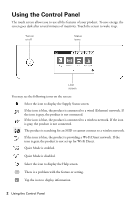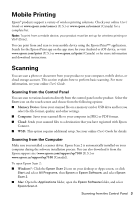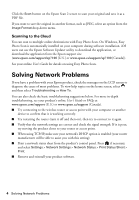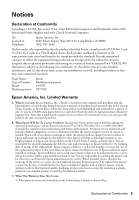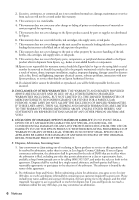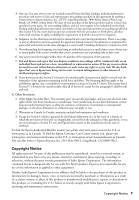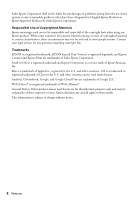Epson XP-7100 Quick Guide and Warranty - Page 3
Mobile Printing, Scanning
 |
View all Epson XP-7100 manuals
Add to My Manuals
Save this manual to your list of manuals |
Page 3 highlights
Mobile Printing Epson® products support a variety of wireless printing solutions. Check your online User's Guide or www.epson.com/connect (U.S.) or www.epson.ca/connect (Canada) for a complete list. Note: To print from a mobile device, your product must be set up for wireless printing or Wi-Fi Direct. You can print from and scan to your mobile device using the Epson iPrint™ application. Search for the Epson iPrint app on the app store for your Android or iOS device, or visit www.epson.com/iprint (U.S.) or www.epson.ca/iprint (Canada) or for more information and download instructions. Scanning You can scan a photo or document from your product to your computer, mobile device, or cloud storage account. This section explains how to perform basic scanning. For more information, see your online User's Guide. Scanning from the Control Panel You can scan to various locations directly from the control panel on the product. Select the Scan icon on the touch screen and choose from the following options: ■ Memory Device: Saves your scanned file on a memory card or USB drive and lets you select the file format, quality, and other settings. ■ Computer: Saves your scanned file to your computer in JPEG or PDF format. ■ Cloud: Sends your scanned files to a destination that you have registered with Epson Connect. ■ WSD: This option requires additional setup. See your online User's Guide for details. Scanning from the Computer Make sure you installed a scanner driver. Epson Scan 2 is automatically installed on your computer during the software installation process. You can also download it from the Epson support site (www.epson.com/support/xp7100 [U.S.] or www.epson.ca/support/xp7100 [Canada]). To open Epson Scan 2: ■ Windows®: Click the Epson Scan 2 icon on your desktop or Apps screen, or click Start and select All Programs, then Epson or Epson Software, and select Epson Scan 2. ■ Mac: Open the Applications folder, open the Epson Software folder, and select Epson Scan 2. Scanning from the Control Panel 3