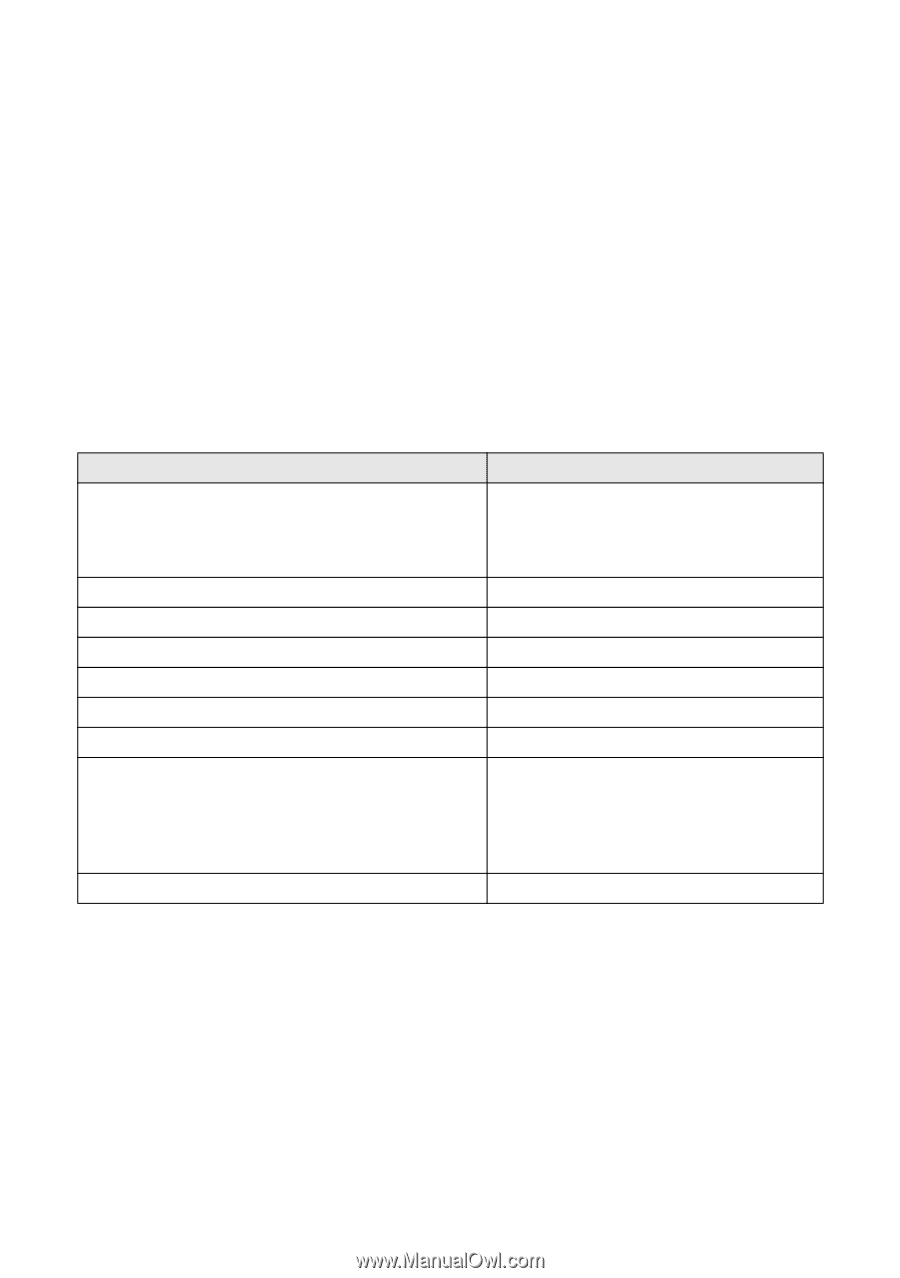Epson XP-850 Quick Guide - Page 18
Selecting the Correct Paper Type - printer ink
 |
View all Epson XP-850 manuals
Add to My Manuals
Save this manual to your list of manuals |
Page 18 highlights
6. Choose Print Settings from the pop-up menu, and select your Paper Source, Media Type, Print Quality, and other print settings. 7. Choose any other printing options you may need from the pop-up menu. See the online User's Guide for details. 8. Click Print. 9. To monitor your print job, click the printer icon in the Dock. Selecting the Correct Paper Type Select the correct Type (Windows) or Media Type (Mac OS X) setting in your printer software. This tells your product what kind of paper you're using, so the ink coverage can be adjusted accordingly. For this paper Select this setting Plain paper EPSON Bright White Paper EPSON Iron-on Cool Peel Transfer paper EPSON Photo Quality Self-adhesive Sheets Plain Paper/Bright White Paper EPSON Ultra Premium Photo Paper Glossy Ultra Premium Photo Paper Glossy EPSON Premium Photo Paper Glossy Premium Photo Paper Glossy EPSON Photo Paper Glossy Photo Paper Glossy EPSON Presentation Paper Matte Presentation Paper Matte EPSON Premium Photo Paper Semi-gloss Premium Photo Paper Semi-Gloss EPSON Ultra Premium Photo Paper Luster Ultra Premium Photo Paper Luster EPSON Premium Presentation Paper Matte EPSON Premium Presentation Paper Matte Double-sided EPSON Ultra Premium Presentation Paper Matte EPSON Brochure & Flyer Paper Matte Double-sided Premium Presentation Paper Matte Envelopes Envelope 18 Printing From Your Computer