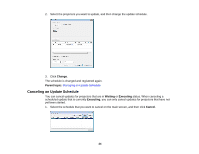Epson Z10005UNL Operation Guide - EasyMP Network Updater - Page 24
Canceling an Update Schedule, Change, Parent topic, Waiting, Executing, Cancel
 |
View all Epson Z10005UNL manuals
Add to My Manuals
Save this manual to your list of manuals |
Page 24 highlights
2. Select the projectors you want to update, and then change the update schedule. 3. Click Change. The schedule is changed and registered again. Parent topic: Managing an Update Schedule Canceling an Update Schedule You can cancel updates for projectors that are in Waiting or Executing status. When canceling a scheduled update that is currently Executing, you can only cancel updates for projectors that have not yet been started. 1. Select the schedule that you want to cancel on the main screen, and then click Cancel. 24
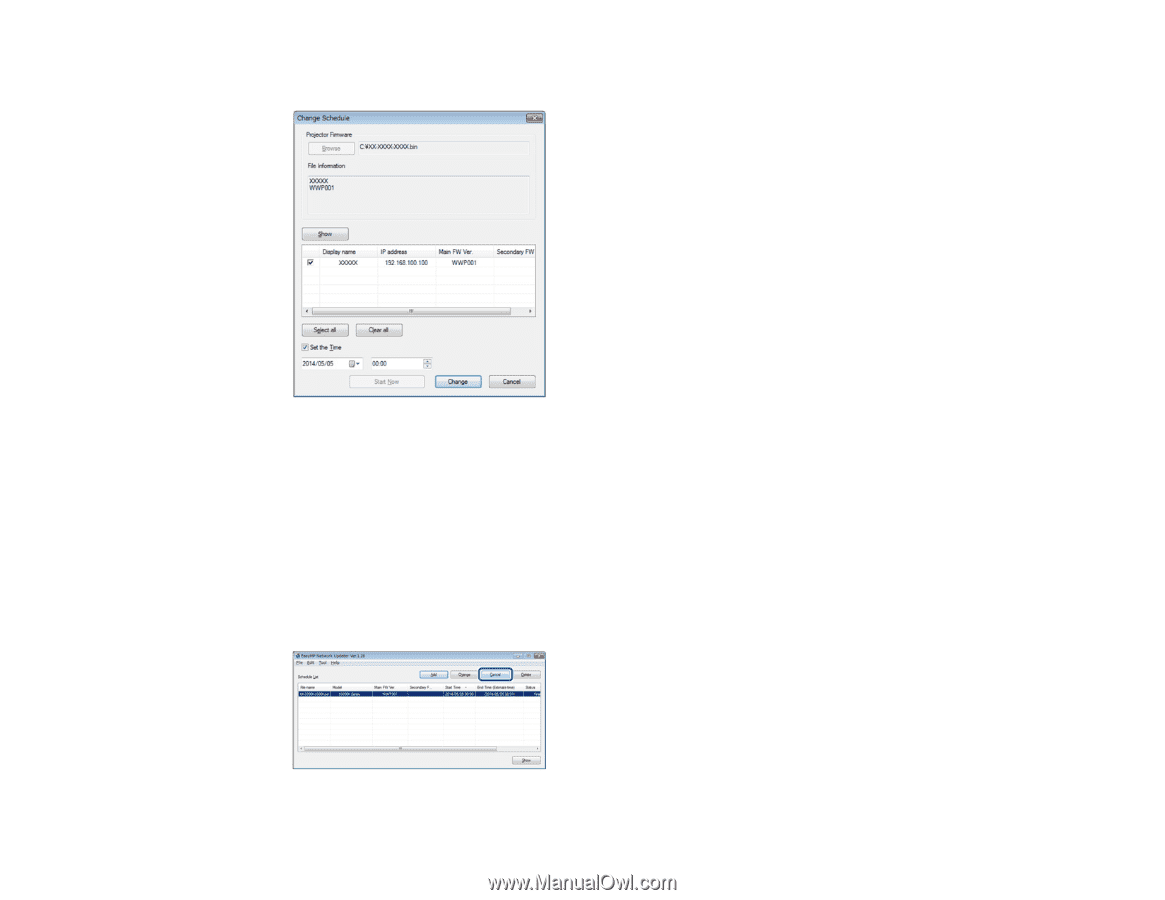
2.
Select the projectors you want to update, and then change the update schedule.
3.
Click
Change
.
The schedule is changed and registered again.
Parent topic:
Managing an Update Schedule
Canceling an Update Schedule
You can cancel updates for projectors that are in
Waiting
or
Executing
status. When canceling a
scheduled update that is currently
Executing
, you can only cancel updates for projectors that have not
yet been started.
1.
Select the schedule that you want to cancel on the main screen, and then click
Cancel
.
24