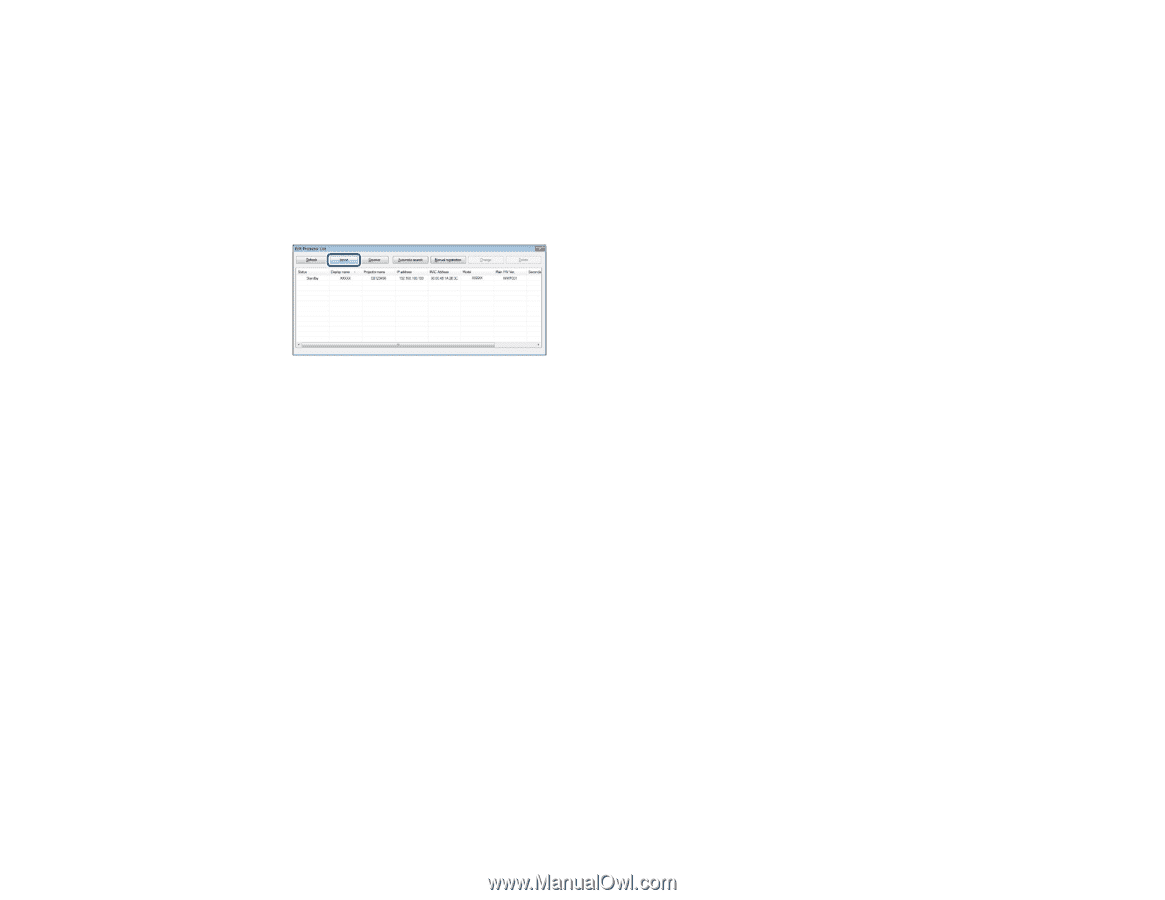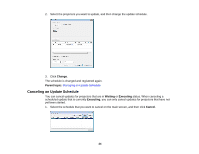Epson Z9870UNL Operation Guide - EasyMP Network Updater - Page 28
Making Security Settings, Setting the Password
 |
View all Epson Z9870UNL manuals
Add to My Manuals
Save this manual to your list of manuals |
Page 28 highlights
C:\Users\(User Name)\AppData\Local\VirtualStore\Program Files\EPSON Projector\EasyMP (or EMP) Monitor Ver. X.XX (Ver. X.XX represents the software version) See EasyMP Monitor Operation Guide for more information. 1. Open the Edit menu, and then click Edit Projector List. The Edit Projector List screen is displayed. 2. Click Import. 3. Select the file you want to import, and then click Open. The projector list is imported, and the projectors are displayed in the projector list. Parent topic: Managing the Projector List Making Security Settings You can improve EasyMP Network Updater security by restricting access to the application and preventing anyone from changing its settings. Setting the Password Restricting the Use of the Application Parent topic: Using Additional Functions Setting the Password You can set a password that must be entered when the application is started or when the application lock function is enabled. 1. Open the Tool menu, and then select Settings. The Settings screen is displayed. 28