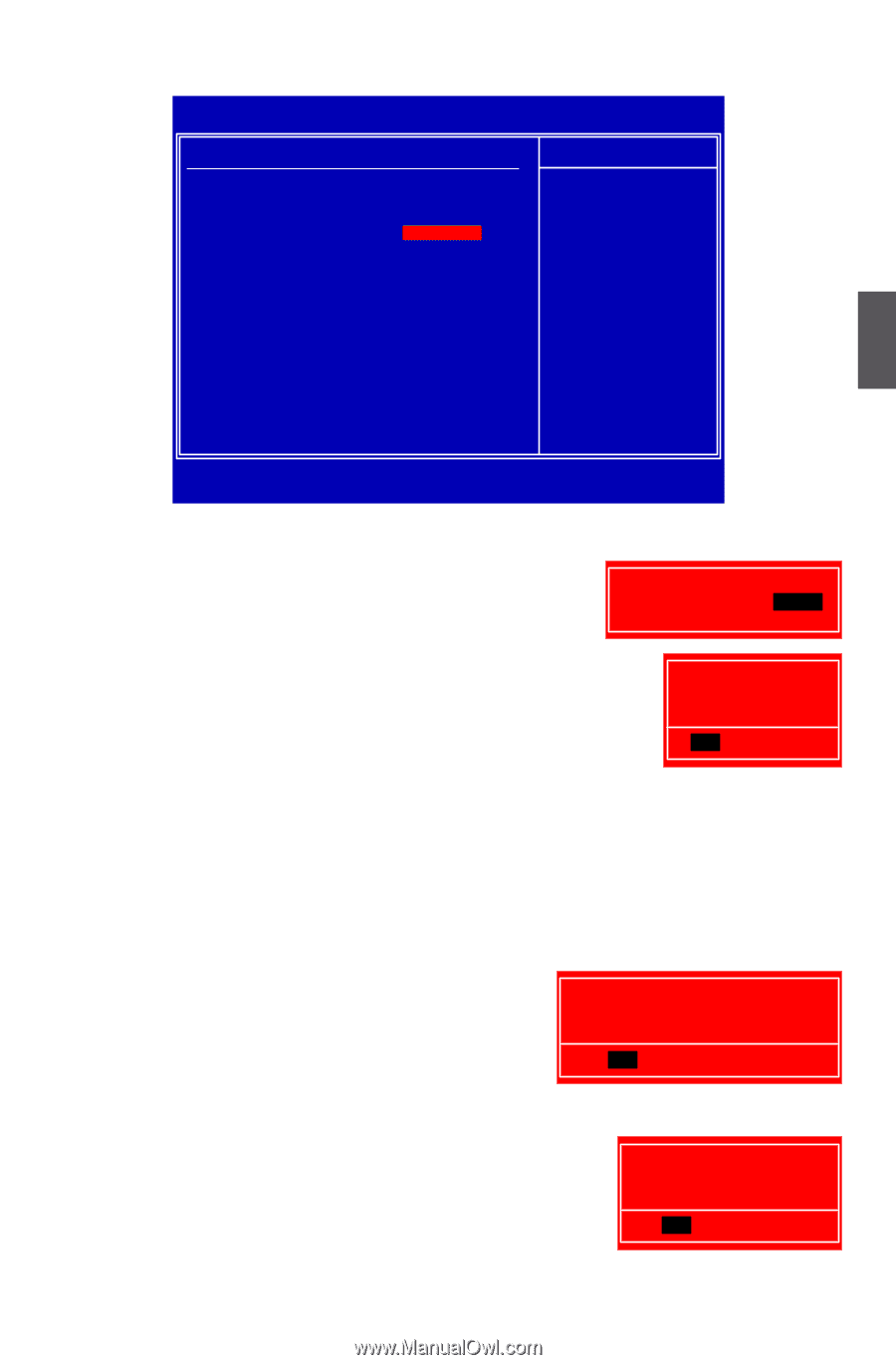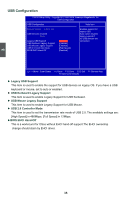Foxconn A9DA English Manual. - Page 50
Save Changes and Exit, Discard Changes and Exit - s bios update
 |
View all Foxconn A9DA manuals
Add to My Manuals
Save this manual to your list of manuals |
Page 50 highlights
BIOS Security Features CMOS Setup Utility - Copyright (C) 1985-2006, American Megatrends, Inc. BIOS Security Features Scurity Settings Help Item Supervisor Password : Not Installed Enter or change the User Password : Not Installed password. Change Supervisor Password [Press Enter] 3 Move Enter:Select +/-/:Value F10:Save ESC:Exit F1:General Help F9:Optimized Defaults ► Change Supervisor Password This item is used to install or change supervisor password. After you input Supervisor password, it then will ask you to input user password optionally. Enter New Password : Load Optimal Defaults Optimal defaults are the best settings of this motherboard. Always load Load Optimal Defaults? the Optimal defaults after updating the BIOS or after clearing the CMOS values. [OK] [Cancel] Select this option and press Enter, it will pop out a dialogue box to let you load the defaults. Select and then press to load the defaults. Select and press , it will not load. By this default, BIOS have set the optimal performance parameters of system to improve the performances of system components. But if the optimal performance parameters to be set cannot be supported by your hardware devices (for example, too many expansion cards were installed), the system might fail to work. Save Changes and Exit When you select this option and press , a message will be displayed in the center of the screen: Select [OK] to save your changes to CMOS and exit the program, select [Cancel] or to return to the main menu. Save configuration changes and exit setup? [OK] [Cancel] Discard Changes and Exit If you select this option and press , the following message will be displayed in the center of the screen: Select [OK] to exit CMOS without saving your modifications, select [Cancel] or to return to the main menu. Discard changes and exit setup? [OK] [Cancel] 43