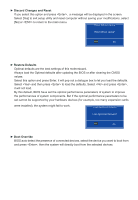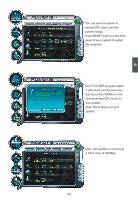Foxconn D250S User manual - Page 45
Main Toolbar, Alert Lamp, Switch Button
 |
View all Foxconn D250S manuals
Add to My Manuals
Save this manual to your list of manuals |
Page 45 highlights
1. Main Page Show CPU Information Toolbar Alert Lamp 4 Monitor Frequency/Voltage/Fan speed/Temperature value Switch Button Skin Button Exit Minimum Configuration Homepage Toolbar Use the toolbar to navigate to other pages. Alert Lamp When the system is in healthy state, the color of alert lamp is green. When the system is in abnormal state, the alert lamp color is red. Switch Button Click this button, it will simplify the whole FOX ONE control panel to a smaller information bar (i.e. Simple Mode) as depicted below, you can drag this bar to any place on your screen to help you monitoring system status. Exit FOX ONE Click here to go back to FOX ONE full screen Click here will drop the FOX ONE to Windows system tray 38
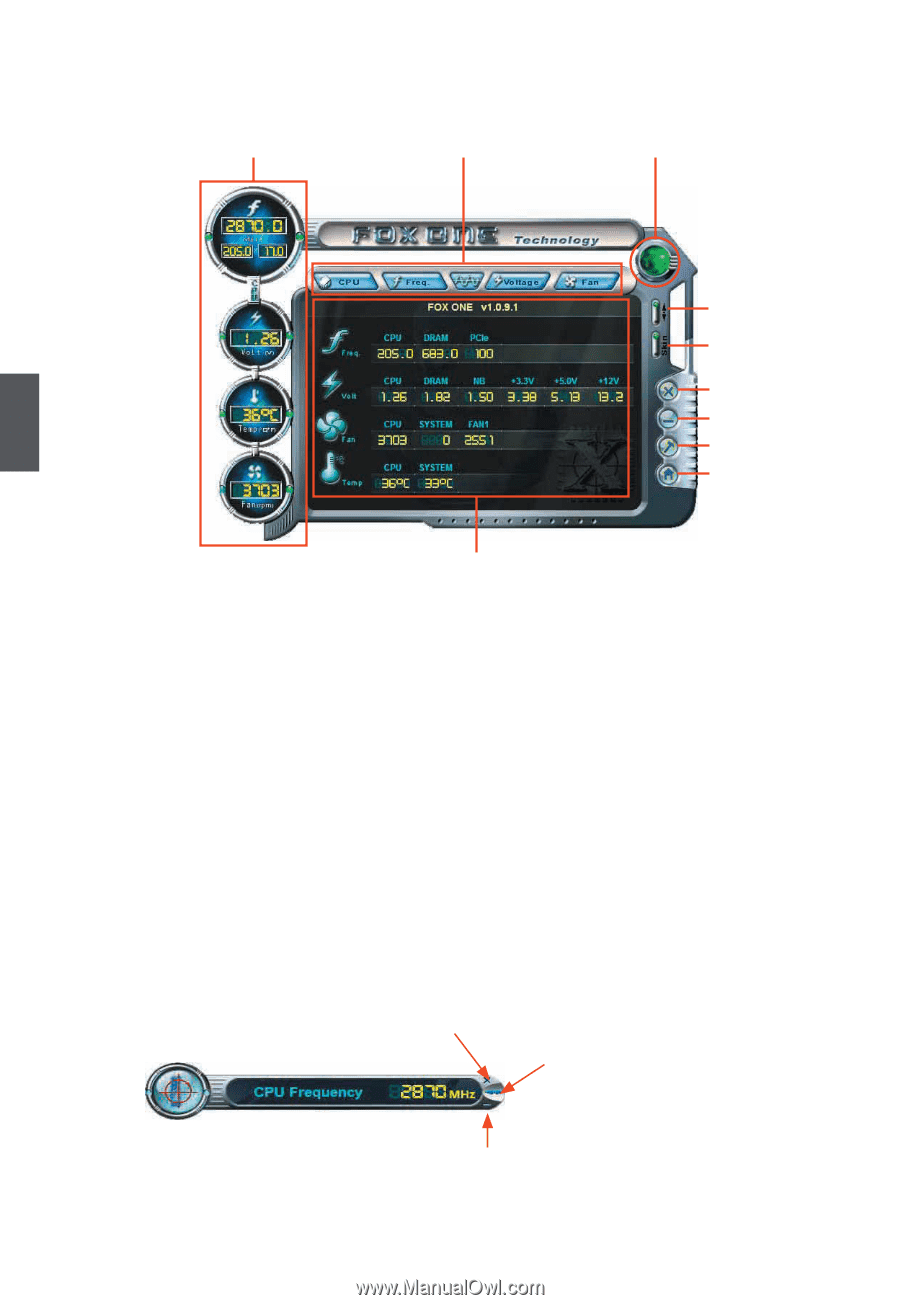
38
4
1. Main Page
Toolbar
Use the toolµar to navigate to other pages.
Alert Lamp
When the system is in healthy state, the color of alert lamp is green. When the system is in
aµnormal state, the alert lamp color is red.
Switch Button
Click this µutton, it will simplify the whole FOX ONE control panel to a smaller information µar (i.e.
Simple Mode) as depicted µelow, you can drag this µar to any place on your screen to help you
monitoring system status.
Click here to go µack to
FOX ONE full screen
Click here will drop the FOX ONE to Windows system tray
Exit FOX ONE
Show CPU
Information
Toolµar
Alert Lamp
Switch Button
Exit
Minimum
Homepage
Monitor Frequency³Voltage³Fan
speed³Temperature value
Configuration
Skin Button