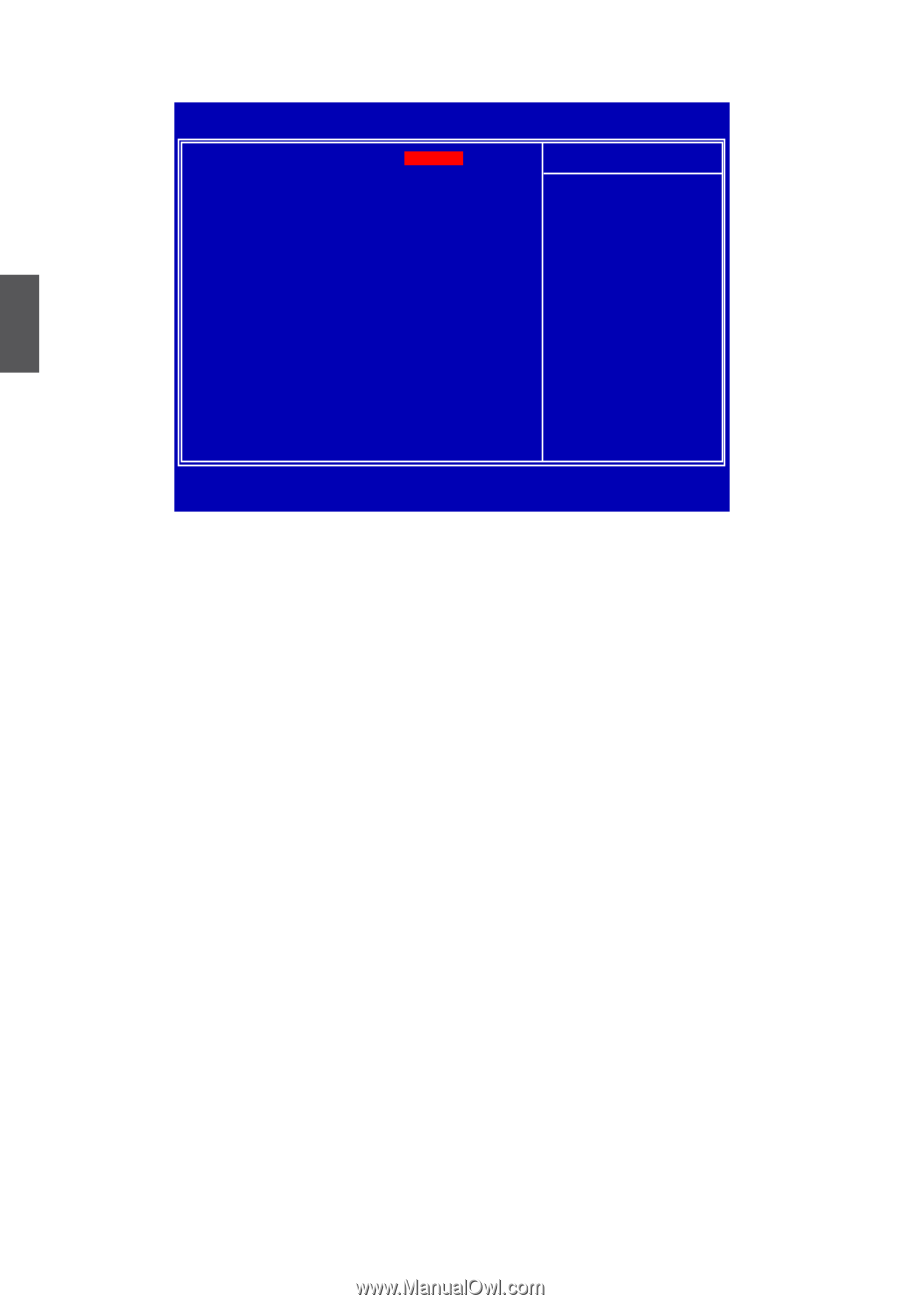Foxconn D42S 3.0 User manual - Page 29
► Quiet Boot, ► Quick Boot, ► Bootup Num-Lock, ► Halt On, ► BIOS Write Protection, ► Boot Device
 |
View all Foxconn D42S 3.0 manuals
Add to My Manuals
Save this manual to your list of manuals |
Page 29 highlights
Advanced BIOS Features CMOS Setup Utility - Copyright (C) 1985-2010, American Megatrends, Inc. Advanced BIOS Features Quiet Boot Quick Boot Bootup Num-Lock Halt On BIOS Write Protection ► Boot Device Priority ► Hard Disk Drives [Enabled] [Enabled] [On] [All, but Keyboard] [Enabled] [Press Enter] [Press Enter] Help Item 3 Move Enter:Select +/-/:Value F10:Save ESC:Exit F1:General Help F9:Optimized Defaults ► Quiet Boot This item is used to enable/disable the quiet boot. [Disabled] : Displays the normal POST messages. [Enabled] : Displays OEM customer logo instead of POST messages. ► Quick Boot While Enabled, this option allows BIOS to skip certain tests while booting, this will shorten the time needed to boot the system. ► Bootup Num-Lock This item defines if the keyboard Num Lock key is active when your system is started. The available settings are: On (default) and Off. ► Halt On This category determines whether or not the computer will stop if an error is detected during powering up. [All Errors] : All errors can result in system halt. [No Errors] : No errors can result in system halt. [All, But Keyboard] : All errors but keyboard can result in system halt. ► BIOS Write Protection This item is used to enable/disable BIOS Write protection. ► Boot Device Priority This option is used to select the priority for boot devices. After pressing , you can select the device using the Up/Down arrow keys, and change the device priority using or ; you can exit this menu by pressing . ► Hard Disk Drives This option is used to specify the boot priority sequence from available hard disk drives. 22