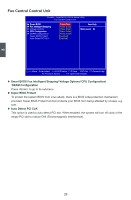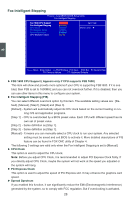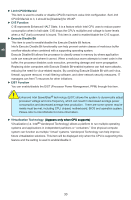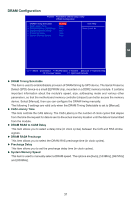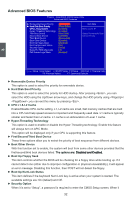Foxconn G31MXP English Manual. - Page 34
Smart BIOS - k keep on rebooting
 |
View all Foxconn G31MXP manuals
Add to My Manuals
Save this manual to your list of manuals |
Page 34 highlights
Smart BIOS Phoenix - AwardBIOS CMOS Setup Utility Smart BIOS Smart Power LED S��m��a�rt��B�o�o�t�M��e�n�u� Current CPU Speed Current FSB Speed Current CPU Multiplier Current DRAM Speed [Enabled] [Disabled] 1866MHz 1066MHz 7 800MHz Item Help Menu Level ► Smart Debug LED function within Power LED 3 Move Enter:Select +/-/PU/PD:Value F10:Save ESC:Exit F1:General Help F5: Previous Values F7: Optimized Defaults ► Smart Power LED Smart Power LED is a feature built on your motherboard to indicate different states during Power On System Test (POST). The LED is located at the front panel, and it displays POST state by different long-short blinking intervals. You can always leave this state enabled. System Status Normal No Memory No Display Post Error Message No CPU Fan Power LED Status Always On Continue blinking On (1sec.), Off (1sec.) Continue blinking On (2sec.), Off (2sec.) Quick blinking twice (1/3sec. On, 1/3sec. Off), one long On (1sec.), continuously. Continue blinking On (1/2sec.), Off (1/2sec.) Stop Blinking Condition Always On Reboot & Memory OK Reboot & Display OK Enter Setup or Skip Reboot & Fan OK ► Smart Boot Menu When PC starts, if [Enabled] is selected, a Boot Menu will be automatically displayed to inform you to select a boot device. If no device is selected, the first device will be used. If [Disabled] is selected, then PC will ask you to press [Esc] key to get into Boot Menu. This setting simpli fies multiple boot devices user from pressing [Esc] key to enter boot menu. ► Current CPU Speed This item displays the current CPU speed. ► Current FSB Speed This item displays the current Front Side Bus speed. ► Current CPU Multiplier This item displays the current CPU Ratio. ► Current DRAM Speed This item displays the current DRAM speed. 27