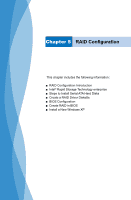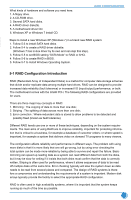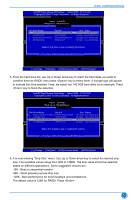Foxconn H77MXV User manual - Page 74
Intel® Rapid Storage Technology enterprise, 5-3 Steps to Install Serial ATA Hard Disks
 |
View all Foxconn H77MXV manuals
Add to My Manuals
Save this manual to your list of manuals |
Page 74 highlights
5-2 Intel® Rapid Storage Technology enterprise RAID CONFIGURATION The Intel® Rapid Storage Technology enterprise technology supports RAID 0 ,RAID 1, RAID 5, and RAID 10 (0+1) functions. It allows you to get high performance with fault tolerance, big capacity, or data safety provided by different RAID functions. In this section, we will use four SATA hard disks as an example to guide you how to configure your RAID system. There are two 149.0GBs and two 74.5GBs. A creation of second volume will also be well described. In each screen, there is also a message bar about each key's function, such as , , ...etc. it is to help making your selection easier. 5-3 Steps to Install Serial ATA Hard Disks Before installing the SATA hard disks, make sure to turn off the computer and unplug the power cord from the power outlet to prevent damage to the hardware. 1. Install SATA hard disks into the drive bays. 2. Connect one end of the SATA cable to motherboard's SATA connector, and the other end to SATA hard disk. 3. Connect SATA power cable to the power connector of SATA hard disk. N ■ Both AHCI and RAID modes need to install Intel® Rapid Storage Technology enterprise driver. ■ Set SATA mode in BIOS to AHCI, you can skip RAID BIOS creation steps, but the software driver installation of Intel® Rapid Storage Technology enterprise shall follow the same rule as described for RAID. CAUTIO 67