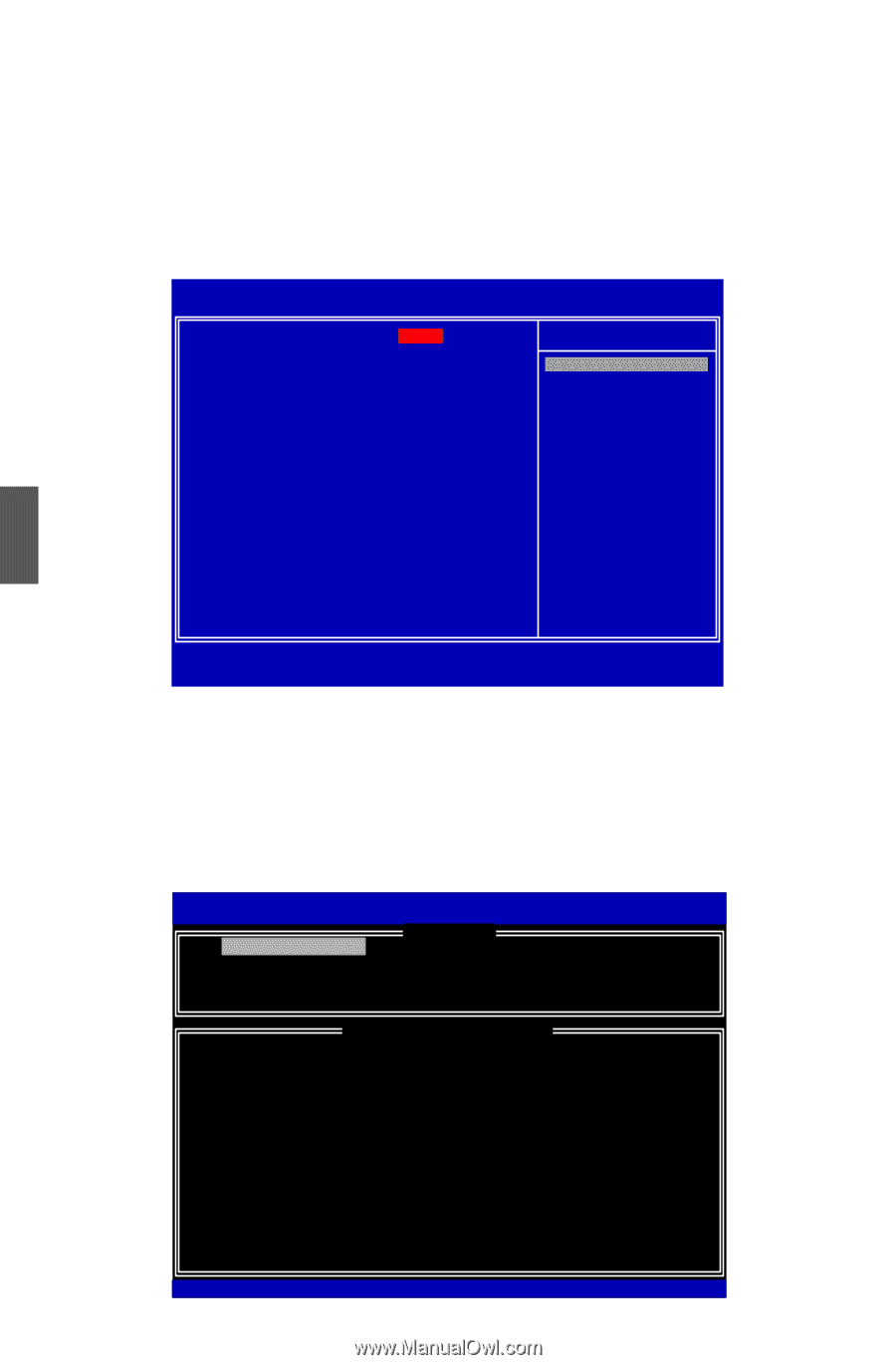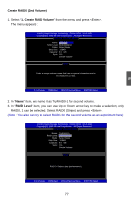Foxconn P55MX English Manual. - Page 79
BIOS Configuration
 |
View all Foxconn P55MX manuals
Add to My Manuals
Save this manual to your list of manuals |
Page 79 highlights
5-2 BIOS Configuration 1. Enter the BIOS setup by pressing key during the POST(Power On Self Test). 2. Select the "Integrated Peripherals" from the "Main menu", then select the "IDE Configuration" item and press to go to the configuration items. 3. Select and Set the "Configure SATA as" option to [RAID]. 4. Press to save the setting then PC will reboot itself. CMOS Setup Utility - Copyright (C) 1985-2009, American Megatrends, Inc. IDE Configuration Configure SATA as [RAID] Help Item IDE Detect Time Out [35] Options IDE RAID AHCI Disabled 5 Move Enter:Select +/-/:Value F10:Save ESC:Exit F1:General Help F9:Optimized Defaults 5-3 Create RAID in BIOS Enter RAID BIOS Setup When BIOS is restarted, it will display a message asking you to press + keys simultaneously to enter the main menu of Intel® Matrix Storage Manager Option ROM Utility. Press the + to enter Configuration Utility. Intel(RI)nMteal(tRrix) RSatopriadgSetoMragneagTeercohpntoiolongRy O- OMpvti5o.n0.R0.O1M011- 9IC.5H.09.R10w2R1 AID5 CCooppyyrriigghhtt((CC)) 22000033--0094 IInntteell CCoorrppoorraattiioonn.AlAl lRl RigihgthstsRReseesrevrevde.d. [ MAIN MENU ] 11.. CCrreeaattee RRAAIIDD VVoolluummee 4. Recover Volume Options 2. Delete RAID Volume 5. Acceleration Options 3. Reset Disks to Non-RAID 6. Exit [ DISK/VOLUME INFORMATION ] RAID Volume : None Defined. Physical Disks: Port Drive Model Serial # 0 Hitachi HDS72161 PVF904Z21G2JZM 1 ST380811AS 5PS1TAGW 2 SAMSUNG HD161HJ S0V3J9APA30524 3 ST380815AS 5RW1CA37 Size 149.0GB 74.5GB 149.0GB 74.5GB Type/Status(Vol ID) Non-RAID Disk Non-RAID Disk Non-RAID Disk Non-RAID Disk [↑↓]-Select [ESC]-Exit 72 [ENTER]-Select Menu