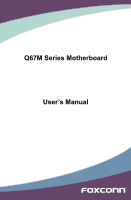Foxconn Q67M-S English Manual
Foxconn Q67M-S Manual
 |
View all Foxconn Q67M-S manuals
Add to My Manuals
Save this manual to your list of manuals |
Foxconn Q67M-S manual content summary:
- Foxconn Q67M-S | English Manual - Page 1
Q67M Series Motherboard User's Manual - Foxconn Q67M-S | English Manual - Page 2
of their respective owners. Version: User's Manual V1.1 for �Q6�7��M��S�e�r�ie��s��m���o��t�h�e�r�b�o�a�r�d�. Symbol description: ! Caution: refers to important information that can help you to use motherboard better, and tells you how to avoid problems. WARNING! Warning: indicating a potential - Foxconn Q67M-S | English Manual - Page 3
Declaration of conformity HON HAI PRECISION INDUSTRY COMPANY LTD 66 , CHUNG SHAN RD., TU-CHENG INDUSTRIAL DISTRICT, TAIPEI HSIEN, TAIWAN, R.O.C. declares that the product Motherboard �Q6�7��M�-S� is in conformity with (reference to the specification under which conformity is declared in accordance - Foxconn Q67M-S | English Manual - Page 4
: Address: Telephone: Facsimile: FOXCONN Q67M-S PCE Industry Inc. 458 E. Lambert Rd. Fullerton, CA 92835 714-738-8868 714-738-8838 Equipment Classification: FCC Class B Subassembly Type of Product: Motherboard Manufacturer: HON HAI PRECISION INDUSTRY COMPANY LTD Address: 66 , CHUNG - Foxconn Q67M-S | English Manual - Page 5
a motherboard, CPU or memory. ■ Ensure that the DC power supply is turned off before installing or removing CPU, memory, expansion cards or other placed on the motherboard or within the computer casing. ■ If you are uncertain about any installation steps or have a problem related to the - Foxconn Q67M-S | English Manual - Page 6
Memory 10 Install an Expansion Card 12 Install other Internal Connectors 13 Jumpers 18 Chapter 3 BIOS Setup Main...22 Advanced 24 Chipset...32 Boot...35 Power...36 Health...38 Security 39 Save & Exit 40 Chapter 4 CD Instruction Utility CD content 42 Install driver and utility 43 FOX ONE - Foxconn Q67M-S | English Manual - Page 7
69 Intel® Matrix Storage Manager 71 Create a RAID Driver Diskette 72 BIOS Configuration 74 Create RAID in BIOS 74 Install a New Windows XP 100 Technical Support : Website : http://www.foxconnchannel.com Support Support Website : http://www.foxconnsupport.com Worldwide online contact - Foxconn Q67M-S | English Manual - Page 8
Thank you for buying Foxconn Q67M Series motherboard. Foxconn products are engineered to maximize computing power, providing only what you need for break-through performance. With advanced overclocking capability and a range of connectivity features - Foxconn Q67M-S | English Manual - Page 9
Command Queuing ) Intel 82579�G��ig���a��b��i��t��L���A��N c�h�ip� Realtek�A��L�C�8��8�8�S��a�u�d��io��c�h�i�p�: - High Definition Audio - 2/4/5.1/7.1-channel - Support for S/PDIF Out - Support Jack-Sensing function Q67 chipset: - Support up to 14 x USB 2.0 ports (6 rear panel ports, 4 onboard - Foxconn Q67M-S | English Manual - Page 10
Express Gen2 5GT/s frequencies Low power consumption and power management features Support PCI Express Gen2 5GT/s frequencies Low power consumption and power management features Support ACPI (Advanced Configuration and Power Interface) Support S0 (normal), S1 (power on suspend), S3 (suspend to RAM - Foxconn Q67M-S | English Manual - Page 11
. Floppy Connector 18. CIR Connector 19. LPT Connector 20. COM2 Connector 21. DDR3 DIMM Slots 22. CPU_FAN Header 23. LGA1155 CPU Socket Note : The above motherboard layout is for reference only, please refer to the physical - Foxconn Q67M-S | English Manual - Page 12
The DVI-D port supports DVI-D specification. Connect a monitor that supports DVI-D connection to this port. 6. Audio Ports For the definition of each audio Out * : Please refer to Chapter 4, and install the Realtek audio driver (in CD) to assign the audio output ports for different applications of - Foxconn Q67M-S | English Manual - Page 13
1 7. RJ-45 LAN Port The Ethernet LAN port provides Internet connection at up to 10/100/1000Mb/s data rate. LAN Type Left: Active Status Description Status Right: Link Description Active Link LED LED Off No Link Off No Link 1000M Green Blinking Data Activity Off Green Orange 10Mb/s - Foxconn Q67M-S | English Manual - Page 14
CPU and CPU Cooler ■ Install the Memory ■ Install an Expansion Card ■ Install other Internal Connectors ■ Jumpers Please visit the following website for more supporting information about your motherboard. CPU Support List: http://www.foxconnsupport.com/cpusupportlist.aspx Memory, VGA Compatibility - Foxconn Q67M-S | English Manual - Page 15
guidelines before you begin to install the CPU : ■ Make sure that the motherboard supports the CPU. ■ Always turn off the computer and unplug the power cord so according to your hardware specifications including the CPU, graphics card, memory, hard drive, etc. Hyper-Threading Technology System - Foxconn Q67M-S | English Manual - Page 16
CAUTION 2 Follow the steps to install the CPU onto the CPU socket : ! Before installing the CPU, make sure to turn off the computer and unplug the power cord from the power outlet to prevent damage to the CPU. 1. R��e�l�e�a�s�e��t�h�e��C�P�U���s�o�c�k�e�t�l�e�v�e�r�. 2. Lift the metal cover on - Foxconn Q67M-S | English Manual - Page 17
be fixed as depicted in the picture. 4. Attach the 4-wire CPU cooler connector to the CPU FAN header on the motherboard . 3 2 1 Release bolts of CPU cooler from motherboard : 1.Turning the push pin (bolt) along with the direction of arrow (counterclockwise). 2. Pull the push pin straight up - Foxconn Q67M-S | English Manual - Page 18
CAUTION 2 2-2 Install the Memory ! Read the following guidelines before you begin to install the memory : ■ Make sure that the motherboard supports the memory. It is recommended that memory of the same capacity, brand, speed, and chips be used. ■ Always turn off the computer and unplug the - Foxconn Q67M-S | English Manual - Page 19
te�r��a�n�d��u�n��p�lu��g�t�h�e� power cord from the power outlet to prevent damage to the memory module. Be sure to install DDR3 DIMMs on this motherboard. Notch If you take a look at front side of memory module, it has asymmetric pin counts on both sides separated by a notch in - Foxconn Q67M-S | English Manual - Page 20
2 2-3 Install an Expansion Card ! ■ Make sure the motherboard supports the expansion card. Carefully read the manual that came with your expansion card. ■ Always turn off the computer and unplug the power cord from the power outlet before installing an expansion card to prevent hardware damage. PCI - Foxconn Q67M-S | English Manual - Page 21
that the power supply cable and pins are properly aligned with the connector on the motherboard. Firmly plug the power supply cable into the connector and make sure it is secure. Pin # Definition Pin # Definition 1 3.3V 13 3.3V 2 3.3V 14 -12V 3 GND 15 GND 4 +5V 16 PS_ON(Soft On - Foxconn Q67M-S | English Manual - Page 22
the rear panel, this product also provides 10-pin USB headers on its motherboard. By connecting through USB cables with them, user can quickly expand another devices which support this feature. The SATA_3/4/5/E_SATA allows up to 300MB/s data transfer rate, the SATA_1/2 support SATA 3.0 - Foxconn Q67M-S | English Manual - Page 23
chassis. Push this switch allows the system to be turned on and off rather than using the power supply button. COM Connector : COM2 This motherboard supports one serial RS232 COM port for legacy compatibility. User must purchase another RS232 cable with a 9-pin D-sub connector at one end to connect - Foxconn Q67M-S | English Manual - Page 24
Connectors : CPU_FAN, SYS_FAN1 There are two main fan headers on this motherboard. The fan speed can be controlled and monitored in "Health" section GND POWER SENSE CONTROL CPU_FAN/SYS_FAN1 LPT Connector : LPT The connector supports parallel port which can be connected to a printer or a scanner. - Foxconn Q67M-S | English Manual - Page 25
any jumper on this motherboard, pin 1 can be identified by the bold silkscreen next to it. However, in this manual, pin 1 is simply problem. Jumper Diagram Definition Description 1 1 1 1-2 Set Pin 1 and Pin 2 closed 2-3 Set Pin 2 and Pin 3 closed Clear CMOS Jumper: CLR_CMOS The motherboard - Foxconn Q67M-S | English Manual - Page 26
MFG This motherboard uses MFG jumper to enable or disable Intel® Management Engine function. Intel® Management Engine (ME) is an embedded microcontroller located in Intel chipset. It provides latest IT management features such as Intel® AMT, that allows to improve management of corporate assets. Set - Foxconn Q67M-S | English Manual - Page 27
■ Health ■ Security ■ Save & Exit Since BIOS could be updated some other times, the BIOS information described in this manual is for reference only. We do not guarantee the content of this manual will remain consistent with the newly released BIOS at any given time in the future. Please visit our - Foxconn Q67M-S | English Manual - Page 28
be loaded through this menu. However, it may offer better performance in some ways (such as less I/O cards, less memory ...etc.), still, it may cause problem if you have more memory or I/O cards installed. It means, if your system loading is heavy, set to optimal default may sometimes come out an - Foxconn Q67M-S | English Manual - Page 29
ME Version BIOS Version Build Date and Time Q67M 7.0.0.1152 A61F116E 12/14/2010 16:17 Intel(R) CPU 0 @ 2 .40GHz Total Memory MAC Address 1024 MB (DDR3 1333) 88-88-88-88-87-88 → ← : User can check this information and discuss with the field service people if a BIOS upgrade is needed. ► Build Date - Foxconn Q67M-S | English Manual - Page 30
3 [No Errors]: No error can result in system halt. [All, but keyboard]: All errors but keyboard can result in system halt. ► CPU Brand Name It displays the current CPU name. ► Total Memory This item displays the total memory size. The size is depending on how many memory modules are installed in - Foxconn Q67M-S | English Manual - Page 31
3 Advanced Aptio Setup Utility - C opyright (C) 2010 American Megatrends, Inc. Main Advanced Chipset Boot Power Health Security Save & Exit ▶ Fox Control Center ▶ Trusted Computing ▶ CPU Configuration ▶ Performance Tuning ▶ SATA Configuration ▶ Intel IGD SWSCI OpRegion ▶ USB - Foxconn Q67M-S | English Manual - Page 32
TPM (Trusted Platform Module) device function. Default option is [Disabled]. If you want to support TPM, first you need to install a TPM device on the motherboard and set this item to [Enabled], then save changing and reset your computer, otherwise the operation system can not show the relative - Foxconn Q67M-S | English Manual - Page 33
C1E drops the CPU's multiplier and voltage to lower levels when a HLT (halt) command is issued. This item is used to enable/disable the C1E support. ► Hyper-Threading This item is used to enable/disable the Hyper-Threading Technology feature. ► Execute Disable Bit This item is used to enable/disable - Foxconn Q67M-S | English Manual - Page 34
in decreased average power consumption and decreased average heat production. There are some system requirements must be met, including CPU, chipset, motherboard, BIOS and operation system. Please refer to Intel Website for more information. ► Turbo Mode Turbo mode allows processor cores to run - Foxconn Q67M-S | English Manual - Page 35
American Megatrends, Inc. Advanced USB Configuration USB Devices: 2 Hubs Enabled/Disabled All USB Devices All USB Devices Legacy USB Support [Enabled] [Enabled] → ← : Select Screen ↑ ↓ : Select Item Enter: Select +/-: Change Opt. F1: General Help F2: Previous Values F3: Optimized - Foxconn Q67M-S | English Manual - Page 36
. [Disabled]: This option will keep USB devices available only for EFI applications. [Auto]: This option will disable the legacy support if no USB devices are connected. AMT Configuration Aptio Setup Utility - C opyright (C) 2010 American Megatrends, Inc. Advanced AMT Unconfigure AMT/ME - Foxconn Q67M-S | English Manual - Page 37
Onboard Device Configuration Aptio Setup Utility - C opyright (C) 2010 American Megatrends, Inc. Advanced Onboard Device Configuration Intel Onboard LAN Controller Onboard LAN PXE OpROM [Enabled] [Disabled] Audio Configuration Azalia HD Audio [Enabled] ▶ Super IO Configuration → ← : - Foxconn Q67M-S | English Manual - Page 38
3 ► Floppy Disk Controller This item is used to enable or disable the Floppy disk controller. Serial Port 0/1 Configuration ► Serial Port This item is used to enable or disable the serial port (COM). ► Device Settings This item shows the resource assigned to the serial port. ► Change Settings This - Foxconn Q67M-S | English Manual - Page 39
) Low MMIO resources align at 64MB/1024MB Memory Slot1 Memory Slot2 Memory Slot3 Memory Slot4 0 MB (DDR3 1333) 1024 MB (DDR3 1333) 0 MB (DDR3 1333) 0 MB (DDR3 1333) VT-d Initate Graphic Adapter IGD Memory IGD Multi-Monitor [Disabled] [PEG/IGD] [64M] [Disabled] → ← : Select Screen ↑ ↓ : Select - Foxconn Q67M-S | English Manual - Page 40
3 This item is used to enable or disable the VT-d feature. Intel® Virtualization Technology for Directed I/O (VT-d) can help end users improve security and reliability of the systems and also improve performance of I/O devices in virtualized environment. ► Initial Graphic Adapter This item is used - Foxconn Q67M-S | English Manual - Page 41
This item is used to enable or disable send ICC lock registers. ► Set Profile This item is used to enable or disable the ICC profile support. ► Set Profile Index This item appears only when the Set Profile is enabled, it is used to set ICC profile index. ► ICC OverClocking This submenu - Foxconn Q67M-S | English Manual - Page 42
3 Boot Aptio Setup Utility - C opyright (C) 2010 American Megatrends, Inc. Main Advanced Chipset Boot Power Health Security Save & Exit Boot Configuration Bootup Numlock State [On] Select the keyboard NumLock state Quiet Boot [Enabled] CSM16 Module Version 07.64 Boot Option - Foxconn Q67M-S | English Manual - Page 43
) feature. When enable, the suspend power of the chipset will be cut off in S5 suspend mode in order to reduce the power consumption of motherboard. Enabled: S1/S3/S4 is normal, S5 wake up only by pressing the power button. 36 - Foxconn Q67M-S | English Manual - Page 44
3 Disabled: Normal ACPI function. ► Restore AC Power Loss This item is used to set which state the PC will take with when it resumes after an AC power loss. 37 - Foxconn Q67M-S | English Manual - Page 45
3 Health Aptio Setup Utility - C opyright (C) 2010 American Megatrends, Inc. Main Advanced Chipset Boot Power Health Security Save & Exit Case Open Warning [Disabled] Case Open Warning CPU Temperature System Temperature CPU Fan Speed System Fan 1 Speed CPU Vcore DRAM Voltage + - Foxconn Q67M-S | English Manual - Page 46
3 Security Aptio Setup Utility - C opyright (C) 2010 American Megatrends, Inc. Main Advanced Chipset Boot Power Health Security Save & Exit Password Description If ONLY the Administrator's password is set, then this only limits access to Setup and is only asked for when entering - Foxconn Q67M-S | English Manual - Page 47
menu. ► Restore Defaults Optimal defaults are the best settings of this motherboard. Always load the Optimal defaults after updating the BIOS or after clearing the to be set cannot be supported by your hardware devices (for example, too many expansion cards were installed), the system might - Foxconn Q67M-S | English Manual - Page 48
The utility CD that came with the motherboard contains useful software and several utility drivers that enhance the motherboard features. This chapter includes the following information: ■ Utility CD content ■ Install driver and utility ■ FOX ONE ■ FOX LiveUpdate ■ FOX LOGO ■ FOX DMI Note : Because - Foxconn Q67M-S | English Manual - Page 49
4 Utility CD content This motherboard comes with one Utility CD. You can simply put it into your CD/DVD-ROM drive, and the main menu will be displayed on your PC screen to guide you how to install. 1. Install Driver Use these options to install all the drivers for your system. You should install - Foxconn Q67M-S | English Manual - Page 50
, or you can click on each individual driver to install it manually. Manual Installation Step by Step Automatic Installation by One Click Drop to System Tray Exit the program Visit Foxconn's Show Utilities Show Drivers Browse CD View the User's Manual Website Choose the items you want to Install - Foxconn Q67M-S | English Manual - Page 51
4 2. Utility Use these options to install additional software programs. And click "User's Manual" button to view the product manual. 44 - Foxconn Q67M-S | English Manual - Page 52
the option is selectable, it also means the feature is supported. ■ Voltage Monitoring is supported only in FOX ONE Premium & Deluxe products. ■ Fox Intelligent Stepping is supported only in FOX ONE Deluxe products. Supporting Operating Systems : ■ Windows 2000 ■ ■ Windows 2003 (32-bit and 64 - Foxconn Q67M-S | English Manual - Page 53
1. Main Page Show CPU Information Toolbar Alert Lamp 4 Switch Button Skin Button Exit Minimum Configuration Homepage Monitor Frequency/Voltage/Fan speed/Temperature value Toolbar Use the toolbar to navigate to other pages. Alert Lamp When the system is in healthy state, the color of alert - Foxconn Q67M-S | English Manual - Page 54
button to drop the FOX ONE to Windows system tray located at the lower right corner of your screen. Homepage Click this button to visit Foxconn motherboard website : http://www.foxconnchannel.com 47 - Foxconn Q67M-S | English Manual - Page 55
4 Configuration This menu allows you to configure : 1). Monitor interval (ms) : This is to define the interval of different messages of system settings w��h��ic�h���a���r�e����t�o� be displayed on Simple Mode screen. Minimum value is 1 second. 2). Simple Mode : To select which message of system - Foxconn Q67M-S | English Manual - Page 56
, and F.I.S. feature (in CPU Page) is also enabled, FOX ONE will automatically adjust your CPU clock according to your system loadings. (Loadings are like Power Gaming, Data Mining...etc.) 49 - Foxconn Q67M-S | English Manual - Page 57
performance level of the system. The fastest and suitable CPU clock running for current system can be calculated by FOX ONE automatically or manually input by yourselves. Manual : You can press the up/down button to adjust your CPU clock. Auto : Click this button to let FOX ONE check the highest - Foxconn Q67M-S | English Manual - Page 58
4 You can see the system is raising CPU clock until the system hangs. Push RESET button on the front panel of your system to restart the computer. Run FOX ONE program again, it will inform you the previous test found that 255MHz is the recommended CPU clock for your system. Click Yes to apply it to - Foxconn Q67M-S | English Manual - Page 59
your CPU clock rate based on different system loadings. For example, if you select Power Gaming, CPU clock will be driven to run at its maximum speed. While in Energy Saving, lets you set memory and PCI Express frequencies by manual. Go to Freq. page Close this page Select the option you want to set - Foxconn Q67M-S | English Manual - Page 60
4. Limit Setting 4.1 Limit Setting - CPU Temperature This page lets you to set CPU high limit temperature and enable the alert function. Go to Limit Show current CPU Setting page temperature value Enable alert function when the CPU temperature is higher than high limit value Show current high limit - Foxconn Q67M-S | English Manual - Page 61
4.3 Limit Setting - CPU Fan This page lets you to set CPU fan low limit rpm and enable the alert function. Show current CPU fan rpm value Enable alert function when the CPU fan runs slower than the low limit rpm value Show current low limit rpm value of CPU fan 4 Set low limit rpm by dragging - Foxconn Q67M-S | English Manual - Page 62
low limit rpm by dragging the lever 5. Voltage Page - Voltage Control (Optional) This page lets you set CPU voltage, memory voltage and North Bridge voltage manually. CPU voltage can be stepped up/down by a unit of 12.5mV, while memory is 0.05V/step, and North Bridge is 0.04V/step. Go to - Foxconn Q67M-S | English Manual - Page 63
4 6. Fan Page - Fan Control This page lets you enable Smart Fan function or set the fan speed by manual. When Smart Fan is selected, you must use a 4-pin CPU cooler in your system. Go to Fan page Enable or disable smart fan function Set fan speed by dragging the lever Apply the changes 56 - Foxconn Q67M-S | English Manual - Page 64
4 FOX LiveUpdate FOX LiveUpdate is a useful utility to backup and update your system BIOS, drivers and utilities by local or online. Supporting Operating Systems : ■ Windows 2000 ■ Windows XP (32-bit and 64-bit) ■ BIOS information *** : please refer to the physical motherboard for detail. 57 - Foxconn Q67M-S | English Manual - Page 65
file. After click "Update", An alert message will be displayed to ensure if you really want to continue, click "Yes" to confirm. A setup wizard will guide you to load a local BIOS file to finish the operation. You must remember from which directory to load your new BIOS file (with an extension - Foxconn Q67M-S | English Manual - Page 66
BIOS from Internet Browse detailed information Update BIOS Close the window 2-2 Online Update - Update Driver This page lets you update your system drivers from Internet. Click "start", it will search the new drivers from Internet. Then follow the wizard to finish the update operation. Click here - Foxconn Q67M-S | English Manual - Page 67
to update Browse detailed information Install the selected driver Close the window 2-3 Online Update - Update Utility This page lets you update utilities from Internet. Click "start", it will search the new utilities from Internet. - Foxconn Q67M-S | English Manual - Page 68
from Internet. Click "start", it will search all new BIOS/drivers/utilities from Internet. Then follow the wizard to finish the update operation. Click here Current information Search all new BIOS/ drivers/utilities from Internet Close the window Browse detailed BIOS information Browse detailed - Foxconn Q67M-S | English Manual - Page 69
3. Configure 3-1 Configure - option This page lets you set auto search options. After you enable the auto search function, FOX LiveUpdate will start its searching from Internet and if any qualified item found, it will pop out a message on the task bar to inform you to do the next step. Click here - Foxconn Q67M-S | English Manual - Page 70
4 When you enable "Auto Search FOX LiveUpdate", if your FOX LiveUpdate version is older, it will auto search from internet and prompt you to install the new version. Prompt you to install the new FOX LiveUpdate 3-2 Configure - System This page lets you set the backup BIOS location and - Foxconn Q67M-S | English Manual - Page 71
and you must make sure the flash process is continuous and without any interruption. Click here Select which BIOS ROM to flash(Only available to motherboard with backup BIOS ROM ) Select to flash Boot Block Select to clear CMOS Apply the changes Reset to default value ! We recommend that you had - Foxconn Q67M-S | English Manual - Page 72
time Logo will be displayed if you enable the BIOS "Quiet Boot" setting in "Advanced BIOS Features" menu. Supporting Operating Systems : ■ Windows 2000 ■ Windows XP (32-bit and 64-bit) ■ Windows 2003 (32-bit and down the application and the system, or the motherboard will be damaged seriously. 65 - Foxconn Q67M-S | English Manual - Page 73
three DMI data formats : Report, Data Fields and Memory Dump. With DMI information, system maker can easily analyze and troubleshoot your motherboard if there is any problem occurred. Supporting Operating Systems : ■ Windows 2000 ■ Windows XP (32-bit and 64-bit) ■ Windows 2003 (32-bit and 64-bit - Foxconn Q67M-S | English Manual - Page 74
This chapter will include the following information : ■ RAID Configuration I�n�t�r�o�d�u��c�ti�o�n� ■ Intel® Matrix Storage Manager ■ Create a RAID Driver Diskette ■ BIOS Configuration ■ Create RAID in BIOS ■ Install a New Windows XP - Foxconn Q67M-S | English Manual - Page 75
. 4. Follow 5-4 to Install Windows Operating System. What kinds of hardware and software you need here : 1. A floppy drive. 2. A CD-ROM drive. 3. Several SATA hard disks. 4. A RAID driver diskette. 5. A motherboard driver CD. 6. Windows XP or Vista Install CD. 68 - Foxconn Q67M-S | English Manual - Page 76
or increased I/O (input/output) performance, or both. The motherboard comes with the Intel® PCH. The following RAID configurations are many viewers. The configuration affects reliability and performance in different ways. The problem with using more disks is that it is more likely that one will - Foxconn Q67M-S | English Manual - Page 77
number of drive members times the capacity of the smallest member. The striping block size can be set from 4KB to 128KB. RAID 0 does not support fault tolerance. RAID 1 (Mirror) RAID 1 writes duplicate data onto a pair of drives and reads both sets of data in parallel. If one of the mirrored - Foxconn Q67M-S | English Manual - Page 78
Manager technology supports RAID SATA hard disks as an example to guide you how to configure your RAID Connect one end of the SATA cable to motherboard's SATA connector, and the other end to SATA driver. ■ Set SATA mode in BIOS to AHCI, you can skip RAID BIOS creation steps, but the software driver - Foxconn Q67M-S | English Manual - Page 79
into DVD-ROM drive. 2. Depending on which platform your system is, normally, it is a 32-bit XP system. Use Windows explorer, and go to CD:\Driver\ Intel\RAID\Floppy\32bit, click on RaidTool icon to start the creation. 3. Click "GO" to start. 4. Select the desired destination FDD drive. It can be - Foxconn Q67M-S | English Manual - Page 80
files. Later, when in the process of installing Windows XP in your RAID system, it will ask you to use this floppy diskette to provide driver for additional specific devices, for example, a RAID device. 10. Install Serial ATA Hard Disks : 10-1. Shut down your computer. 10-2. Install SATA hard disks - Foxconn Q67M-S | English Manual - Page 81
. Press the + to enter Configuration Utility. Intel(R) Rapid Storage Technology - Option ROM - 10.0.0.1032 Copyright(C) 2003-10 Intel Corporation. All Rights Reserved. [ MAIN MENU ] 1. Create RAID Volume 3. Reset Disks to Non-RAID 2. Delete RAID Volume 4. Recover Volume - Foxconn Q67M-S | English Manual - Page 82
>. Intel(RIn) tMela(Rtr)ixRSatpoirdagSetoMraagneaTgeecrhonpotilongyR-OOMptvio5n.0R.0O.1M01-11I0C.0H.90R.10w3R2AID5 Copyright(C) 2003-1004 Intel Corporation.AlAl Rll iRgihgthstsReRseesrevrevde.d. [ CREATE VOLUME MENU ] Name: TryRAID0 RAID Level: RAID0(Stripe) Disks: Select Disks Strip Size - Foxconn Q67M-S | English Manual - Page 83
4. It then goes to "Disks" item. Press to display the hard disks list for this RAID0 system. Intel(RIn) tMela(Rtr)ixRSatpoirdagSetoMraagneaTgeecrhonpotilongyR-OOMptvio5n.0R.0O.1M01-11I0C.0H.90R.10w3R2AID5 CCooppyyrriigghhtt((CC)) 22000033--1004 IInntteell CCoorrppoorraattiioonn.AlAl lRl - Foxconn Q67M-S | English Manual - Page 84
5 6. It is now entering "Strip Size" menu. Use Up or Down arrow key to select the desired strip size. The available values range from 4KB to 128KB. The strip value should be selected based on different applications. Some suggested choices are : 16K - Best for sequential transfer. 64K - Good general - Foxconn Q67M-S | English Manual - Page 85
5 8. In "Create Volume" item, press . Intel(RIn) tMela(Rtr)ixRSatpoirdagSetoMraagneaTgeecrhonpotilongyR-OOMptvio5n.0R.0O.1M01-11I0C.0H.90R.10w3R2AID5 CCooppyyrriigghhtt((CC)) 22000033--1004 IInntteell CCoorrppoorraattiioonn.AlAl lRl RigihgthstsRReseesrevrevde.d. [ CREATE VOLUME MENU ] Name - Foxconn Q67M-S | English Manual - Page 86
Intel(RIn) tMela(Rtr)ixRSatpoirdagSetoMraagneaTgeecrhonpotilongyR-OOMptvio5n.0R.0O.1M01-11I0C.0H.90R.10w3R2AID5 Copyright(C) 2003-1004 Intel Corporation.AlAl Rll iRgihgthstsReRseesrevrevde.d. [ CREATE VOLUME MENU ] Name: TryRAID0-1 RAID Level: RAID0(Stripe) Disks: Select Disks Strip Size - Foxconn Q67M-S | English Manual - Page 87
5 4. It then goes to "Disks" item. Press to display the hard disks list for this RAID0 second volume system. Intel(RIn) tMela(Rtr)ixRSatpoirdagSetoMraagneaTgeecrhonpotilongyR-OOMptvio5n.0R.0O.1M01-11I0C.0H.90R.10w3R2AID5 CCooppyyrriigghhtt((CC)) 22000033--1004 IInntteell - Foxconn Q67M-S | English Manual - Page 88
>. Intel(RIn) tMela(Rtr)ixRSatpoirdagSetoMraagneaTgeecrhonpotilongyR-OOMptvio5n.0R.0O.1M01-11I0C.0H.90R.10w3R2AID5 Copyright(C) 2003-0140 Intel Corporation.AlAl Rll iRghigtshtRs eRseesrevervde.d. [ CREATE VOLUME MENU ] Name: TryRAID0-1 RAID Level: RAID0(Stripe) Disks: Select Disks Strip - Foxconn Q67M-S | English Manual - Page 89
A message will appear : Are you sure you want to create this volume ? (Y/N) : Press to create the volume and return to the main menu. Two RAID0 volumes were configured. Intel(RIn) tMela(Rtr)ixRSatpoirdagSetoMraagneaTgeecrhonpotilongyR-OOMptvio5n.0R.0O.1M01-11I0C.0H.90R.10w3R2AID5 - Foxconn Q67M-S | English Manual - Page 90
>. Intel(RIn) tMela(Rtr)ixRSatpoirdagSetoMraagneaTgeecrhonpotilongyR-OOMptvio5n.0R.0O.1M01-11I0C.0H.90R.10w3R2AID5 Copyright(C) 2003-1004 Intel Corporation.AlAl Rll iRgihgthstsReRseesrevrevde.d. [ CREATE VOLUME MENU ] Name: TryRAID1 RAID Level: RAID1(Mirror) Disks: Select Disks Strip Size - Foxconn Q67M-S | English Manual - Page 91
4. It then goes to "Disks" item. Press to display the hard disks list for this RAID1 system. Intel(RIn) tMela(Rtr)ixRSatpoirdagSetoMraagneaTgeecrhonpotilongyR-OOMptvio5n.0R.0O.1M01-11I0C.0H.90R.10w3R2AID5 CCooppyyrriigghhtt((CC)) 22000033--1004 IInntteell CCoorrppoorraattiioonn.AlAl lRl - Foxconn Q67M-S | English Manual - Page 92
5 6. It will skip "Strip Size" menu for RAID1. Intel(RIn) tMela(Rtr)ixRSatpoirdagSetoMraagneaTgeecrhonpotilongyR-OOMptvio5n.0R.0O.1M01-11I0C.0H.90R.10w3R2AID5 CCooppyyrriigghhtt((CC)) 22000033--1004 IInntteell CCoorrppoorraattiioonn.AlAl lRl RigihgthstsRReseesrevrevde.d. [ CREATE VOLUME MENU ] - Foxconn Q67M-S | English Manual - Page 93
Intel(RIn) tMela(Rtr)ixRSatpoirdagSetoMraagneaTgeecrhonpotilongyR-OOMptvio5n.0R.0O.1M01-11I0C.0H.90R.10w3R2AID5 Copyright(C) 2003-1004 Intel Corporation.AlAl Rll iRgihgthstsReRseesrevrevde.d. [ CREATE VOLUME MENU ] Name: VTroyluRmAeID010 RAID Level: RAID0(Stripe) Disks: Select Disks Strip - Foxconn Q67M-S | English Manual - Page 94
5 4. After exiting from "RAID Level", it goes directly to "Stripe Size" item. Because all four disks are selected for RAID10, so there is no need to go to Disks option. 5. Use Up or Down arrow key to select the desired strip size when entering "Strip Size" menu. The default value is 64K. Intel(RIn - Foxconn Q67M-S | English Manual - Page 95
. Intel(RIn)teMl(aRtr)ixRSatpoidraSgetoMraagneaTgeecrhonpotliognyR-OOMptvio5n.0R.0O.1M01-110IC.0H.09.R10w3R2AID5 Copyright(C) 2003-1004 Intel Corporation.AlAl Rll iRgihgthstsReRseesrevrevde.d. [ CREATE VOLUME MENU ] Name: VTroyluRmAeID05 RAID Level: RAID0(Stripe) Disks: Select Disks Strip - Foxconn Q67M-S | English Manual - Page 96
5 4. It then goes to "Disks" item. Press to display the hard disks list for this RAID5 system. Intel(RIn) tMela(Rtr)ixRSatpoirdagSetoMraagneaTgeecrhonpotilongyR-OOMptvio5n.0R.0O.1M01-11I0C.0H.90R.10w3R2AID5 CCooppyyrriigghhtt((CC)) 22000033--1004 IInntteell CCoorrppoorraattiioonn.AlAl lRl - Foxconn Q67M-S | English Manual - Page 97
5 6. Use Up or Down arrow key to select the desired strip size when entering "Strip Size" menu. The default value is 64K. Press . Intel(RIn) tMela(Rtr)ixRSatpoirdagSetoMraagneaTgeecrhonpotilongyR-OOMptvio5n.0R.0O.1M01-11I0C.0H.90R.10w3R2AID5 CCooppyyrriigghhtt((CC)) 22000033--1004 - Foxconn Q67M-S | English Manual - Page 98
Intel(RIn) tMela(Rtr)ixRSatpoirdagSetoMraagneaTgeecrhonpotilongyR-OOMptvio5n.0R.0O.1M01-11I0C.0H.90R.10w3R2AID5 Copyright(C) 2003-1004 Intel Corporation.AlAl Rll iRgihgthstsReRseesrevrevde.d. [ DELETE VOLUME MENU ] Name Level Drives Capacity Status Bootable TryRAID05 RIDA0I(DS5tr(iPpaer - Foxconn Q67M-S | English Manual - Page 99
Intel(RIn) tMela(Rtr)ixRSatpoirdagSetoMraagneaTgeecrhonpotilongyR-OOMptvio5n.0R.0O.1M01-11I0C.0H.90R.10w3R2AID5 Copyright(C) 2003-1004 Intel Corporation.AlAl Rll iRgihgthstsReRseesrevrevde.d. [ DELETE VOLUME MENU ] Name Level Drives Capacity Status Bootable TryRAID05 RIDA0I(DS5tr(iPpaer - Foxconn Q67M-S | English Manual - Page 100
Reset Disks to Non-RAID Reset RAID volume allows you to replace a failed disk with a new one, and the operating system will rebuild the data later. For RAID0, reset a hard disk would totally crash the system, but for RAID1, RAID10 and RAID5, they all can be rebuilt. When rebuild is needed, you must - Foxconn Q67M-S | English Manual - Page 101
3. Select Hitachi hard disk as the one to be reset. Press . A double confirmation message pops out, press to confirm. Intel(RIn) tMela(Rtr)ixRSatpoirdagSetoMraagneaTgeecrhonpotilongyR-OOMptvio5n.0R.0O.1M01-11I0C.0H.90R.10w3R2AID5 CCooppyyrriigghhtt((CC)) 22000033--1004 IInntteell - Foxconn Q67M-S | English Manual - Page 102
Example 2. Reset a RAID5 system 1. A TryRAID5 volume was built with three hard disks, we want to reset one of them. Select "3. Reset Disks to Non-RAID" in main menu and press . Intel(RIn) tMela(Rtr)ixRSatpoirdagSetoMraagneaTgeecrhonpotilongyR-OOMptvio5n.0R.0O.1M01-11I0C.0H.90R.10w3R2AID5 - Foxconn Q67M-S | English Manual - Page 103
4. A "DEGRADED VOLUME DETECTED" screen pops out asking you to select a new hard disk for rebuilding. Here, we select ST 74.5GB. Press to select it. Intel(RIn) tMela(Rtr)ixRSatpoirdagSetoMraagneaTgeecrhonpotilongyR-OOMptvio5n.0R.0O.1M01-11I0C.0H.90R.10w3R2AID5 CCooppyyrriigghhtt((CC)) - Foxconn Q67M-S | English Manual - Page 104
Recovery Volume Options 1. "Recovery Volume Options" is only available when "Recovery" is built. Here, we take TryRecovery as an example, select "4. Recovery Volume Options" in main menu and press . The screen displays: Intel(RIn) tMela(Rtr)ixRSatpoirdagSetoMraagneaTgeecrhonpotilongyR- - Foxconn Q67M-S | English Manual - Page 105
4. Press key to select it and press , it returns to the main menu. You can see the 74.5GB disk is offline, and actions of Recovery change from Contious Update mode to On-Request. Intel(RIn) tMela(Rtr)ixRSatpoirdagSetoMraagneaTgeecrhonpotilongyR-OOMptvio5n.0R.0O.1M01-11I0C.0H.90R. - Foxconn Q67M-S | English Manual - Page 106
Exit RAID BIOS 1. Take TryRAID5 as an example, select "5. Exit" in main menu and press . The screen displays : Intel(RIn) tMela(Rtr)ixRSatpoirdagSetoMraagneaTgeecrhonpotilongyR-OOMptvio5n.0R.0O.1M01-11I0C.0H.90R.10w3R2AID5 CCooppyyrriigghhtt((CC)) 22000033--1004 IInntteell - Foxconn Q67M-S | English Manual - Page 107
immediately, and it keeps loading files until the next screen displays. Windows Setup Press F6 if you need to install a third party SCSI or RAID driver. 100 - Foxconn Q67M-S | English Manual - Page 108
storage devices installed in your system, or you have chosen to manually specify an adapter. Currently, Setup will load support for the following mass storage device(s): * To specify additional SCSI adapters, CD-ROM drivers, or special disk controllers for use with Windows, including those - Foxconn Q67M-S | English Manual - Page 109
SATA RAID Controller ENTER=Select F3=Exit 8. A confirmation message pops out to double check if the driver is really what we wanted. Press to continue. Windows Setup Setup will load support for the following mass storage device(s): Intel(R) ICH8R/ICH9R/ICH10R/D0/PCH SATA RAID Controller * To - Foxconn Q67M-S | English Manual - Page 110
● To delete the selected partitions, press D. 305251 MB Disk 0 at id 0 on bus 0 on iaStor [MBR] Unpartitioned space 305251 MB ENTER=Install C=Create Partition F3=Quit 10. You must disk labeled: Intel Matrix Storage Manager driver into drive A: * Press ENTER when ready F3=Quit ENTER=Continue 103
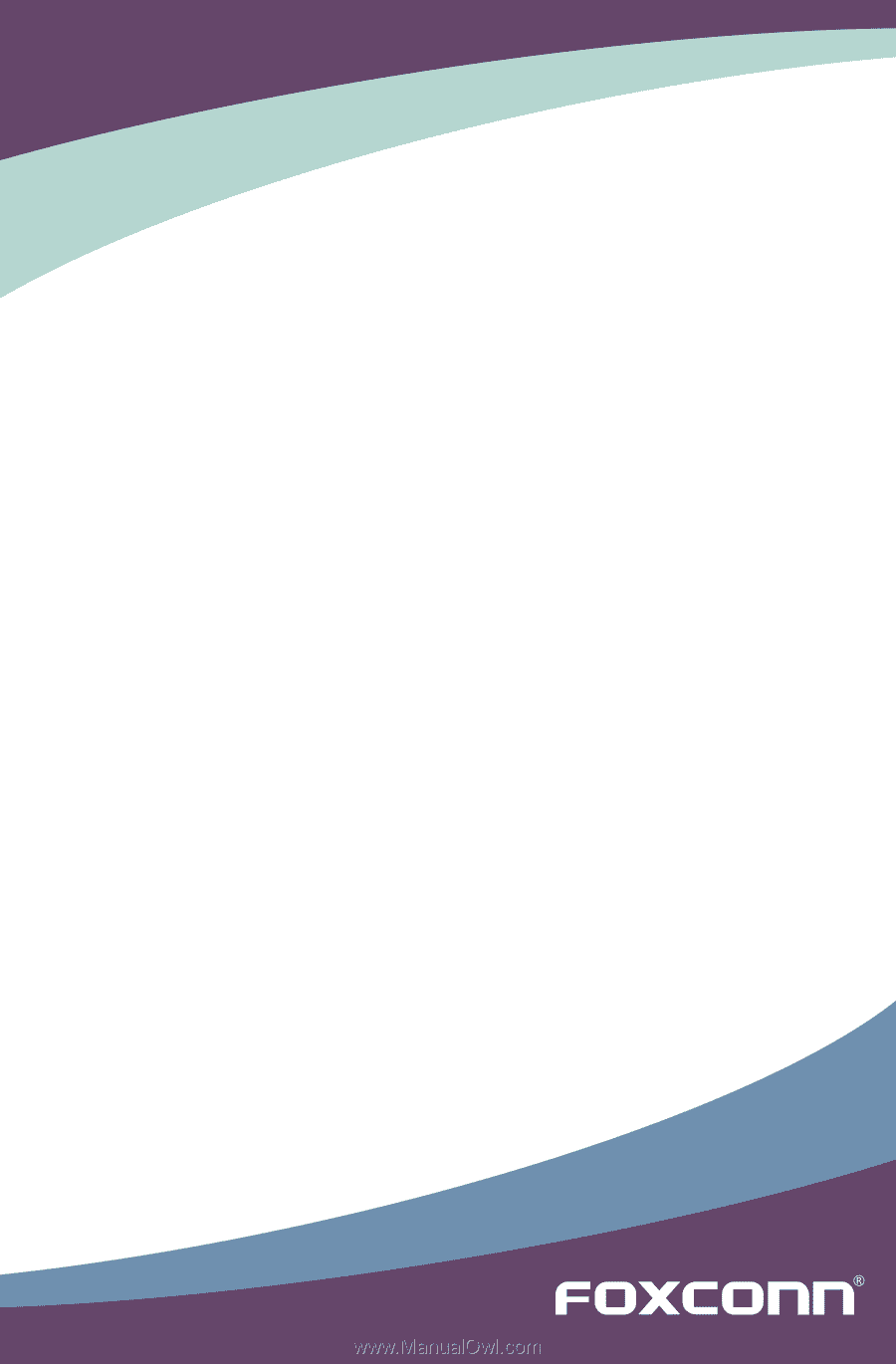
Q67M Series Motherboard
User’s Manual