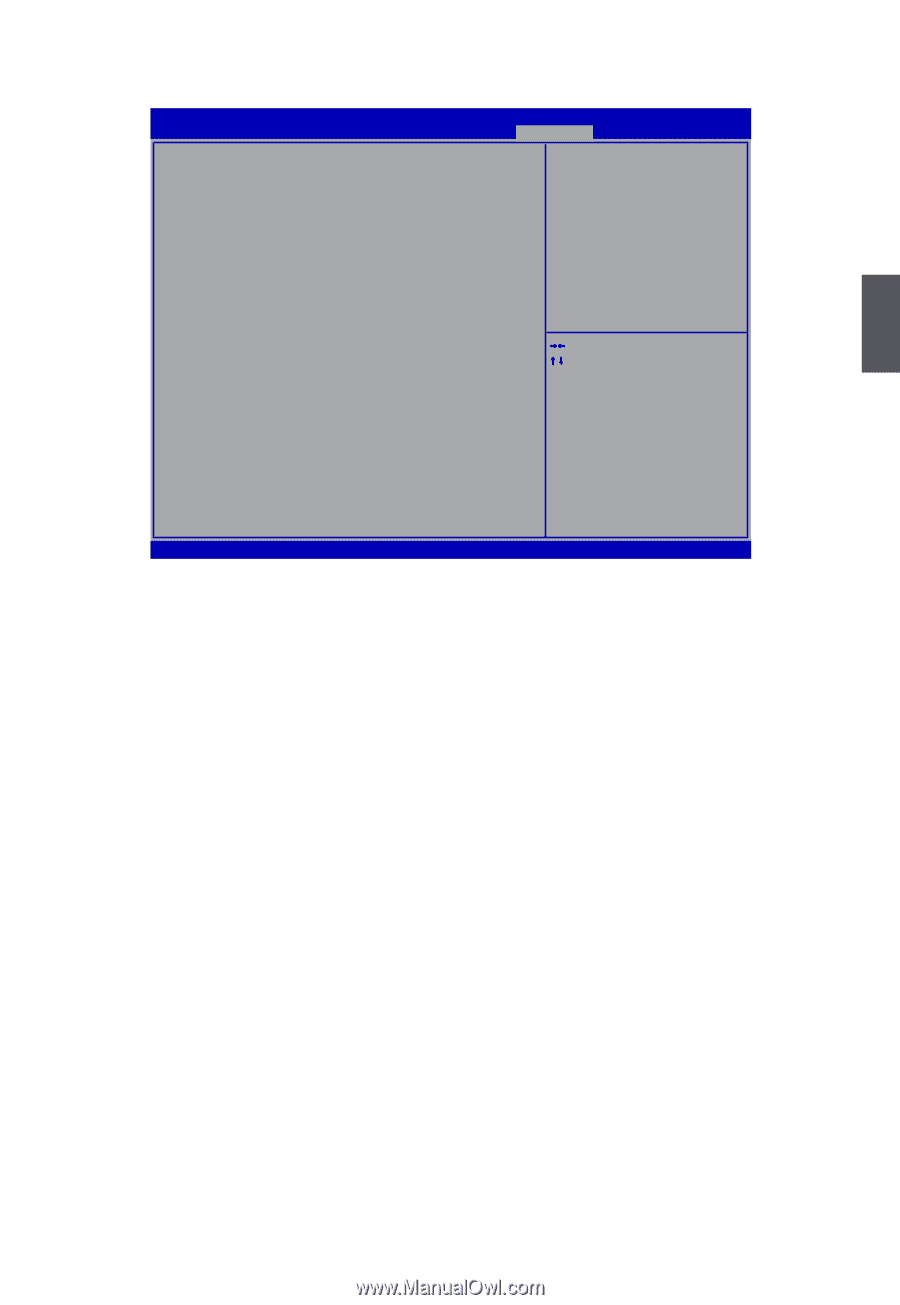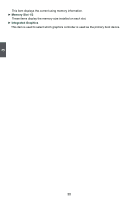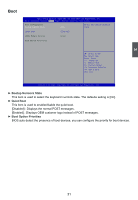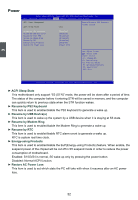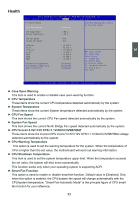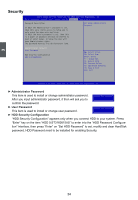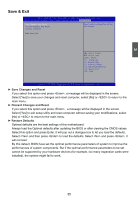Foxconn R10-A1 User manual - Page 42
► Save Changes and Reset, ► Discard Changes and Reset, ► Restore Defaults
 |
View all Foxconn R10-A1 manuals
Add to My Manuals
Save this manual to your list of manuals |
Page 42 highlights
3 Save & Exit Aptio Setup Utility - C opyright (C) 2010 American Megatrends, Inc. Main Advanced Chipset Boot Power Health Security Save & Exit Save Changes and Reset Reset s ystem s etup a fter s aving Discard Changes and Reset t h e c h a n g e s . Restore Defaults Boot Override → ← : Select Screen ↑ ↓ : Select Item Enter: Select +/-: Change Opt. F1: General Help F2: Previous Values F3: Optimized Defaults F4: Save & Exit ESC: Exit Version 2.10.1208. Copyright (C) 2010 American Megatrends, Inc. ► Save Changes and Reset If you select this option and press , a message will be displayed in the screen. Select [Yes] to save your changes and reset computer, select [No] or to return to the main menu. ► Discard Changes and Reset If you select this option and press , a message will be displayed in the screen. Select [Yes] to exit setup utility and reset computer without saving your modifications, select [No] or to return to the main menu. ► Restore Defaults Optimal defaults are the best settings of this motherboard. Always load the Optimal defaults after updating the BIOS or after clearing the CMOS values. Select this option and press Enter, it will pop out a dialogue box to let you load the defaults. Select and then press to load the defaults. Select and press , it will not load. By this default, BIOS have set the optimal performance parameters of system to improve the performances of system components. But if the optimal performance parameters to be set cannot be supported by your hardware devices (for example, too many expansion cards were installed), the system might fail to work. 35