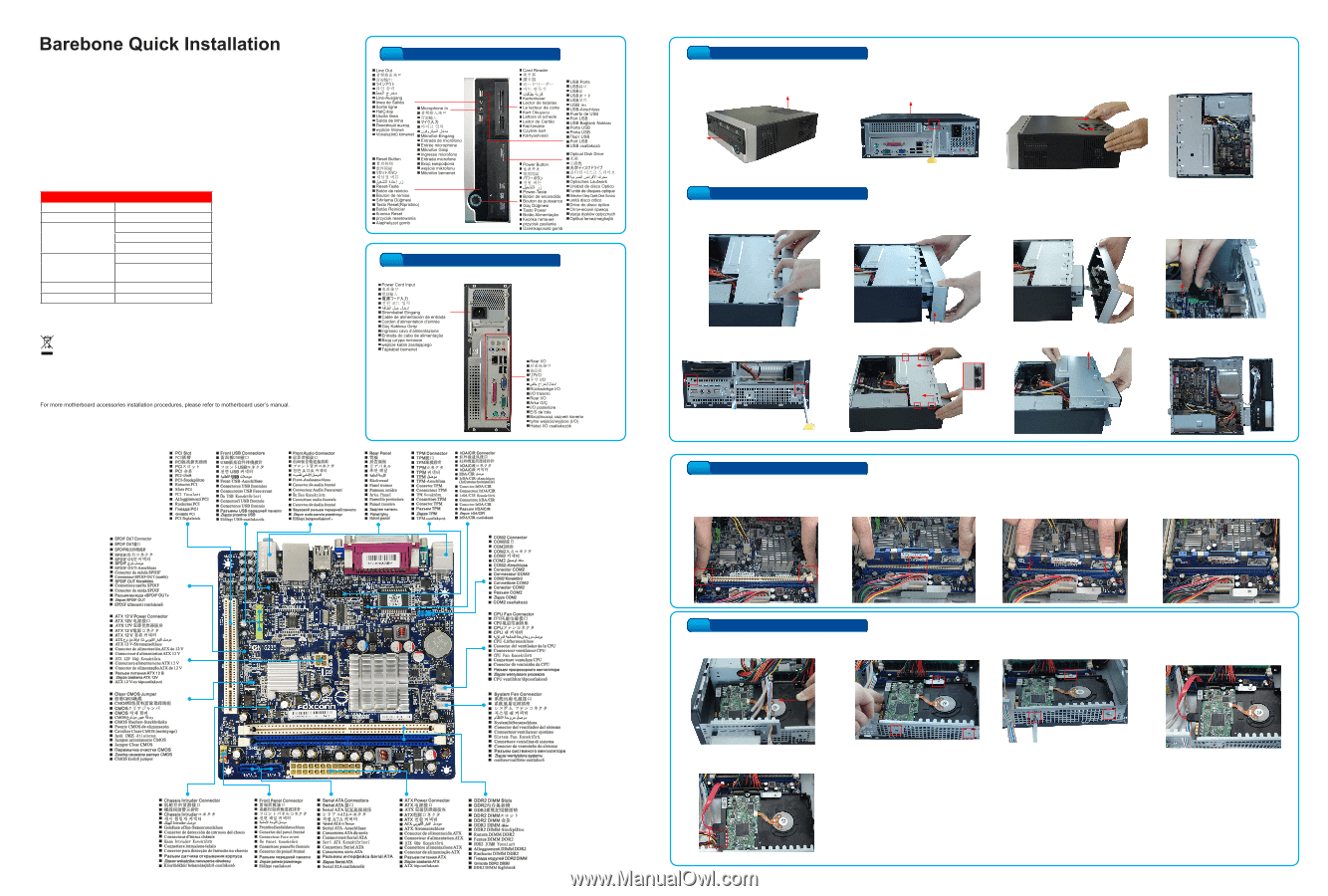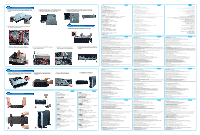Foxconn R10-D1 Easyguide. - Page 1
Foxconn R10-D1 Manual
 |
View all Foxconn R10-D1 manuals
Add to My Manuals
Save this manual to your list of manuals |
Page 1 highlights
R10-D1 * Bezel View SPECIFICATION M/B Configuration Mini ITX MB Dimension (W/H/D) 95*280*282mm (W/O Bezel) 1*5.25" External Drive Bays 1*3.5" External (Short) 1*3.5" Internal Front I/O Ports 2*USB2.0 1* Micphone, 1* Earphone SPS FSP150-50GLT Fan 80*80*20mm WEEE: The use of this symbol indicates that this product may not be treated as household waste. By ensuring this product is disposed of correctly, you will help prevent potential negative consequences for the environment and human health, which could otherwise be caused by inappropriate waste handling of this product. For more detailed information about recycling of this product, please contact your local city office, your household waste disposal service or the shop where you purchased this product. All image are for reference only, please refer to the physical chassis for specific features. P/N�:3�A�2�5�1�2��H�00�-�G�8�W��-G� * Rear Panel View 1 Open the case 1. Take the chassis out of its packing. Top cover (or Side Panel) 2. R��e�m��o�v�e��t�h�e��to��p�c�o��v�e�r�s�c�r�e�w��o��n�t�h�e� real panel. Top cover 3. Remove the top cover by pushing it toward real panel, and lift it. 4. Check there are motherboard, power supply and driver bay inside. Front Panel 2 Remove Bezel and Driver Bay 1. Release four clips on the bezel top. 2. Hold the bezel with both hands, lift left hand side to release two bottom clips. 3. Lift right hand side to release another bottom clip. 4. Detach the card reader cable from the motherboard. 5. Remove two screws to detach the driver bay. 6. Push driver bay toward real panel and lift it to remove. 7. Now, you can start the installations of memory, hard drive and optical disk drive. 3 Install Memory 1. S�p��r�e�a�d��t�h�e��c�l�i�p�s��a�t�b��o�t�h��e�n�d��s��o�f�t�h�e� memory socket. 2. Memory module has asymmetric pin counts in its two sides separated by a notch in the middle, so it can only fit in one direction. 3. Place the memory module onto the socket, then push it down firmly and seat it vertically into the memory socket. 4. The clips at both ends of the socket will snap into place when the memory module is securely inserted. 4 Install Hard Disk Drive (HDD) 1. P��u��t�t�h�e� H�D�D���in��to��t�h�e��c�h��a�s�s�i�s��a�s��d�e�p��ic�t�e�d� in the picture. 2. Mo��v�e��t�h�e� H�D�D���t�o��a�l�ig�n���w�i�t�h��th��r�e�e� screw holes. 3. F�a��s�t�e�n��t�h�e� H�D�D���w�i�th��t�h�r�e�e��s�c�r�e�w��s�. 4. Use provided shorter SATA cable to connect motherboard and HDD. 5. Connect power cable to HDD.