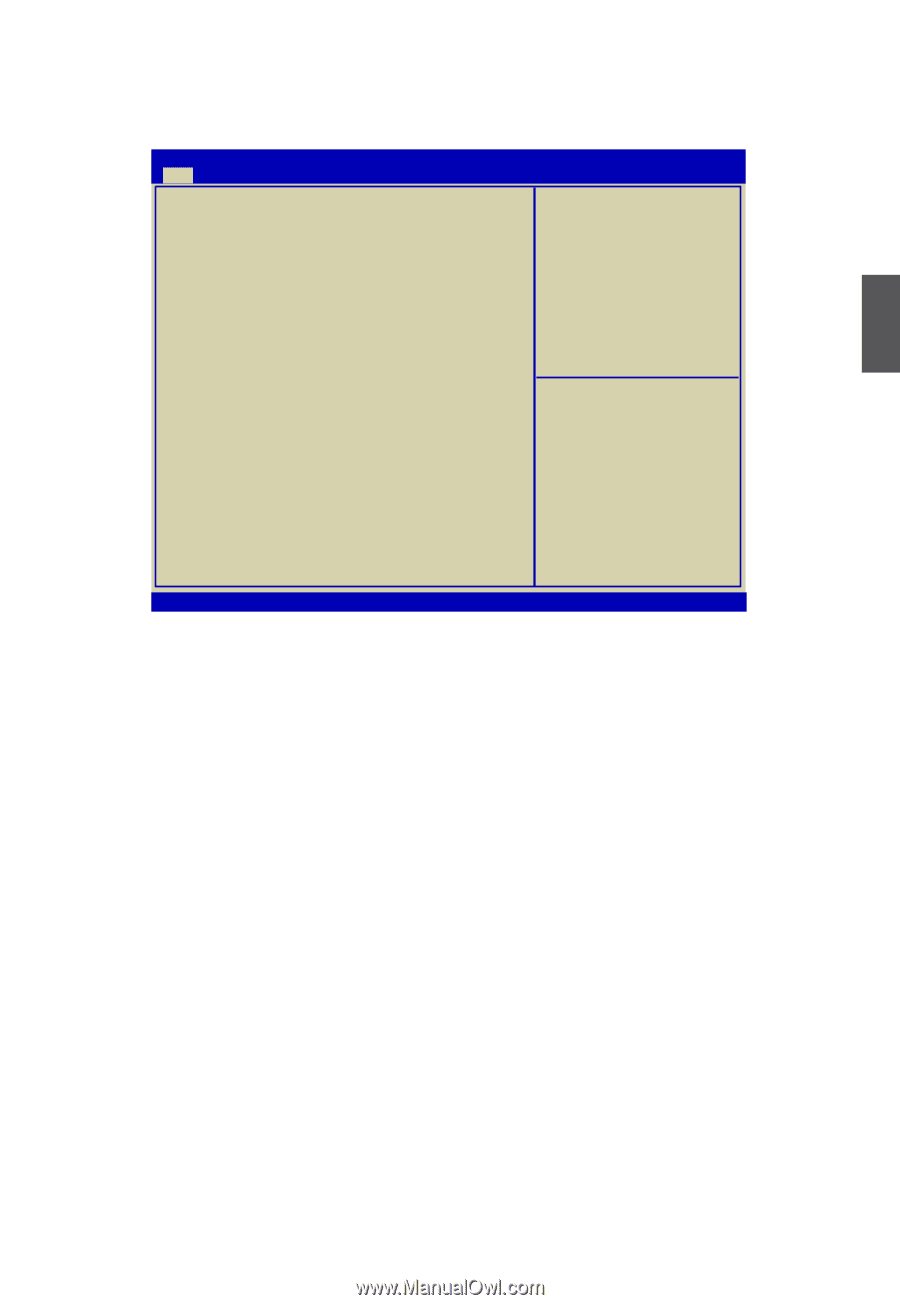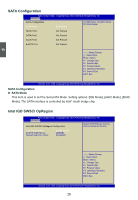Foxconn R40-H1 User manual - Page 28
► System Date, ► System Time, ► Access Level, ► Model Name, ► ME Version, ► BIOS Version
 |
View all Foxconn R40-H1 manuals
Add to My Manuals
Save this manual to your list of manuals |
Page 28 highlights
Main This menu is used to set up the standard BIOS features, such as the date, time and so on. Use the arrow up/down keys to select an item, then use the or keys to change the setting. Aptio Setup Utility - Copyright (C) 2010 American Megatrends, Inc. Main Advanced Chipset Boot Power Health Security Save & Exit System Date [Tue 10/12/2010] System Time [09:44:21] Set the Date. Use Tab to switch between Date elements. Access Level Administrator Model Name ME Version BIOS Version Build Date and Time Halt On H67S 7.0.0.1061 A41F1013 10/11/2010 14:27:07 [All, but keyboard] CPU Brand Name: Genuine Intel(R) CPU 0 @ 2.40GHz Total Memory MAC Address 1024 MB (DDR3 1067) 90-FB-A6-9F-C2-EA →←: Select Screen ↑↓: Select Item Enter: Select +/-: Change Opt. F1: General Help F2: Previous Values F3: Optimized Defaults F4: Save & Exit ESC: Exit 3 Version 2.02.1205. Copyright (C) 2010 American Megatrends, Inc. ► System Date format. Day-weekday from Sun. to Sat., this message is automatically displayed by BIOS (Read Only). Month-month from 1 to 12. Date-date from 1 to 31. Year-year, set up by users. Use [ENTER], [TAB] or [SHIFT-TAB] to select a field. Use [+] or [-] to input the value. ► System Time This item allows you to configure the desired time. Use [ENTER], [TAB] or [SHIFT-TAB] to select a field. Use [+] or [-] to input the value. The three fields of the setting are : : respectively. ► Access Level It displays your current access level. If you enter system with a user password, it will dispaly "User". If no password is set or you enter system with administrator password, this item will dispaly "Administrator". ► Model Name This item shows the model name of this product. ► ME Version It displays the current ME version. ► BIOS Version It displays the current BIOS version. User can check this information and discuss with the field service people if a BIOS upgrade is needed. 21