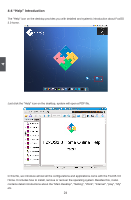Foxconn nT-270 User manual - Page 31
System Recovery from the USB or DVD disk
 |
View all Foxconn nT-270 manuals
Add to My Manuals
Save this manual to your list of manuals |
Page 31 highlights
4 1.2. System Recovery from the USB or DVD disk 1.2.1. Power on the computer, connect the recovery USB or insert the recovery DVD into DVD driver. When the prompt message appears on the screen, press "F11" to enter Boot Menu and set USB(Removable Device) or DVD as the first boot device. Computer will continue to boot up. 1.2.2. When the following picture shows, select "Install and make recovery partition" and click "Next" to install system and make a recovery partition in the hard disk. This recovery partition will provide " A key to Resume" function which is very convenient for users. If you select "Install system only", there will be no " A key to Resume" function. ! ■ Usually the recovery partition will occupy about 5GB of the hard disk. 1.2.3. A warning message will show as below. Click "Next" to continue. 27 CAUTION