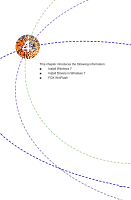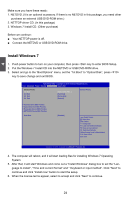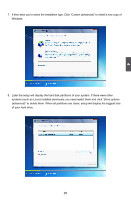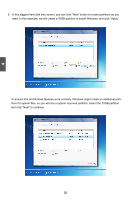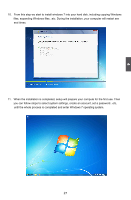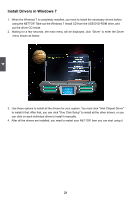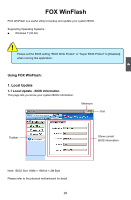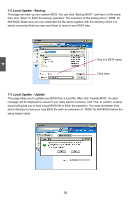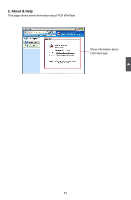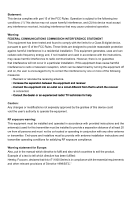Foxconn nT-i1200 User manual - Page 33
Install Drivers in Windows 7, After all the drivers are installed, you need to restart your NETTOP
 |
View all Foxconn nT-i1200 manuals
Add to My Manuals
Save this manual to your list of manuals |
Page 33 highlights
4 Install Drivers in Windows 7 1. When the Windows 7 is completely installed, you have to install the necessary drivers before using the NETTOP. Take out the Windows 7 Install CD from the USB DVD-ROM drive, and put the driver CD inside. 2. Waiting for a few seconds, the main menu will be displayed, click "Driver" to enter the Driver menu shown as below: 3. Use these options to install all the drivers for your system. You must click "Intel Chipset Driver" to install it first. After that, you can click "One Click Setup" to install all the other drivers, or you can click on each individual driver to install it manually. 4. After all the drivers are installed, you need to restart your NETTOP, then you can start using it. 28

4
28
Install Drivers in Windows 7
1. When the Windows 7 is completely installed, you have to install the necessary drivers before
using the NETTOP. Take out the Windows ´ ³nstall �D from the ±²B DVD-ROM drive, and
put the driver �D inside.
2.
Waiting for a few seconds, the main menu will be displayed, click “Driver” to enter the Driver
menu shown as below:
3. ±se these options to install all the drivers for your system. You must click "³ntel �hipset Driver"
to install it first. After that, you can click "One �lick ²etup" to install all the other drivers, or you
can click on each individual driver to install it manually.
4. After all the drivers are installed, you need to restart your NETTOP, then you can start using it.