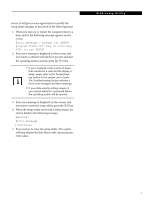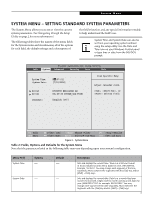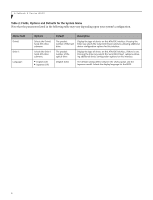Fujitsu E8420 E8420 BIOS Guides - Page 8
Drive1 Submenu of the System Menu, Exiting from System Menu, Table 4: Fields
 |
UPC - 611343084727
View all Fujitsu E8420 manuals
Add to My Manuals
Save this manual to your list of manuals |
Page 8 highlights
LifeBook E Series BIOS Drive1 Submenu of the System Menu The Drive1 submenu allows you to configure secondary ATA devices. Phoenix SecureCore(tm) Setup Utility Info System Advanced Security Boot Exit Drive1 [HL-DT-ST DVDRAM_GSA-T50N] Item Specific Help Drive1: Type: Model: [Enabled] CD/DVD HL-DT-ST DVDRAM_GSA-T50N [Disabled] The drive is disabled. [Enabled] The drive is enabled. F1 Help ESC Exit Select Item -/Space Change Values F9 Setup Defaults ▲ Select Menu Enter Select Sub-Menu F10 Save and Exit Figure 4. Drive1 Submenu Table 4: Fields, Options and Defaults for the Drive1 Submenu of the System Menu Menu Field Drive0: Type: Options ■ Disabled ■ Enabled --- Model: --- Default [Enabled] ----- Description Enables or disables Drive1. Displays the drive device type in Drive1. This field is for information only. Displays the model number of the device in Drive1. This field is for information only. Exiting from System Menu When you have finished setting the parameters on this menu, you can either exit from the setup utility, or move to another menu. If you wish to exit from the setup utility, press the [Esc] key or use the cursor keys to go to the Exit menu. If you wish to move to another menu, use the cursor keys. 8