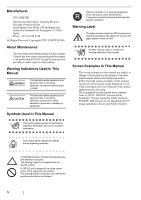Fujitsu FI 5015C Getting Started Guide - Page 11
Installation Of The Scanner - software
 |
UPC - 097564307713
View all Fujitsu FI 5015C manuals
Add to My Manuals
Save this manual to your list of manuals |
Page 11 highlights
Chapter2 INSTALLATION OF THE SCANNER 2.1 Installing the Scanner Application For scanning documents with this scanner, both scanner driver and image capturing application software (called "application" hereafter) must be installed on your PC. The following scanner drivers and applications are provided: • Scanner Driver: FUJITSU TWAIN 32 Scanner Driver FUJITSU ISIS Scanner Driver • Scanning application: ScandAll 21 (for FUJITSU TWAIN 32) QuickScan ProTM (Trial) (for FUJITSU ISIS ) Install the appropiate scanner driver for the application you will use. The following sections describe installation of each driver and application. ATTENTION Please install the scanner driver before connecting the scanner to your PC. If you connect the scanner before installing the scanner driver, the scanner will not operate correctly. If you have connected the scanner beforehand, the "Found New Hardware Wizard" screen appears (this screen might differ slightly according to the used OS) . On this screen, click the [Cancel] button to close the Wizard screen and install the scanner driver first. ■ Installing the FUJITSU TWAIN32 Scanner Driver ATTENTION Windows XP screenshots are used in this section as examples. The windows and operations may slightly vary depending on your OS. 1. Turn on your PC and log on to Windows. ATTENTION When using Windows 2000 or Windows XP, log on as a user with "Administrator" privileges. 2. Insert the Setup CD-ROM into the CD drive. ⇒ appears. ATTENTION This screen may not appear when the "Autoplay" setting of your PC is OFF. In this case, run "Install.exe" in this CD-ROM directly from the "Explorer" or "My Computer". 3. Click [INSTALL PRODUCTS]. For FUJITSU TWAIN32 Scanner Driver ■ Preparation Confirm the following items before installing the application. • Take out the Setup CD-ROM from its package, but do not insert the Setup CD-ROM into the CD driver yet. • Uninstall any older version of FUJITSU TWAIN 32 driver if already installed. ATTENTION Uninstall [Scanner Utility for Microsoft Windows] from [Add/Remove Programs] of the control panel. 4. Click [TWAIN Driver] on the window below. fi-5015C Image Scanner Getting Started 3