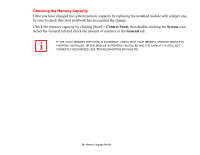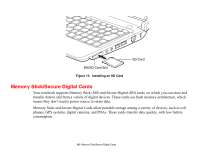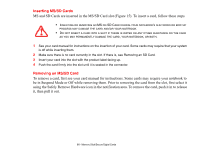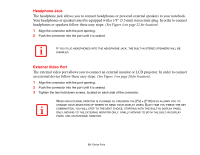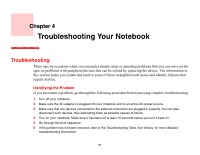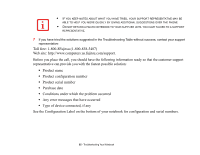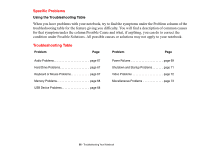Fujitsu FPCM21971 M2010 User's Guide (Configuration CP439101-01) - Page 61
Inserting MS/SD Cards, Removing an MS/SD Card
 |
View all Fujitsu FPCM21971 manuals
Add to My Manuals
Save this manual to your list of manuals |
Page 61 highlights
Inserting MS/SD Cards MS and SD Cards are inserted in the MS/SD Card slot (Figure 15). To insert a card, follow these steps: • INSERTING OR REMOVING AN MS OR SD CARD DURING YOUR NOTEBOOK'S SHUTDOWN OR BOOTUP PROCESS MAY DAMAGE THE CARD AND/OR YOUR NOTEBOOK. • DO NOT INSERT A CARD INTO A SLOT IF THERE IS WATER OR ANY OTHER SUBSTANCE ON THE CARD AS YOU MAY PERMANENTLY DAMAGE THE CARD, YOUR NOTEBOOK, OR BOTH. 1 See your card manual for instructions on the insertion of your card. Some cards may require that your system is off while inserting them. 2 Make sure there is no card currently in the slot. If there is, see Removing an SD Card. 3 Insert your card into the slot with the product label facing up. 4 Push the card firmly into the slot until it is seated in the connector. Removing an MS/SD Card To remove a card, first see your card manual for instructions. Some cards may require your notebook to be in Suspend Mode or Off while removing them. Prior to removing the card from the slot, first select it using the Safely Remove Hardware icon in the notification area. To remove the card, push it in to release it, then pull it out. 61 - Memory Stick/Secure Digital Cards