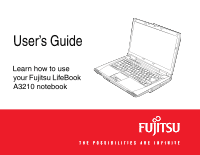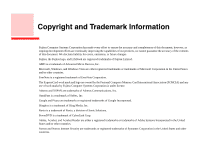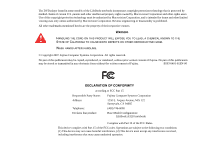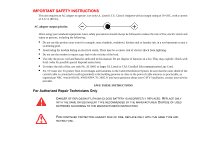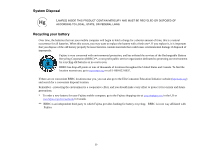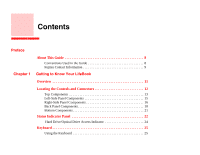Fujitsu FPCM32771 A3210 User's Guide
Fujitsu FPCM32771 Manual
 |
View all Fujitsu FPCM32771 manuals
Add to My Manuals
Save this manual to your list of manuals |
Fujitsu FPCM32771 manual content summary:
- Fujitsu FPCM32771 | A3210 User's Guide - Page 1
User's Guide Learn how to use your Fujitsu LifeBook A3210 notebook - Fujitsu FPCM32771 | A3210 User's Guide - Page 2
the accuracy of the contents of this document. We disclaim liability for errors, omissions, or future changes. Fujitsu, the Fujitsu logo, and LifeBook are registered trademarks of Fujitsu Limited. AMD is a trademark of Advanced Micro Devices, Inc. Microsoft, Windows, and Windows Vista are either - Fujitsu FPCM32771 | A3210 User's Guide - Page 3
according to FCC Part 15 Responsible Party Name: Fujitsu Computer Systems Corporation Address: 1250 E. Arques Avenue, M/S 122 Sunnyvale, CA 94085 Telephone: (408) 746-6000 Declares that product: Base Model Configuration: LifeBook A3210 notebook Complies with Part 15 of the FCC Rules - Fujitsu FPCM32771 | A3210 User's Guide - Page 4
indicated in this manual. Do not dispose of batteries in a fire. They may explode. Check with local codes for possible special disposal instructions. • To reduce about your CATV installation, contact your service provider. SAVE THESE INSTRUCTIONS For Authorized Repair Technicians Only DANGER OF - Fujitsu FPCM32771 | A3210 User's Guide - Page 5
future generations. * To order a new battery for your Fujitsu mobile computer, go to the Fujitsu shopping site at www.shopfujitsu.com in the US or www.fujitsu.ca/products/notebooks in Canada. ** RBRC is an independent third party to which Fujitsu provides funding for battery recycling; RBRC is in no - Fujitsu FPCM32771 | A3210 User's Guide - Page 6
Contents Preface Chapter 1 About This Guide 8 Conventions Used in the Guide 8 Fujitsu Contact Information 9 Getting to Know Your LifeBook Overview 11 Locating the Controls and Connectors 12 Top Components 13 Left-Side Panel Components 15 Right-Side Panel Components 16 Back Panel Components - Fujitsu FPCM32771 | A3210 User's Guide - Page 7
39 Starting Your LifeBook Notebook 40 Power On 40 Boot Sequence 41 Hard Disk Drive Passwords 41 BIOS Setup Utility 42 Booting the System 43 Starting Windows Vista the first time 43 Registering Your LifeBook notebook with Fujitsu 44 Installing Click Me 44 Fujitsu Driver Update Utility - Fujitsu FPCM32771 | A3210 User's Guide - Page 8
Chapter 3 Power Management 46 Power/Suspend/Resume Button 46 Sleep Mode 46 Hibernation (Save-to-Disk) Feature 48 Windows Power Management 48 Restarting the System 48 Powering Off 49 User-Installable Features Lithium ion Battery 50 Recharging the Batteries 51 Replacing the Battery 53 - Fujitsu FPCM32771 | A3210 User's Guide - Page 9
Jack 74 Microphone/Line-In Jack 75 External Video Port 75 IEEE 1394 Port 76 S-Video Out Port 77 Troubleshooting Your LifeBook Troubleshooting 78 Identifying the Problem 78 Specific Problems 80 Power On Self Test Messages 91 Modem Result Codes 95 Restoring Your Pre-installed Software 96 Re - Fujitsu FPCM32771 | A3210 User's Guide - Page 10
Chapter 5 Chapter 6 Care and Maintenance Caring for your LifeBook Notebook 102 Cleaning your LifeBook notebook 104 Storing your LifeBook notebook 105 Traveling with your LifeBook notebook 106 Batteries 107 Media Care 108 PC/ExpressCards 109 System Specifications Specifications 110 - Fujitsu FPCM32771 | A3210 User's Guide - Page 11
121 Regulatory Information 137 Appendix A: WLAN User's Guide Before Using the Optional Wireless LAN 145 Wireless LAN WLAN Using Windows Vista 150 Connecting to a Network 150 Troubleshooting the WLAN 151 Troubleshooting 151 WLAN Specifications 153 Specifications 153 Using the Bluetooth - Fujitsu FPCM32771 | A3210 User's Guide - Page 12
Appendix B: Fingerprint Sensor Device Introducing the Optional Fingerprint Sensor Device 157 Getting Started 158 Installing OmniPass 158 User Enrollment 161 Using OmniPass 164 Configuring OmniPass 169 OmniPass Control Center 171 Troubleshooting 173 Index Index 175 7 - Fujitsu FPCM32771 | A3210 User's Guide - Page 13
About This Guide The LifeBook A3210 notebook from Fujitsu Computer Systems Corporation provides desktop performance with a fast, AMD Turion™ 64 X2 processor and an integrated ATI Radeon® Xpress graphics controller with support for up to 256 MB of shared graphics memory. Your notebook has a built - Fujitsu FPCM32771 | A3210 User's Guide - Page 14
HIGHLIGHTS INFORMATION THAT CAN BE HAZARDOUS TO EITHER YOU, YOUR LIFEBOOK NOTEBOOK, OR YOUR FILES. PLEASE READ ALL WARNING INFORMATION CAREFULLY. Fujitsu Contact Information Service and Support You can contact Fujitsu Service and Support in the following ways: • Toll free: 1-800-8Fujitsu (1-800-838 - Fujitsu FPCM32771 | A3210 User's Guide - Page 15
Conditions under which the problem occurred • Any error messages that have occurred • Type of device connected, if any Fujitsu Shopping Online You Warranty Your LifeBook notebook is backed by a Fujitsu International Limited Warranty. Check the service kit that came with your notebook for the - Fujitsu FPCM32771 | A3210 User's Guide - Page 16
Chapter 1 Getting to Know Your LifeBook Overview This section describes the components of your Fujitsu LifeBook A3210 notebook. We strongly recommend that you read it before using your notebook - even if you are already familiar with notebook computers. Figure 1. Fujitsu LifeBook A3210 notebook 11 - Fujitsu FPCM32771 | A3210 User's Guide - Page 17
Microphone Display Panel Stereo Speaker Status Indicator Panel Wireless LAN/Bluetooth On/Off Switch Headphone Jack Microphone Jack Stereo Speaker Keyboard Figure 2. LifeBook notebook with display open Status Indicator Panel Power/Suspend/ Resume Button 12 - Locating the Controls and Connectors - Fujitsu FPCM32771 | A3210 User's Guide - Page 18
for the display of text and graphics. Status Indicator Panel The Status Indicator Panel displays symbols that correspond with a specific component of your LifeBook notebook. See "Status Indicator Panel" on page 22. Power/Suspend/Resume Button The Power/Suspend/Resume button allows you to suspend - Fujitsu FPCM32771 | A3210 User's Guide - Page 19
fingerprint sensor device. See "Appendix B: Fingerprint Sensor Device" on page 157. LifeBook Application Panel The LifeBook Application Panel provides one-touch application launch and volume up/down capabilities. See "LifeBook Application Panel" on page 33. Web Camera The optional web camera allows - Fujitsu FPCM32771 | A3210 User's Guide - Page 20
Emergency Optical Tray Release Optical Drive Release Button Optical Drive Figure 3. LifeBook notebook left-side panel Left-Side Panel Components The following is a brief description of your LifeBook notebook's left-side components. Optical Drive The optical drive bay contains a Dual-Layer Multi- - Fujitsu FPCM32771 | A3210 User's Guide - Page 21
right-side panel IEEE 1394 Port Right-Side Panel Components The following is a brief description of your LifeBook notebook's right-side components. ExpressCard Eject Button The ExpressCard eject button is used for removing an ExpressCard from the slot. ExpressCard Slot The ExpressCard Slots - Fujitsu FPCM32771 | A3210 User's Guide - Page 22
The DC power jack allows you to plug in the AC adapter to power your LifeBook notebook and charge the internal Lithium ion battery. IEEE 1394 (4-pin) Jack The 4-pin 1394 jack is used to connect between your LifeBook and an IEEE 1394 peripheral such as a digital video camera. See "Connecting an IEEE - Fujitsu FPCM32771 | A3210 User's Guide - Page 23
(RJ-45) Jack S-Video Out Port Air Vents External Video Jack USB Ports Modem Jack Figure 5. LifeBook notebook back panel Back Panel Components Following is a brief description of your LifeBook notebook's back panel components. Anti-theft Lock Slot The anti-theft lock slot allows you to attach an - Fujitsu FPCM32771 | A3210 User's Guide - Page 24
Out Port" on page 77. Air Vents The air vents allow air to circulate through the system to cool down the components. TO PROTECT YOUR NOTEBOOK FROM DAMAGE AND TO OPTIMIZE PERFORMANCE, BE SURE TO KEEP ALL AIR ALL VENTS UNOBSTRUCTED, CLEAN, AND CLEAR OF DEBRIS. THIS MAY REQUIRE PERIODIC CLEANING - Fujitsu FPCM32771 | A3210 User's Guide - Page 25
DIGITAL PBX AS IT MAY CAUSE SERIOUS DAMAGE TO THE INTERNAL MODEM OR YOUR ENTIRE NOTEBOOK. CONSULT YOUR PBX MANUFACTURER'S DOCUMENTATION FOR DETAILS. SOME HOTELS HAVE DIGITAL PBX SYSTEMS. THE MODEM, REFER TO THE FUJITSU WEBSITE AT: US.FUJITSU.COM/COMPUTERS. 20 - Locating the Controls and Connectors - Fujitsu FPCM32771 | A3210 User's Guide - Page 26
Lithium ion Battery Bay Memory Upgrade Compartment Figure 6. LifeBook notebook bottom panel Bottom Components The following is a brief description of your LifeBook notebook's bottom panel components. Lithium ion Battery Bay The battery bay contains the internal Lithium ion battery. It can be - Fujitsu FPCM32771 | A3210 User's Guide - Page 27
Level Figure 7. Status Indicator Panel Status Indicator Panel The Status Indicators display symbols that correspond to specific components of your Fujitsu LifeBook notebook. The LEDs below each symbol tell you how each of those components is operating. Power Indicator The Power indicator glows - Fujitsu FPCM32771 | A3210 User's Guide - Page 28
is 12% or less charged. • Orange, blinking: Blinks during battery status measurement (Four seconds after the battery is installed). • Red, blinking: There is a problem with the battery. • Off: There is no battery installed or the battery has no charge. • If the battery pack is installed while the - Fujitsu FPCM32771 | A3210 User's Guide - Page 29
• Batteries subjected to shocks, vibration or extreme temperatures can be permanently damaged. • A shorted battery is damaged and must be replaced. Hard Drive/Optical Drive Access Indicator The Hard Drive/Optical Drive Access indicator glows green when your internal hard drive is being accessed. - Fujitsu FPCM32771 | A3210 User's Guide - Page 30
Keys Fn Key Start Key Numeric Keypad Application Key (surrounded by heavy line) Cursor Keys Figure 8. Keyboard Using the Keyboard Your Fujitsu LifeBook notebook has an integral 86-key keyboard. The keys perform all the standard functions of a 101-key keyboard, including the Windows keys - Fujitsu FPCM32771 | A3210 User's Guide - Page 31
keys. The keys in the numeric keypad are marked on the front edge of the key to indicate their secondary functions. Windows Keys Your LifeBook notebook has two Windows keys, consisting of a Start key and an Application key. The Start key displays the Start menu. This button functions the same - Fujitsu FPCM32771 | A3210 User's Guide - Page 32
. • [Fn+F8]: Pressing [F8] repeatedly while holding [Fn] will decrease the volume of your LifeBook notebook. • [Fn+F9]: Pressing [F9] repeatedly while holding [Fn] will increase the volume of your LifeBook notebook. • [Fn+F10]: Pressing [F10] while holding [Fn] allows you to change your selection of - Fujitsu FPCM32771 | A3210 User's Guide - Page 33
Left Button Scroll button or optional Fingerprint Sensor Right Button Figure 9. Touchpad pointing device The Touchpad pointing device comes built into your Fujitsu LifeBook notebook. It is used to control the movement of the pointer to select items on your display panel. The Touchpad is composed of - Fujitsu FPCM32771 | A3210 User's Guide - Page 34
AN EXTERNAL MOUSE CAN BE CONNECTED TO THE USB PORTS ON YOUR LIFEBOOK NOTEBOOK AND USED SIMULTANEOUSLY WITH THE TOUCHPAD. HOWEVER, IF YOU BOOT THE SYSTEM WITH AN EXTERNAL MOUSE CONNECTED THE TOUCHPAD WILL BE DISABLED OR ENABLED DEPENDING - Fujitsu FPCM32771 | A3210 User's Guide - Page 35
Double-Clicking Double-clicking means pushing and releasing the left button twice in rapid succession. This procedure does not function with the right button. To double-click, move the cursor to the item you wish to select, press the left button twice, and immediately release it. You can also - Fujitsu FPCM32771 | A3210 User's Guide - Page 36
Dragging Dragging means pressing and holding the left button, while moving the cursor. To drag, move the cursor to the item you wish to move. Press and hold the left button while moving the item to its new location and then release it. Dragging can also be done using the Touchpad. First, tap the - Fujitsu FPCM32771 | A3210 User's Guide - Page 37
Volume Control Your Fujitsu LifeBook notebook has multiple volume controls which interact with repeatedly while holding [Fn] will decrease the volume of your notebook. Pressing [F9] repeatedly while holding [Fn] will increase the volume of your notebook. • Volume can be muted by pressing the [F3] - Fujitsu FPCM32771 | A3210 User's Guide - Page 38
system is on. Pressing any of the buttons will launch a user-defined application. Your notebook is pre-installed with software utilities that let you operate and configure your LifeBook Application Panel. These utilities are found in the Start menu, under Settings -> Control Panel -> Application - Fujitsu FPCM32771 | A3210 User's Guide - Page 39
are pre-configured to launch specific programs. THE TABS IN APPLICATION PANEL SETUP MAY NOT BE IN THE SAME ORDER AS THE BUTTONS ON YOUR LIFEBOOK NOTEBOOK, PLEASE SELECT THE TAB YOU WISH TO CHANGE CAREFULLY. To change an application associated with the Application buttons, click on the tab for the - Fujitsu FPCM32771 | A3210 User's Guide - Page 40
JUST AN INTERNET BROWSER. When you have finished with Application Panel Setup click [OK], and the new settings will take effect. You can reconfigure your LifeBook Application Panel as often as you like. 35 - Fujitsu FPCM32771 | A3210 User's Guide - Page 41
Chapter 2 Getting Started with Your LifeBook DC Power Jack AC Adapter Figure 17. Connecting the AC Adapter Power Sources Your Fujitsu LifeBook notebook has three possible power sources: a primary Lithium ion battery, an AC adapter or an optional Auto/Airline adapter. 36 - Fujitsu FPCM32771 | A3210 User's Guide - Page 42
The AC adapter or optional Auto/Airline adapter provides power for operating your notebook and charging the batteries. Connecting the AC Adapter 1 Plug the DC output cable into the DC power jack of your LifeBook notebook. 2 Plug the AC adapter into an AC electrical outlet. Connecting the Optional - Fujitsu FPCM32771 | A3210 User's Guide - Page 43
Display Panel Latch Button Figure 18. Opening the Display Panel Display Panel Your Fujitsu LifeBook notebook contains a display panel that is backlit for easier viewing in bright environments and maintains top resolution through the use of active-matrix technology. Opening the - Fujitsu FPCM32771 | A3210 User's Guide - Page 44
. Closing the Display Panel 1 Holding the edge of your display panel, pull it forward until it is flush with the body of your LifeBook notebook. 2 Push down until you hear a click. This will engage the locking mechanism and prevent your display panel from opening unexpectedly. 39 - Display Panel - Fujitsu FPCM32771 | A3210 User's Guide - Page 45
and configuration for correct functionality. If a fault is found, your LifeBook notebook will emit an audio warning and/or an error message will be displayed. (See "Power On Self Test Messages" on page 91.) Depending on the nature of the problem, you may be able to continue by starting the operating - Fujitsu FPCM32771 | A3210 User's Guide - Page 46
When your LifeBook notebook is first turned on, the main system memory is empty, and it needs to find instructions to start up your notebook. This information is in the BIOS program. Each time you power up or restart your notebook, it goes through a boot sequence which displays a Fujitsu logo until - Fujitsu FPCM32771 | A3210 User's Guide - Page 47
screen. BIOS Guide A guide to your notebook's BIOS is available online. Please visit our service and support website at http://www.computers.us.fujitsu.com/support, then select User's Guides under Online Support. Select your Product, Series, and Model, then click [Go]. Under the Manuals tab, select - Fujitsu FPCM32771 | A3210 User's Guide - Page 48
initial power on sequence. When you turn on your notebook for the first time, it will display a Fujitsu logo on the screen. If you do nothing the YOUR LIFEBOOK NOTEBOOK. • YOU CANNOT USE YOUR NOTEBOOK UNTIL YOU HAVE ACCEPTED THE LICENSE AGREEMENTS. IF YOU STOP THE PROCESS YOUR NOTEBOOK WILL RETURN - Fujitsu FPCM32771 | A3210 User's Guide - Page 49
Windows Online and follow the instructions that appear to register your copy of Windows. Registering Your LifeBook notebook with Fujitsu You can register your LifeBook by going to our website at: us.fujitsu.com/computers You will need to be set up with an Internet Service Provider (ISP) to register - Fujitsu FPCM32771 | A3210 User's Guide - Page 50
Driver Update (FDU) utility. With FDU, you can choose to automatically or manually go to the Fujitsu site to check for new updates for your system. For more information about the FDU utility, refer to "Automatically Downloading Driver Updates" on page 101. 45 - Starting Your LifeBook Notebook - Fujitsu FPCM32771 | A3210 User's Guide - Page 51
Power Management Your Fujitsu LifeBook notebook has many options and features for conserving battery power. Some When your notebook is active, the Power/Suspend/Resume button can be used to manually put the notebook into Sleep mode. Push the Power/Suspend/Resume button when the notebook is active, - Fujitsu FPCM32771 | A3210 User's Guide - Page 52
memory typically stores the file on which you are working, open application information, and any other data required to support operations in progress. When you resume operation from Sleep mode, your notebook will return to the point where it left off. You must use the Power/Suspend/Resume button to - Fujitsu FPCM32771 | A3210 User's Guide - Page 53
, and then move the mouse over the right arrow. 2 Select the desired action from the list. TURNING OFF YOUR LIFEBOOK NOTEBOOK WITHOUT EXITING WINDOWS OR TURNING ON YOUR NOTEBOOK WITHIN 10 SECONDS OF THE NOTEBOOK BEING SHUT OFF MAY CAUSE AN ERROR WHEN YOU START THE NEXT TIME. 48 - Power Management - Fujitsu FPCM32771 | A3210 User's Guide - Page 54
DUE TO SHOCK OR OVERHEATING SINCE THE AIR VENTS MAY BE BLOCKED OR RESTRICTED. Using the correct procedure to shut down from Windows allows your notebook to complete its operations and turn off power in the proper sequence to avoid errors. The proper sequence is: 1 Click the [Start] button, and then - Fujitsu FPCM32771 | A3210 User's Guide - Page 55
Chapter 3 User-Installable Features Lithium ion Battery Your LifeBook notebook has a Lithium ion battery that provides power for operating your notebook when no external power source is available. The battery is durable and long lasting, but should not be exposed to extreme temperatures, high - Fujitsu FPCM32771 | A3210 User's Guide - Page 56
BATTERIES. IF YOU CANNOT FIND THIS INFORMATION ELSEWHERE, CONTACT YOUR SUPPORT REPRESENTATIVE AT 1-800-8FUJITSU (1-800-838-5487) Recharging the make sure the battery that needs to be charged is installed in your LifeBook notebook and connect the AC or Auto/Airline adapter. MAKE SURE THAT THE - Fujitsu FPCM32771 | A3210 User's Guide - Page 57
reaches this point. • ONCE THE LOW BATTERY NOTIFICATION MESSAGE APPEARS, YOU NEED TO SAVE ALL YOUR ACTIVE DATA AND PUT YOUR LIFEBOOK NOTEBOOK INTO SLEEP MODE UNTIL YOU CAN PROVIDE A NEW POWER SOURCE. YOU SHOULD PROVIDE A CHARGED BATTERY, AN AC POWER ADAPTER, OR AUTO/AIRLINE ADAPTER AS SOON - Fujitsu FPCM32771 | A3210 User's Guide - Page 58
: 1 Have a charged battery ready to install. 2 Shut down your notebook and disconnect the AC adapter. 3 While pushing the battery bay release latches ADAPTER PRIOR TO REMOVING THE BATTERY. THERE IS NO BRIDGE BATTERY PRESENT TO SUPPORT THE SYSTEM WHILE THE BATTERY IS BEING REPLACED. IF YOU DO NOT USE - Fujitsu FPCM32771 | A3210 User's Guide - Page 59
Battery Pack Battery Bay Release Latches Figure 19. Removing a Battery IF THE LITHIUM ION BATTERY CONNECTOR IS NOT FULLY SEATED, YOU MAY NOT BE ABLE TO USE YOUR NOTEBOOK OR CHARGE YOUR BATTERY. 54 - Lithium ion Battery - Fujitsu FPCM32771 | A3210 User's Guide - Page 60
Emergency Tray Release Media Tray Eject Button Media Holder Tray Figure 20. Optical Drive Optical Drive There is a variety of media available to use with your Dual-Layer Multi-Format DVD Writer. The DVD Writer is also known as an "optical drive". DVD-R and DVD-RW discs hold up to 4.7 GB of data (DVD - Fujitsu FPCM32771 | A3210 User's Guide - Page 61
tray will come out of the LifeBook notebook a short distance. 2 Gently pull the tray out until a media disc can easily be placed in the tray. • YOU SHOULD PERIODICALLY CHECK THE FUJITSU WEBSITE AT US.FUJITSU.COM/COMPUTERS FOR THE MOST CURRENT DRIVERS. • ALL LIFEBOOK DVD PLAYERS ARE SET TO PLAY DVD - Fujitsu FPCM32771 | A3210 User's Guide - Page 62
DISABLED THE AUTO INSERT NOTIFICATION FUNCTION, YOU WILL HAVE TO START THE DRIVE EITHER BY USING MY COMPUTER OR FROM WITHIN WINDOWS EXPLORER, SINCE YOUR NOTEBOOK WILL NOT AUTOMATICALLY RECOGNIZE THAT MEDIA HAS BEEN LOADED. a. b. c. d. Figure 21. Loading/Ejecting Media 57 - Optical Drive - Fujitsu FPCM32771 | A3210 User's Guide - Page 63
release the eject button on the front of the optical drive. This will stop the drive and the holder tray will come out of the LifeBook notebook a short distance. 2 Gently pull the tray out until the disc can easily be removed from the tray. 3 Carefully remove the media disc from the holder - Fujitsu FPCM32771 | A3210 User's Guide - Page 64
IT IS NOT INSTALLED, REFERENCE THE DOCUMENTATION THAT ACCOMPANIES THE MEDIA APPLICATION. Starting a DVD Movie 1 Insert the DVD into the optical drive of the notebook. If the CD AutoRun feature activates, skip Step 2. 2 The first time you insert a movie into the DVD/CD-RW tray, you will be prompted - Fujitsu FPCM32771 | A3210 User's Guide - Page 65
THAN YOUR SYSTEM CAN SUPPORT ON A SINGLE BATTERY HTTP://WWW.COMPUTERS.US.FUJITSU.COM OR BY CALLING LIFEBOOK NOTEBOOK ATTEMPTS TO AUTOSUSPEND (CRITICAL BATTERY LOW STATE) THE LIFEBOOK NOTEBOOK WILL SHUT DOWN IMPROPERLY. IF THIS OCCURS, YOU MAY NEED TO PERFORM A HARD RESET AND FOLLOW THE INSTRUCTIONS - Fujitsu FPCM32771 | A3210 User's Guide - Page 66
4 Power down your notebook and replace the discharged battery with an additional fully-charged battery. If you do not have an additional battery, you may attach AC power as - Fujitsu FPCM32771 | A3210 User's Guide - Page 67
Card Eject Button Figure 23. Installing/Removing PC Card PC Cards/ExpressCards™ Your LifeBook supports Type I and Type II PC Cards and ExpressCardsTM, which can perform a variety standards For further information, refer to the instructions supplied with your card(s). 62 - PC Cards/ExpressCards™ - Fujitsu FPCM32771 | A3210 User's Guide - Page 68
SUBSTANCE ON THE CARD AS YOU MAY PERMANENTLY DAMAGE THE CARD, YOUR LIFEBOOK NOTEBOOK, OR BOTH. YOU MAY BE REQUIRED TO LOG ON AS AN ADMINISTRATOR Removing PC Cards See your PC Card manual for specific instructions on removing your card. Some cards may require your notebook to be in Sleep Mode or Off - Fujitsu FPCM32771 | A3210 User's Guide - Page 69
slot in which the card is located. When pressed, the button will pop out. 2 Firmly press the button again until it is flush with the notebook. This will eject the card slightly out of the slot allowing you to remove the card. IF THE PC CARD HAS AN EXTERNAL CONNECTOR AND - Fujitsu FPCM32771 | A3210 User's Guide - Page 70
card firmly into the slot until it is seated in the connector. Removing ExpressCards See your ExpressCard manual for specific instructions on removing your card. Some cards may require your notebook to be in Sleep Mode or Off during removal. • WINDOWS HAS A SHUTDOWN PROCEDURE FOR EXPRESSCARDS THAT - Fujitsu FPCM32771 | A3210 User's Guide - Page 71
slot in which the card is located. When pressed, the button will pop out. 2 Firmly press the button again until it is flush with the notebook. This will eject the card slightly out of the slot allowing you to remove the card. 66 - PC Cards/ExpressCards™ - Fujitsu FPCM32771 | A3210 User's Guide - Page 72
Card Figure 25. Memory Stick, SD Card, xD Card Figure 26. Installing a Memory Stick/SD/xD Card Memory Stick/Secure Digital/xD Cards Your LifeBook notebook supports Memory Sticks, Secure Digital (SD), and xD-Picture cards, on which you can store and transfer data to and from a variety of digital - Fujitsu FPCM32771 | A3210 User's Guide - Page 73
/SD/xD Card To remove a Memory Stick, SD, or xD Card, follow these easy steps: SEE YOUR CARD MANUAL FOR SPECIFIC INSTRUCTIONS ON THE REMOVAL OF YOUR CARD. SOME CARDS MAY REQUIRE YOUR LIFEBOOK NOTEBOOK TO BE IN SLEEP MODE OR OFF WHILE REMOVING THEM. Push the card in until it unlatches. It will - Fujitsu FPCM32771 | A3210 User's Guide - Page 74
Memory Upgrade Module Your Fujitsu LifeBook notebook comes with a minimum of 512 MB of high speed Double Data Rate Synchronous Dynamic RAM (DDR2-667 SDRAM) factory installed. To increase your notebook's memory capacity, you may install an additional memory upgrade module. The memory upgrade must be - Fujitsu FPCM32771 | A3210 User's Guide - Page 75
when it is properly in place. 8 Replace the cover and reinstall the screws. THE MEMORY UPGRADE MODULE IS NOT SOMETHING YOU ROUTINELY REMOVE FROM YOUR NOTEBOOK. ONCE IT IS INSTALLED, YOU CAN LEAVE IT IN PLACE UNLESS YOU WANT TO CHANGE SYSTEM MEMORY CAPACITY. 70 - Memory Upgrade Module - Fujitsu FPCM32771 | A3210 User's Guide - Page 76
out, remove the module from the slot by lifting it up and pulling it away from your notebook. 4 Store the memory upgrade module in a static guarded sleeve. 5 Replace the cover and reinstall THE CAPACITY IS STILL NOT CORRECTLY RECOGNIZED, SEE TROUBLESHOOTING ON PAGE 78. 71 - Memory Upgrade Module - Fujitsu FPCM32771 | A3210 User's Guide - Page 77
Device Ports Your Fujitsu LifeBook notebook and the optional Port Replicator come equipped with multiple ports to which you can connect external devices including: disk drives, keyboards, modems, printers, etc. Modem ( - Fujitsu FPCM32771 | A3210 User's Guide - Page 78
FCC, AND ITS ACTUAL CONNECTION RATE DEPENDS ON THE LINE CONDITIONS. THE MAXIMUM SPEED IS 33600BPS AT UPLOAD. • THE INTERNAL MODEM ON ALL LIFEBOOK NOTEBOOKS FROM FUJITSU ARE CERTIFIED FOR USE IN THE UNITED STATES AND CANADA. THE MODEM MAY BE CERTIFIED IN OTHER COUNTRIES. Internal LAN (RJ-45) Jack The - Fujitsu FPCM32771 | A3210 User's Guide - Page 79
devices, keyboards and/or speakers. There are five USB 2.0 ports on your notebook: one on the right side and four on the rear. In order to connect jack allows you to connect headphones or powered external speakers to your notebook. Your headphones or speakers must be equipped with a 1/8" (3.5 - Fujitsu FPCM32771 | A3210 User's Guide - Page 80
an external mono microphone. Your microphone must be equipped with a 1/8"(3.5 mm) mono mini-plug in order to fit into the microphone jack of your notebook. In order to connect a microphone follow these easy steps: 1 Align the connector with the port opening. 2 Push the connector into the port until - Fujitsu FPCM32771 | A3210 User's Guide - Page 81
PRESSING THE [FN] + [F10] KEYS ALLOWS YOU TO CHANGE YOUR SELECTION OF WHERE TO SEND YOUR DISPLAY VIDEO. EACH TIME YOU PRESS THE KEY COMBINATION, YOU WILL STEP TO THE NEXT CHOICE, STARTING WITH THE BUILT-IN DISPLAY PANEL ONLY, MOVING TO THE EXTERNAL MONITOR ONLY, FINALLY MOVING TO BOTH THE BUILT-IN - Fujitsu FPCM32771 | A3210 User's Guide - Page 82
The S-Video port allows you to connect and use directly any S-Video device, such as a VCR or television. (Note that the S-Video interface supports video only, not audio.) The S-Video standard provides for a higher quality picture than Composite. In order to connect an SVideo device, follow these - Fujitsu FPCM32771 | A3210 User's Guide - Page 83
resolve some of these straightforward issues and identify failures that require service. Identifying the Problem If you encounter a problem, go through the following procedure before pursuing complex troubleshooting: 1 Turn off your LifeBook notebook. 2 Make sure the AC adapter is plugged into your - Fujitsu FPCM32771 | A3210 User's Guide - Page 84
8 If you have tried the solutions suggested in the Troubleshooting Table without success, contact your support representative: Toll free: 1-800-8Fujitsu (1-800-838-5487) E-mail: [email protected] Web site: http://www.computers.us.fujitsu.com/support. Before you place the call, you should have - Fujitsu FPCM32771 | A3210 User's Guide - Page 85
Specific Problems Using the Troubleshooting Table When you have problems with your LifeBook notebook, try to find the symptoms under the Problem column of the troubleshooting table for the feature giving you difficulty. You will find a description of common causes for that symptom under the column - Fujitsu FPCM32771 | A3210 User's Guide - Page 86
of your notebook. The software volume control is set too low. Manually adjusting the Fujitsu LifeBook. Refer to your application and operating system documentation for help. The speakers have been muted using the Volume icon in the system tray. DVD/CD-RW/CD-ROM Drive Problems Troubleshooting - Fujitsu FPCM32771 | A3210 User's Guide - Page 87
Problem Possible Cause Possible Solutions LifeBook notebook fails to recognize DVD/CDRW/CD-ROM's. (continued) Incorrect DVD Player or no DVD Player software is installed. . Security is set to protect access to floppy disk data. Verify your password and security settings. 82 - Troubleshooting - Fujitsu FPCM32771 | A3210 User's Guide - Page 88
cannot be started without a password. Keyboard or Mouse Problems Verify your password and security settings. The built-in keyboard does The notebook has gone Push the Power/Suspend/Resume button. not proper driver. Your system has crashed. Try to restart your notebook. 83 - Troubleshooting - Fujitsu FPCM32771 | A3210 User's Guide - Page 89
generated by whichever modem application is in use. See your application software documentation for additional information. USB Device Problems You have installed a USB device. Your LifeBook notebook does not recognize the device, or the device does not seem to work properly. The device is not - Fujitsu FPCM32771 | A3210 User's Guide - Page 90
Problem A card inserted in the PC Card slot or ExpressCard slot does not work or is locking up the system. (continued) Power Failures You turn on your LifeBook notebook and nothing seems to happen. adapter or install a charged optional second or auto/airline) is faulty. battery. 85 - Troubleshooting - Fujitsu FPCM32771 | A3210 User's Guide - Page 91
Problem Possible Cause Possible Solutions You turn on your LifeBook notebook and nothing seems to happen. (continued) Power adapter (AC or auto/airline) has no power batteries are improperly installed. Verify that the batteries are properly connected by re-installing them. 86 - Troubleshooting - Fujitsu FPCM32771 | A3210 User's Guide - Page 92
Problem Possible Cause Your LifeBook notebook will not work on battery alone.(continued) Your installed batteries are faulty. Possible Solutions Verify the condition your choices. There may be application software. conflict Close all applications and try the button again. 87 - Troubleshooting - Fujitsu FPCM32771 | A3210 User's Guide - Page 93
the Fujitsu Problems You have installed the LifeBook/Security Application panel. Check the Status Indicator Panel for presence of the Security icon. If it is visible, enter your password See "Status Indicator Panel" on page 22. The built-in display is blank when you turn on your LifeBook notebook - Fujitsu FPCM32771 | A3210 User's Guide - Page 94
Problem Possible Cause Possible Solutions The built-in display is blank when you turn on your LifeBook notebook display to operate. Contact your support representative. The display goes blank by itself after you have been using it. The notebook has gone into Video timeout . 89 - Troubleshooting - Fujitsu FPCM32771 | A3210 User's Guide - Page 95
compatible with your LifeBook notebook. Miscellaneous Problems See your monitor documentation and the External Monitor Support portions of the Specifications manual and help displays screens for more information. Not all messages are errors some may simply be status. 90 - Troubleshooting - Fujitsu FPCM32771 | A3210 User's Guide - Page 96
operating system documentation both on screen and in the manual. If you can find no reference to the message and its meaning is not clear, contact your support representative for assistance. nnnn Memory Cache Passed Where nnnn . Run the setup utility to correct the inconsistency. 91 - Troubleshooting - Fujitsu FPCM32771 | A3210 User's Guide - Page 97
case that you see this message you may have some display problems. You can continue operating but should contact your support representative for more information. *Keyboard controller error The keyboard controller utility is correctly set, your hard drive may be corrupted. 92 - Troubleshooting - Fujitsu FPCM32771 | A3210 User's Guide - Page 98
data destroying failure. Contact your support representative. *Parity Check 2 nnnn potentially data-destroying failure. Contact your support representative. *Press to support representative. *Real time clock Contact your support representative. support representative. nnnn Shadow RAM Passed Where - Fujitsu FPCM32771 | A3210 User's Guide - Page 99
utility default values or reconfigure your setup utility every time you turn off your notebook. This battery has an expected life of 2 to 3 years. System BIOS . Contact your support representative for repairs. Video BIOS shadowed Video BIOS successfully copied to shadow RAM. . 94 - Troubleshooting - Fujitsu FPCM32771 | A3210 User's Guide - Page 100
means an incoming call.) • BUSY • NO ANSWER When using the internal modem with applications that are not factory installed refer to the application documentation. 95 - Troubleshooting - Fujitsu FPCM32771 | A3210 User's Guide - Page 101
are unique to your computer configuration for use as documented below. IF YOU HAVE ACCESS TO THE INTERNET, VISIT THE FUJITSU SUPPORT WEBSITE AT HTTP://WWW.COMPUTERS.US.FUJITSU.COM/SUPPORT TO CHECK FOR THE MOST CURRENT INFORMATION, DRIVERS AND HINTS ON HOW TO PERFORM RECOVERY AND SYSTEM UPDATES. Re - Fujitsu FPCM32771 | A3210 User's Guide - Page 102
IT professional to determine device status/condition by executing diagnostics tests on selected system components. Methods for accessing the utilities Certain LifeBook models have the Recovery and Utility applets pre-installed on a hidden drive. Other systems require that the Recovery and Utility - Fujitsu FPCM32771 | A3210 User's Guide - Page 103
Utility is pre-loaded 1 Turn on or reboot your system. When the Fujitsu logo appears, press [F12] key. 2 From the Boot Menu that , Recovery and Utility. Please note that Diagnostics tab is not supported on certain LifeBook/Stylistic models when running Recovery and Utility from the hard disk. - Fujitsu FPCM32771 | A3210 User's Guide - Page 104
1 Start your system and press the [F2] key when the Fujitsu logo appears. You will enter the BIOS Setup Utility. 2 Using the arrow keys, go tool, select the Start Recovery function, click on the [Execute] button, then follow the instructions on the screen. 99 - Restoring Your Pre-installed Software - Fujitsu FPCM32771 | A3210 User's Guide - Page 105
Utility tab: The Utility tab contains three tools: System Restore, Hard Disk Data Delete and Partition Creation. • System Restore can help fix problems that might be making your computer run slowly or stop responding. System Restore enables you in rolling back the system to an earlier restore point, - Fujitsu FPCM32771 | A3210 User's Guide - Page 106
Automatically Downloading Driver Updates Your system has a convenient tool called the Fujitsu Driver Update (FDU) utility. With FDU, you can choose to automatically or manually go to the Fujitsu site to check for new updates for your system. The FDU icon should appear in the system tray at the - Fujitsu FPCM32771 | A3210 User's Guide - Page 107
Chapter 5 Care and Maintenance Caring for your LifeBook Notebook If you use your Fujitsu LifeBook notebook carefully, you will increase its life and reliability. This section provides some tips for looking after the notebook and its devices. • THE SYSTEM CONTAINS COMPONENTS THAT CAN BE SEVERELY - Fujitsu FPCM32771 | A3210 User's Guide - Page 108
can run out. 3 Let it dry out for 24 hours, or longer if needed. 4 If your notebook will not boot after it has dried out, call your support representative. • Do not use your Fujitsu LifeBook notebook in a wet environment (near a bathtub, swimming pool). • Always use the AC adapter and batteries that - Fujitsu FPCM32771 | A3210 User's Guide - Page 109
• Always disconnect the power plug. (Pull the plug, not the cord.) • Clean your LifeBook notebook wit/h a damp, lint-free cloth. Do not use abrasives or solvents. • Use a soft cloth to remove dust from the screen. Never use glass cleaners. • Always - Fujitsu FPCM32771 | A3210 User's Guide - Page 110
Lithium ion batteries. • Store your notebook and batteries separately. If you store your LifeBook with a battery installed, the battery will discharge, and battery life will be reduced. In addition, a faulty battery might damage your LifeBook. • Store your Fujitsu LifeBook in a cool, dry location - Fujitsu FPCM32771 | A3210 User's Guide - Page 111
LifeBook notebook • Do not transport your notebook while it is turned on. • It is recommended that you carry your notebook with you while traveling, rather than checking it in as baggage. • Always bring your System Recovery CD that came with your notebook Korea, the Philippines, Taiwan United - Fujitsu FPCM32771 | A3210 User's Guide - Page 112
manual and only in ventilated areas. • Do not leave batteries in hot locations for more than a day or two. Intense heat can shorten the life of your battery. • Do not leave a battery in storage for longer than 6 months without recharging it. Increasing Battery Life • Power your LifeBook notebook - Fujitsu FPCM32771 | A3210 User's Guide - Page 113
drive where it will be exposed to extreme temperatures. • Avoid using or storing the drive where it is damp or dusty. 108 - Caring for your LifeBook Notebook - Fujitsu FPCM32771 | A3210 User's Guide - Page 114
pay attention to the following points: • To keep out dust and dirt, store cards in their protective sleeves when they are not installed in your LifeBook notebook. • Avoid prolonged exposure to direct sunlight or excessive heat. • Keep the cards dry. • Do not flex or bend the cards, and do not place - Fujitsu FPCM32771 | A3210 User's Guide - Page 115
section provides the hardware and environmental specifications for your Fujitsu LifeBook notebook. Specifications of particular configurations will vary. Configuration Label The configuration label located on the bottom of your notebook contains specific information regarding the options you've - Fujitsu FPCM32771 | A3210 User's Guide - Page 116
Microprocessor AMD Turion™ 64 X2 Mobile Technology microprocessor (To determine the processor speed, right-click My Computer, select Properties, then select the General tab.) Chipset ATI Radeon® Xpress 1150 Memory System Memory • DDR2-667 MHz SDRAM dual-channel memory module. • Two DIMM slots; - Fujitsu FPCM32771 | A3210 User's Guide - Page 117
Audio • Realtek codec ALC262 with 2-channel High Definition (HD) audio. • Headphones: Stereo headphone/line-out jack, 3.5 mm, 1 Vrms or less, minimum impedance 32 Ohms • Microphone: Stereo microphone/line-in jack, 3.5 mm, 100 mVp-p or less, minimum impedance 10K Ohms • Two built-in boxless stereo - Fujitsu FPCM32771 | A3210 User's Guide - Page 118
LAN: • Optional Atheros SuperAG (802.11abg) • Optional Atheros XSPAN™ AR5008E-3NX (802.11 a/b/g+draft n) LifeBook Application Panel The Application Launcher/Volume buttons on your LifeBook notebook default to the following applications: Button Label My Home Web Search A B C Volume Volume + Default - Fujitsu FPCM32771 | A3210 User's Guide - Page 119
Device Ports On the LifeBook notebook: • One ExpressCard slot • One PC Card slot • One Memory Stick/SD/xD Card slot • One 15-pin D-SUB connector for VGA external monitor (see Display - Fujitsu FPCM32771 | A3210 User's Guide - Page 120
-in Palm Rest • USB-compatible keyboard and/or mouse support Power Battery Standard Lithium ion battery, rechargeable, 6-cell 10.8V, 4000 mAh, 40.6 Wh AC Adapter Autosensing 100-240V AC, supplying 19V DC, 4.22A, 80W to the LifeBook notebook; includes an AC cable Power Management Conforms to ACPI - Fujitsu FPCM32771 | A3210 User's Guide - Page 121
accessories please visit our Web site at www.shopfujitsu.com or call 1-800-FUJITSU. Pre-Installed Software Depending on your pre-installed operating system, your notebook comes with pre-installed software for playing audio and video files of various formats. In addition there is file transfer - Fujitsu FPCM32771 | A3210 User's Guide - Page 122
Picasa • ArcSoft Webcam Companion (on select models) • LifeBook Application Panel • OmniPass Fingerprint Recognition Utility (on select models application. Manuals Included with your notebook you will find manuals for your installed operating system and other preinstalled software. Any manuals that - Fujitsu FPCM32771 | A3210 User's Guide - Page 123
manually go to the Fujitsu site to check for new updates for your system. See "Automatically Downloading Driver Updates" on page 61. Fujitsu HotKey Fujitsu HotKey lets you control the display brightness of your notebook and more pleasant. LifeBook Application Panel Software Your system has software - Fujitsu FPCM32771 | A3210 User's Guide - Page 124
Symantec's Norton Internet Security™. Internet Security is designed to protect your notebook from computer viruses. It assists in protection of the data currently from Symantec to download the latest definitions. (See online help or manual for more information on how and when to run this program) - Fujitsu FPCM32771 | A3210 User's Guide - Page 125
need to do is purchase the appropriate Office 2007 license kit which allows you to "un-lock" the full version of Office that you want. Fujitsu offers a Media License Kit for Microsoft® Office Small Business 2007. Simply enter your product key and you're ready to go! Another option is to - Fujitsu FPCM32771 | A3210 User's Guide - Page 126
Glossary AC Adapter A device which converts the AC voltage from a wall outlet to the DC voltage needed to power your LifeBook notebook. Access point Wireless network device used to bridge wireless and wired network traffic. ACPI Advanced Configuration and Power Interface Active-Matrix Display A type - Fujitsu FPCM32771 | A3210 User's Guide - Page 127
Digital Subscriber Line. Technology for transporting high bit-rate services over ordinary phone lines. AGP Accelerated Graphics Port. and set of default parameters stored in ROM which tests and operates your LifeBook notebook when you turn it on until it loads your installed operating system from - Fujitsu FPCM32771 | A3210 User's Guide - Page 128
Bus An electrical circuit which passes data between the CPU and the sub-assemblies inside your LifeBook notebook. Byte 8 bits of parallel binary information. Cache Memory A block of memory built into the micro-processor which is much faster to access than your system - Fujitsu FPCM32771 | A3210 User's Guide - Page 129
COM Port Abbreviation for communication port. This is your serial interface connection. Command An instruction which you give your operating system. Example: run a particular application or format a floppy disk. Configuration The combination of hardware and software that makes up your - Fujitsu FPCM32771 | A3210 User's Guide - Page 130
DIMM Dual-in-line memory module. Disk A spinning platter of magnetic data storage media. If the platter is very stiff it is a hard drive, if it is highly flexible it is a floppy disk, if it is a floppy disk in a hard housing with a shutter it is commonly called a diskette. Disk Drive The hardware - Fujitsu FPCM32771 | A3210 User's Guide - Page 131
DOS Disk Operating System (MS-DOS is a Microsoft Disk Operating System). Driver A computer program which converts application and operating system commands to external devices into the exact form required by a specific brand and model of device in order to produce the desired results from that - Fujitsu FPCM32771 | A3210 User's Guide - Page 132
and associated control circuits for data entering and leaving your notebook in electronic form. IDE Intelligent Drive Electronics. A type of control interface for a hard drive which is inside the hard drive unit. IEEE802.11a Wireless LAN standard that supports a maximum data rate of 54 Mbps. 802.11a - Fujitsu FPCM32771 | A3210 User's Guide - Page 133
NCC and APNIC -- assign Internet addresses from the following three classes. Class A - supports 16 million hosts on each of 126 networks Class B - supports 65,000 hosts on each of 16,000 networks Class C - supports 254 hosts on each of 2 million networks The number of unassigned Internet addresses - Fujitsu FPCM32771 | A3210 User's Guide - Page 134
IR An abbreviation for infrared. IrDA Infrared Data Association. An organization which produces standards for communication using infrared as the carrier. IRQ Interrupt Request. An acronym for the hardware signal to the CPU that an external event has occurred which needs to be processed. KB Kilobyte - Fujitsu FPCM32771 | A3210 User's Guide - Page 135
bytes. Megahertz 1,000,000 cycles per second. Memory A repository for data and applications which is readily accessible to your LifeBook notebook's CPU. MHz Megahertz. MIDI Musical Instrument Digital Interface. A standard communication protocol for exchange of information between computers and sound - Fujitsu FPCM32771 | A3210 User's Guide - Page 136
encryption and decryption, therefore, it is necessary to set the same network key as the other side of communication. Network name (SSID: Service Set Identifier ) When a wireless LAN network is configured, grouping is performed to avoid interference or data theft. This grouping is performed with - Fujitsu FPCM32771 | A3210 User's Guide - Page 137
Test. A program which is part of the BIOS which checks the configuration and operating condition of your hardware whenever power is applied to your notebook. Status and error messages may be displayed before the operating system is loaded. If the self test detects failures that are so serious that - Fujitsu FPCM32771 | A3210 User's Guide - Page 138
errors Conditions required for communication are organized in procedures for correct transfer of information. RAM Random Access Memory. A hardware component of your LifeBook notebook that holds binary information (both program and data) as long as it has the proper power applied to it. RAM Module - Fujitsu FPCM32771 | A3210 User's Guide - Page 139
same challenge encrypted with a WEP key can decipher the key. SSID Service Set Identifier, a 32-character unique identifier attached to the header of make inoperative for a period of time. Your LifeBook notebook uses various suspension states to reduce power consumption and prolong the charge - Fujitsu FPCM32771 | A3210 User's Guide - Page 140
Status Indicator A display which reports the condition of some portion of your hardware. On your LifeBook notebook this is an LCD screen just above the keyboard. Stereo (audio) A system using two channels to process sound from two different sources. Subnet mask TCP- - Fujitsu FPCM32771 | A3210 User's Guide - Page 141
TFT Thin Film Transistor - A technology for flat display panels which uses a thin film matrix of transistors to control each pixel of the display screen individually. UL Underwriters Laboratories - An independent organization that tests and certifies the electrical safety of devices. USB Universal - Fujitsu FPCM32771 | A3210 User's Guide - Page 142
Information Notice Changes or modifications not expressly approved by Fujitsu could void this user's authority to operate the frequency energy and, if not installed and used in accordance with the instructions, may cause harmful interference to radio communications. However, there is no guarantee - Fujitsu FPCM32771 | A3210 User's Guide - Page 143
you to make necessary modifications to maintain uninterrupted service. If trouble is experienced with this equipment, for repair or warranty information, please refer to the manual or contact Fujitsu Computer Systems Corporation, Customer Service. If the equipment is causing harm to the telephone - Fujitsu FPCM32771 | A3210 User's Guide - Page 144
The equipment cannot be used on public coin service provided by the telephone company. Connection to party line service is subject to state tariffs. (Contact the state public utility commission, public service commission or corporation commission for information). If your home has specially wired - Fujitsu FPCM32771 | A3210 User's Guide - Page 145
that compliance with the certification standards does not prevent service degradation in some situations. Repairs to telecommunication equipment should facility. Any repairs or alterations not expressly approved by Fujitsu or any equipment failures may give the telecommunication company cause - Fujitsu FPCM32771 | A3210 User's Guide - Page 146
. Les réparations de l'équipement de télécommunications doivent être effectuées par un service de maintenance agréé au Canada. Toute réparation ou modification, qui n'est pas expressément approuvée par Fujitsu, ou toute défaillance de l'équipement peut entraîner la compagnie de télécommunications - Fujitsu FPCM32771 | A3210 User's Guide - Page 147
Appendix A: WLAN User's Guide FCC Regulatory Information Please note the following regulatory • In an explosive environment, or • In situations where the interference risk to other devices or services is perceived or identified as harmful. In cases in which the policy regarding use of Wireless LAN - Fujitsu FPCM32771 | A3210 User's Guide - Page 148
residential installation. This equipment generates, uses, and can radiate radio frequency energy. If not installed and used in accordance with the instructions, it may cause harmful interference to radio communications. However, there is no guarantee that interference will not occur in a particular - Fujitsu FPCM32771 | A3210 User's Guide - Page 149
(2) this device must accept any interference received, including interference that may cause undesirable operation. Modifications not expressly authorized by Fujitsu Computer Systems Corporation may invalidate the user's right to operate this equipment. Canadian Notice The device for the 5150 - 5250 - Fujitsu FPCM32771 | A3210 User's Guide - Page 150
rest of the manual). Before using the WLAN device, read this manual carefully to ensure it's correct operation. Keep this manual in a safe or IEEE802.11g mode; and 11 Mbps in IEEE802.11b mode. • The WLAN device supports the following encryption methods - WEP, TKIP, CKIP, and AES encryption. • The - Fujitsu FPCM32771 | A3210 User's Guide - Page 151
Wireless LAN Modes Using this Device Ad Hoc Mode "Ad Hoc Mode" refers to a wireless network architecture where wireless network connectivity between multiple computers is established without a central wireless network device, typically known as Access Point(s). Connectivity is accomplished using - Fujitsu FPCM32771 | A3210 User's Guide - Page 152
wired network. Corporate wireless networks operate in infrastructure mode because they require access to the WLAN in order to access services, devices, and computers (e.g., file servers, printers, databases). Access Point (Infrastructure) Mode Network Internet ADSL modem, cable modem, or similar - Fujitsu FPCM32771 | A3210 User's Guide - Page 153
remove or re-install it. The Operating System that your mobile computer comes with has been pre-configured to support the WLAN device. • Atheros XSPAN AR5008E-3NX (802.11 a/b/g+draft n) device supports IEEE802.11a, IEEE802.11b, IEEE802.11g, and IEEE802.11 draft-n. • The Atheros SuperAG WLAN device - Fujitsu FPCM32771 | A3210 User's Guide - Page 154
Deactivation Using the Wireless On/Off Switch The WLAN device can be deactivated quickly and efficiently by toggling the Wireless On/Off Switch to the Off position. The Wireless On/Off switch has no effect on non-Wireless LAN models. WLAN Switch Figure 36. Wireless LAN On/Off Switch Location - Fujitsu FPCM32771 | A3210 User's Guide - Page 155
using the software that is built into Windows Vista. Support for most industry standard security solutions is contained in this you would like to make, make a selection. For an infrastructure network, select "Manually create a network profile. For ad hoc network, select "Create an ad hoc network - Fujitsu FPCM32771 | A3210 User's Guide - Page 156
the WLAN Troubleshooting Causes and countermeasures for troubles you may encounter while using your wireless LAN are described in the following table. Problem Unavailable network connection Possible Cause Incorrect network name (SSID) or network key Weak received signal strength and - Fujitsu FPCM32771 | A3210 User's Guide - Page 157
Problem Unavailable network connection (continued) Possible Cause The WLAN device has been deactivated or disabled Possible Solution Check if This only applies to networks using static IP addresses. Please contact your network administrator for the correct settings. 152 - Troubleshooting the WLAN - Fujitsu FPCM32771 | A3210 User's Guide - Page 158
- 12 non-overlapping UNII channels with or without Channel Bonding Security Encryption Types - WEP, TKIP, AES***, WPA 1.0, WPA2, CCX compliant Encryption Key lengths Supported: 64 bits and 128 bits 802.1x/EAP Maximum recommended number of computers to be connected over wireless LAN (during ad hoc - Fujitsu FPCM32771 | A3210 User's Guide - Page 159
* "Wi-Fi based" indicates that the interconnectivity test of the organization which guarantees the interconnectivity of wireless LAN (Wi-Fi Alliance) has been passed. ** The communication ranges shown above will increase or decrease depending on factors such as number of walls, reflective material, - Fujitsu FPCM32771 | A3210 User's Guide - Page 160
Fujitsu mobile computers. What is Bluetooth Bluetooth technology is designed as a short-range wireless link between mobile devices, such as laptop Information About Bluetooth The Bluetooth module contains a robust Help user's guide to assist you in learning about operation of the Bluetooth device. - Fujitsu FPCM32771 | A3210 User's Guide - Page 161
or transmitter. Canadian Notice To prevent radio interference to the licensed service, this device is intended to be operated indoors and away from windows or changed in any way without signed written permission from Fujitsu. Unauthorized modification will void the equipment authorization from the - Fujitsu FPCM32771 | A3210 User's Guide - Page 162
Appendix B: Fingerprint Sensor Device Introducing the Optional Fingerprint Sensor Device Your system may have an optional fingerprint sensor device below the Touchpad, between the left and right buttons. This also serves as a scroll button. Figure 37. Fingerprint sensor ALTHOUGH THE SYSTEM MAY HAVE - Fujitsu FPCM32771 | A3210 User's Guide - Page 163
user interface, through which you can securely manage passwords, users, and multiple identities for each user. Getting Started This section guides you through the preparation of your system for the OmniPass fingerprint recognition application. You will be led through the OmniPass installation - Fujitsu FPCM32771 | A3210 User's Guide - Page 164
• The gold key-shaped OmniPass icon in the system tray at the bottom right of the screen. • The Softex program group in the Programs group of the Start menu System Requirements The OmniPass application requires space on your hard drive; it also requires specific Operating Systems (OS's). The minimum - Fujitsu FPCM32771 | A3210 User's Guide - Page 165
Verifying Information about OmniPass After you have completed installing OmniPass and restarted your system, you may wish to check the version of OmniPass on your system. To check the version information of OmniPass: 1 From the Windows Desktop, double-click the key-shaped OmniPass icon in the - Fujitsu FPCM32771 | A3210 User's Guide - Page 166
to go to another computer without he OmniPass account to access his webmail, he would need to enter his original webmail credentials ("John_02" and "lifebook") to gain access. If he attempts his OmniPass user credentials on a system other than a system he's enrolled on, he will not gain access. 161 - Fujitsu FPCM32771 | A3210 User's Guide - Page 167
WITH OMNIPASS. IF YOU DESIRE SUCH FUNCTIONALITY, CONSULT THE APPROPRIATE SECTIONS OF THIS DOCUMENT. Basic Enrollment The Enrollment Wizard will guide you through the process of enrolling a user. Unless you specified otherwise, after OmniPass installation the Enrollment Wizard will launch on - Fujitsu FPCM32771 | A3210 User's Guide - Page 168
Enrolling a Fingerprint Enrolling a fingerprint will increase the security of your system and streamline the authentication procedure. You enroll fingerprints in the OmniPass Control Center. With an OmniPass user logged in, double-click the system tray OmniPass icon. Select the User Settings tab and - Fujitsu FPCM32771 | A3210 User's Guide - Page 169
Using OmniPass You are now ready to begin using OmniPass. Used regularly, OmniPass will streamline your authentications. Password Replacement You will often use the password replacement function. When you go to a restricted access website (e.g., your bank, your web-based email, online auction or - Fujitsu FPCM32771 | A3210 User's Guide - Page 170
you to enter a "friendly name" for this site. You should enter something that reminds you of the website, the company, or the service you are logging into. In its secure database, OmniPass associates this friendly name with this website. Additional Settings for Remembering a Site When OmniPass - Fujitsu FPCM32771 | A3210 User's Guide - Page 171
THIS SETTING IS MORE CONVENIENT IN THAT WHENEVER YOU GO TO A SITE REMEMBERED WITH THIS SETTING, YOU WILL BYPASS ANY AUTHENTICATION PROCEDURE AND GAIN INSTANT ACCESS TO THE SITE. BUT SHOULD YOU LEAVE YOUR SYSTEM UNATTENDED WITH YOUR OMNIPASS USER LOGGED IN, ANYONE USING YOUR SYSTEM CAN BROWSE TO YOUR - Fujitsu FPCM32771 | A3210 User's Guide - Page 172
Logging into Windows with a Fingerprint Device When logging into Windows with a fingerprint device, the fingerprint capture window will now appear next to the Windows Login screen. Place your enrolled fingertip on the sensor to authenticate. You will be simultaneously logged into Windows and - Fujitsu FPCM32771 | A3210 User's Guide - Page 173
The two check boxes in Manage Passwords govern whether OmniPass prompts you to authenticate or directly logs you into the remembered site. OmniPass will overwrite an old set of credentials for a website if you attempt to use Remember Password on an already remembered site. The exception to the above - Fujitsu FPCM32771 | A3210 User's Guide - Page 174
To set the default identity, highlight the identity you want as default and click [Set as Default]; click [Apply] to ensure the settings are saved. If you log in to OmniPass with a fingerprint device, you will automatically be logged in to the default identity for that OmniPass user. You can choose - Fujitsu FPCM32771 | A3210 User's Guide - Page 175
Using OmniPass Control Center, you can export and import users in and out of OmniPass. The export process backs up all remembered sites, credentials, and enrolled fingerprints for an OmniPass user. All OmniPass data for a user is backed up to a single encrypted database file. During the import - Fujitsu FPCM32771 | A3210 User's Guide - Page 176
exported user. They are the credentials that had to be submitted when the user profile was exported. You will need User Name, Password, and Domain. If you don't remember the value for Domain, in a PC or SOHO environment Domain should be your computer name. OmniPass will notify you if the user was - Fujitsu FPCM32771 | A3210 User's Guide - Page 177
• Open the Windows Control Panel (accessible via Start button --> Settings --> Control Panel) and double-click the Softex OmniPass icon. User Management The User Management tab has two major interfaces: Add/Remove User and Import/Export User. Import/Export User functionality is documented in " - Fujitsu FPCM32771 | A3210 User's Guide - Page 178
at startup, OmniPass will not prompt for a user to be logged on. You can manually log on to OmniPass by right-clicking the OmniPass taskbar icon and clicking Log in User from the right-click menu. Troubleshooting You cannot use OmniPass to create Windows users. You must first create the Windows user - Fujitsu FPCM32771 | A3210 User's Guide - Page 179
to reconfirm your password. Enter the new password to your Windows user account and click OK. If the error persists, then it is unlikely the problem is due to your Windows user account password changing. 174 - Introducing the Optional Fingerprint Sensor Device - Fujitsu FPCM32771 | A3210 User's Guide - Page 180
conserving power 46 dead 86 faulty 87 increasing life 107 level indicator 23 lithium ion battery 50 low 52 problems 86, 87 recharging 51 replacing 53 shorted 52 Standby mode 52 175 BIOS guide 42 setup utility 42 Bluetooth, where to find information 155 Built-in Speakers 81 C CapsLock 24 CD-ROM - Fujitsu FPCM32771 | A3210 User's Guide - Page 181
Update utility 45, 101, 118 176 Fujitsu LifeBook, traveling with106 Function Key F10 27 F3 27 F6 27 F7 27 F8 27, 32 F9 27, 32 FN 27 H Hard Disk Drive access indicator 22, 24 problems 83 Headphone Jack 74 Hibernation Feature 48 I Installing 63, 64 Internal LAN Jack 72 K Keyboard 13, 25 - Fujitsu FPCM32771 | A3210 User's Guide - Page 182
46 off 49 on 40 problems 87 sources 36 Power Management 46 Power On Self Test 40, 91 Power/Suspend/Resume Button 13, 46 Pre-Installed Software 116 Adobe Acrobat Reader 117 Fujitsu HotKey 118 Google Toolbar 118 LifeBook Application Panel 118 manuals 117 Norton Internet Security 119 R Registration - Fujitsu FPCM32771 | A3210 User's Guide - Page 183
Microprocessor 111 Power 115 Video 111 Status Indicator Panel 13, 22 Stereo Speakers 14 T Touchpad 28 buttons 28 controls 31 Touchpad Pointing Device 14 Troubleshooting 78 U Universal Serial Bus Ports 74 Unpacking 11 USB 74, 84 USB 2.0 Ports 15, 16, 18 V Volume control 32 W Warranty 10 Windows keys
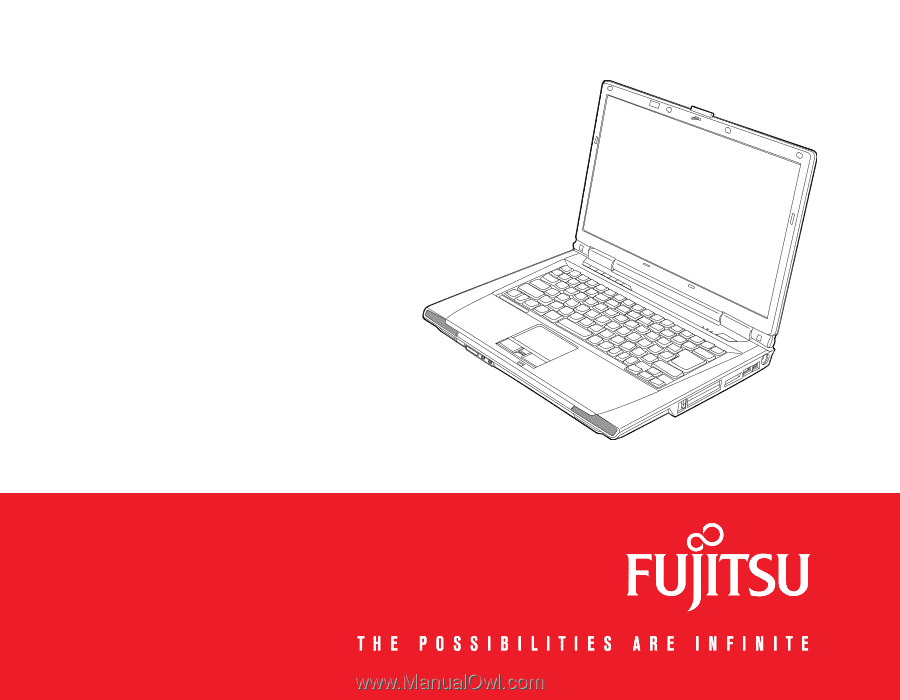
User’s Guide
Learn how to use
your Fujitsu LifeBook
A3210 notebook