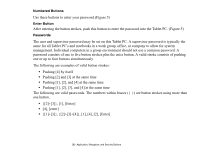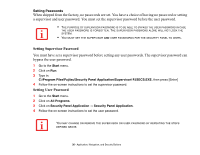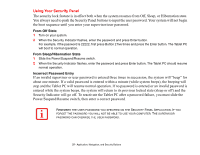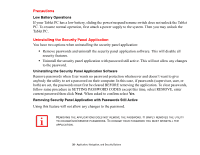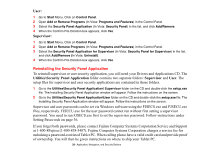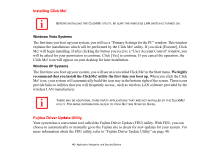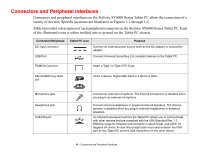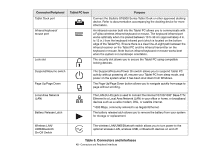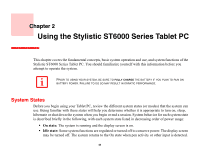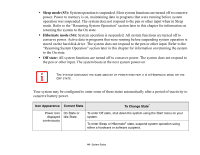Fujitsu ST6012 User Guide - Page 40
Installing Click Me!, Fujitsu Driver Update Utility, We highly - driver utility tools
 |
UPC - 611343084604
View all Fujitsu ST6012 manuals
Add to My Manuals
Save this manual to your list of manuals |
Page 40 highlights
Installing Click Me! BEFORE INSTALLING THE CLICKME! UTILITY, BE SURE THE WIRELESS LAN SWITCH IS TURNED ON. Windows Vista Systems The first time you boot up your system, you will see a "Primary Settings for the PC" window. This window explains the installations which will be performed by the Click Me! utility. If you click [Execute], Click Me! will begin installing. If after clicking the button you receive a "User Account Control" window, you will be asked for your permission to continue. Click [Yes] to continue. If you cancel the operation, the Click Me! icon will appear on your desktop for later installation. Windows XP Systems The first time you boot up your system, you will see an icon called Click Me! in the Start menu. We highly recommend that you install the ClickMe! utility the first time you boot up. When you click the Click Me! icon, your system will automatically build the icon tray in the bottom right of the screen. These icons provide links to utilities that you will frequently access., such as wireless LAN software provided by the wireless LAN manufacturer. THERE MAY BE ADDITIONAL THIRD-PARTY APPLICATIONS THAT ARE NOT INSTALLED BY THE CLICKME! UTILITY. FOR MORE INFORMATION, REFER TO YOUR GETTING STARTED GUIDE. Fujitsu Driver Update Utility Your system has a convenient tool called the Fujitsu Driver Update (FDU) utility. With FDU, you can choose to automatically or manually go to the Fujitsu site to check for new updates for your system. For more information about the FDU utility, refer to "Fujitsu Driver Update Utility" on page 40. 40 - Application, Navigation, and Security Buttons