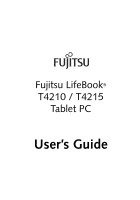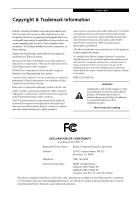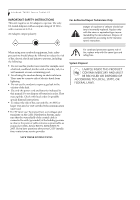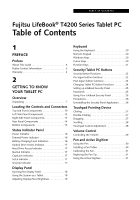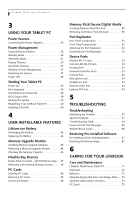Fujitsu T4215 T4215 User's Guide
Fujitsu T4215 - LifeBook Tablet PC Manual
 |
View all Fujitsu T4215 manuals
Add to My Manuals
Save this manual to your list of manuals |
Fujitsu T4215 manual content summary:
- Fujitsu T4215 | T4215 User's Guide - Page 1
Fujitsu LifeBook® T4210 / T4215 Tablet PC User's Guide - Fujitsu T4215 | T4215 User's Guide - Page 2
- Fujitsu T4215 | T4215 User's Guide - Page 3
according to FCC Part 15 Responsible Party Name: Fujitsu Computer Systems Corporation Address: 1250 E. Arques Avenue, MS 122 Sunnyvale, CA 94085 Telephone: (408) 746-6000 Declares that product: Model Configurations: LifeBook T4210 Tablet PC LifeBook T4215 Tablet PC Complies with Part 15 of - Fujitsu T4215 | T4215 User's Guide - Page 4
LifeBook T4200 Series Tablet PC IMPORTANT SAFETY INSTRUCTIONS This unit requires an AC adapter to operate. Use only UL Listed Adapters with an output rating of 19 VDC, with a current of 4.22 A. AC Adapter output polarity: + When using your notebook equipment, basic safety precautions should always - Fujitsu T4215 | T4215 User's Guide - Page 5
10 Left-Side Panel Components 12 Right-Side Panel Components 13 Rear Panel Components 14 Bottom Components 15 Status Indicator Panel Power Indicator 16 External Power Indicator 16 Battery Charging/Level Indicators 16 Optical Drive Access Indicator 17 Hard Drive Access Indicator 17 NumLk - Fujitsu T4215 | T4215 User's Guide - Page 6
Tablet PC Power On 39 Boot Sequence 39 Hard Disk Drive Passwords 39 BIOS Setup Utility 39 Booting the System 40 Registering Your LifeBook Tablet PC 40 Installing Click Me 40 4 USER-INSTALLABLE FEATURES Lithium ion Battery Recharging the Battery 43 Replacing the Battery 44 Memory Upgrade - Fujitsu T4215 | T4215 User's Guide - Page 7
of Contents 7 SYSTEM SPECIFICATIONS Specifications Configuration Label 77 Physical Specifications 77 Processing Specifications 77 Memory/Storage Specifications 77 Display Specifications 77 Interface Specifications 78 Power Specifications 78 Environmental Specifications 79 Agency Approval - Fujitsu T4215 | T4215 User's Guide - Page 8
LifeBook T4200 Series Tablet PC - Fujitsu T4215 | T4215 User's Guide - Page 9
1 Preface 1 - Fujitsu T4215 | T4215 User's Guide - Page 10
LifeBook T4200 Series Tablet PC 2 - Fujitsu T4215 | T4215 User's Guide - Page 11
brings the computing power of desktop personal computers (PCs) to a portable and versatile environment. This manual explains how to operate your LifeBook T4200 Series Tablet PC's hardware and built-in system software. Your LifeBook T4200 Series Tablet PC comes with Windows® XP Tablet PC Edition 2005 - Fujitsu T4215 | T4215 User's Guide - Page 12
LifeBook T4200 Series Tablet PC - Preface 4 - Fujitsu T4215 | T4215 User's Guide - Page 13
2 Getting to Know Your Tablet PC 5 - Fujitsu T4215 | T4215 User's Guide - Page 14
LifeBook T4200 Series Tablet PC 6 - Fujitsu T4215 | T4215 User's Guide - Page 15
T4200 Series Tablet PC (Figure 2-1) ■ AC adapter with AC power cord (Figure 2-2) ■ Phone/Modem (RJ-11) telephone cable ■ Pen Kit (including one pen, five extra pen tips, and one tip replacement tool) ■ Pen tether ■ Screen protectors (Qty. 2) ■ Driver and Application Restore (DAR) DVD ■ Recovery DVD - Fujitsu T4215 | T4215 User's Guide - Page 16
Card Slot USB Port PCMCIA Card slot Tablet PC Icon Purpose Connect an external power source such as the AC adapter or auto/ airline adapter. The Secure Digital (SD) card/Memory Stick slot allows you to insert a flash memory card for data storage. Flash memory cards allow you to transfer data to - Fujitsu T4215 | T4215 User's Guide - Page 17
Tablet PC power to the optional wireless LAN device on and off. This two-part light indicates the direction in which the display should be rotated when converting back to notebook notebook mode. The external video port allows you to connect an external monitor or LCD projector to your computer. - Fujitsu T4215 | T4215 User's Guide - Page 18
Status Indicator Panel Fingerprint Sensor Display Rotation Indicator Rotation Hinge SD/Memory Stick Slot Stereo Speaker Display Panel Latch Display Panel Built-in Microphone LifeBook Security/ Tablet PC Buttons Power Indicator Suspend/ Resume Button Keyboard Headphone Jack Display Panel Release - Fujitsu T4215 | T4215 User's Guide - Page 19
sensor. See "Fingerprint Sensor Device" on page 113. Status Indicator Panel The Status Indicator Panel displays symbols that correspond to specific components of your LifeBook T4200 Series Tablet PC. See "Status Indicator Panel" on page 16. Pen/Pen Holder The pen is used as the interface with the - Fujitsu T4215 | T4215 User's Guide - Page 20
AC adapter or the optional Auto/Airline adapter to power your Tablet PC and charge the internal Lithium ion Battery. USB 2.0 Port The two USB 2.0 ports (one on rear panel and one on left-side panel) allow you to connect Universal Serial Bus devices. See "Universal Serial Bus Ports" on page 53. 12 - Fujitsu T4215 | T4215 User's Guide - Page 21
your Tablet PC's right-side components. Anti-theft Lock Slots The anti-theft lock slots allows you to attach a optional physical lock-down device to secure your computer. Flexible Bay The Flexible Bay can accommodate one of the following devices. See "Flexible Bay Devices" on page 47. ■ Modular DVD - Fujitsu T4215 | T4215 User's Guide - Page 22
damage to the internal modem or your entire LifeBook T4200 Series Tablet PC. Consult your PBX manufacturer's documentation for details. LCD projector. For simultaneous display, this model supports XGA (max. 1024 x 768) resolution. When running CRT only, UXGA (max 1600 x 1200 resolution) is supported - Fujitsu T4215 | T4215 User's Guide - Page 23
to Know Your Tablet PC Port Replicator Connector Memory Upgrade Compartment Battery Pack Latch Lithium ion Battery Compartment Battery Pack Latch Main Unit and Configuration Label (approximate location) Air Vents (various locations) Figure 2-8. LifeBook T4200 Series Tablet PC bottom panel - Fujitsu T4215 | T4215 User's Guide - Page 24
and are shut down from Windows. EXTERNAL POWER INDICATOR The external power indicator states whether your tablet is operating from the AC adapter, the auto/airline adapter or the batteries. This icon has two different states that can tell you what power source your LifeBook Tablet PC is using. ■ On - Fujitsu T4215 | T4215 User's Guide - Page 25
replaced. (Figure 2-10) If there is no battery activity and the power adapters are not connected, the Battery Level indicators will also be off. HARD DRIVE ACCESS INDICATOR The Hard Drive Access indicator states whether your internal hard drive is being accessed. NUMLK INDICATOR The NumLk indicator - Fujitsu T4215 | T4215 User's Guide - Page 26
LifeBook T4200 Series Tablet PC contains a display panel that is backlit for easier viewing in bright environments. The convertible design of your Tablet PC cause hinge damage. Bottom latch B Figure 2-12. Latching/Unlatching 5. To return the system to notebook configuration, repeat step 3 and 2. Be - Fujitsu T4215 | T4215 User's Guide - Page 27
highest level by default. If using battery power your brightness settings is set to approximately mid-level by default. The higher the brightness level, the more power the Tablet PC will consume and the faster your batteries will discharge. For maximum battery life, make sure that the brightness is - Fujitsu T4215 | T4215 User's Guide - Page 28
keys in the numeric keypad are marked on the front edge of the key to indicate their secondary functions. (Figure 2-18) WINDOWS KEYS Your LifeBook T4200 Series Tablet PC has two Windows keys: a Start key and an Application key. The Start key displays the Start menu. This button functions the same as - Fujitsu T4215 | T4215 User's Guide - Page 29
KEYS Your Tablet PC has 12 function keys, F1 through F12. The functions assigned to these keys differ for each application. You should refer to your software documentation to find out how these keys are used. (Figure 2-18) [Fn] Key The [Fn] key provides extended functions for the Tablet PC and is - Fujitsu T4215 | T4215 User's Guide - Page 30
19. LifeBook T4200 Series Tablet PC Security/Tablet PC Buttons LifeBook Security/Tablet PC Buttons A unique feature of your LifeBook T4200 Series Tablet PC is the array of Security and Tablet PC buttons. These buttons allow you to secure your Tablet PC from unauthorized use and to launch specific - Fujitsu T4215 | T4215 User's Guide - Page 31
Getting to Know Your Tablet PC Button Icon System State System is pre-logon (Windows logon screen is displayed) Tablet PC Function Secondary LCD only 2. CRT only 3. Dual Display Secondary Function Selection Fujitsu Menu Utility Ctl+Alt+Del Button Table 2-4. Post-logon Tablet PC - Fujitsu T4215 | T4215 User's Guide - Page 32
LifeBook T4200 Series Tablet PC - Section Two Function / Fujitsu Menu Utility Button The Function button works in conjunction with the other application buttons to provide additional functionality for the buttons. Refer to specific details above. POST-LOGON BUTTON FUNCTIONS All five buttons can be - Fujitsu T4215 | T4215 User's Guide - Page 33
Tablet PC. A supervisor password is typically the same for all tablets and notebooks in a work group, office, or company to allow for system management. Individual computers Fujitsu\Security Panel Application\Supervisor\ FJSECS.EXE, then press [Enter] 4. Follow the on-screen instructions LIFEBOOK - Fujitsu T4215 | T4215 User's Guide - Page 34
. Follow instructions under Setting Passwords on page 25. If you forget both passwords, please contact Fujitsu Computer Systems Corporation Service and Support at 1-800-8FUJITSU (1-800-838-5487). Fujitsu Computer Systems Corporation charges a service fee for unlocking a password-restricted Tablet PC - Fujitsu T4215 | T4215 User's Guide - Page 35
Touchpad Pointing Device The Touchpad pointing device built into your Tablet PC is used to control the movement of the cursor to the Touchpad can be adjusted from the Mouse dialog box located in the Windows Control Panel. DRAGGING Dragging means pressing and holding the left button while moving - Fujitsu T4215 | T4215 User's Guide - Page 36
LifeBook T4200 Series Tablet PC - Section Two Figure 2-23. Dragging SCROLLING Using the scroll , release the button. (Figure 2-24) Figure 2-24. Scrolling TOUCHPAD CONTROL ADJUSTMENT The Windows Control Panel allows you to customize your Touchpad with selections made from within the Mouse Properties - Fujitsu T4215 | T4215 User's Guide - Page 37
Volume Control Your Fujitsu Tablet PC has multiple volume controls which interact with each other. Any holding [Fn] will decrease the volume of your Tablet PC. Pressing [F9] repeatedly while holding [Fn] will increase the volume of your Tablet PC. ■ Volume can be controlled by many volume controls - Fujitsu T4215 | T4215 User's Guide - Page 38
chance of its being scratched. Screen protectors are available from the Fujitsu Website at us.fujitsu.com/computers. Eraser Button Barrel Switch Tip Switch Figure 2-25. LifeBook T4200 Series Pen The LifeBook T4200 Series Tablet PC pen is a high-quality electronic instrument that can be damaged - Fujitsu T4215 | T4215 User's Guide - Page 39
Website at: us.fujitsu.com/computers. USING THE ACTIVE DIGITIZER The integrated active digitizer allows you to use the included pen as a pointing device. You can use the pen to click, double-click, drag items and icons, or to draw like a pen or pencil in applications that support this behavior, such - Fujitsu T4215 | T4215 User's Guide - Page 40
LifeBook T4200 Series Tablet PC - Section Two Figure 2-29. Clicking the screen Double-Clicking To double-click, touch the item twice, and then immediately remove not be executed. ■ Parameters for the screen can be adjusted from the Mouse Properties dialog box located in the Windows Control Panel. 32 - Fujitsu T4215 | T4215 User's Guide - Page 41
3 Using Your Tablet PC 33 - Fujitsu T4215 | T4215 User's Guide - Page 42
LifeBook T4200 Series Tablet PC - Section Three 34 - Fujitsu T4215 | T4215 User's Guide - Page 43
AC Adapter Power Sources Your LifeBook T4200 Series Tablet PC has three possible power sources: a primary Lithium ion battery, an AC adapter or an optional Auto/Airline adapter. CONNECTING THE POWER ADAPTERS The AC adapter or optional Auto/Airline adapter provides power for operating your Tablet PC - Fujitsu T4215 | T4215 User's Guide - Page 44
(See Hibernate Mode) 36 STANDBY MODE Standby mode in Windows saves the contents of your Tablet PC's system memory during periods of inactivity by maintaining power to critical parts. This mode will turn off the CPU, the display, the hard drive, and all of the other internal components except those - Fujitsu T4215 | T4215 User's Guide - Page 45
running your Tablet PC on battery power, be aware that the battery continues to discharge while your Tablet PC is in Standby mode, though not as fast as when fully operational. HIBERNATE MODE The Hibernate mode saves the contents of your Tablet PC's system memory to the hard drive as a part of the - Fujitsu T4215 | T4215 User's Guide - Page 46
LifeBook T4200 Series Tablet PC - Section Three POWER OFF Before turning off the power by choosing Shut Down from the Windows Start menu, check that the Hard Drive, CD-ROM, PC Card and the Floppy Disk Drive Access indicators are all Off. (See Figure 2-9 on page 16) If you turn off the power while - Fujitsu T4215 | T4215 User's Guide - Page 47
Tablet PC's BIOS. When your Tablet PC is first turned on, the main system memory is empty, and it needs to find instructions to start up your Tablet PC. This information is in the BIOS program. Each time you power up or restart your Tablet PC, it goes through a boot sequence which displays a Fujitsu - Fujitsu T4215 | T4215 User's Guide - Page 48
Tablet PC - Section Three BIOS Guide A guide to your Tablet PC's BIOS is available online. Please visit our service and support Website at http:// www.computers.us.fujitsu.com/support. Once there, select Support, then select Tablet PCs under User's Guides. Select LifeBook Tablet PC BIOS Guides - Fujitsu T4215 | T4215 User's Guide - Page 49
4 User-Installable Features 41 - Fujitsu T4215 | T4215 User's Guide - Page 50
LifeBook T4200 Series Tablet PC - Section Four 42 - Fujitsu T4215 | T4215 User's Guide - Page 51
device such as a modem, CD-ROM drive, or hard drive, using the AC adapter will conserve your battery life. ■ Do not leave a faulty battery in your Tablet PC. It may damage your AC adapter, optional Auto/Airline adapter, another battery or your Tablet PC itself. It may also prevent operation of - Fujitsu T4215 | T4215 User's Guide - Page 52
LifeBook T4200 Series Tablet PC - Section Four Dead Battery Suspend mode shows on the Status indicator just like the normal Standby mode. Once your Tablet PC goes into Dead Battery Suspend mode you will be unable to resume operation until you provide a source of power either from an adapter, or a - Fujitsu T4215 | T4215 User's Guide - Page 53
when it is properly in place. Figure 4-3. Installing a Second Memory Module 8. Replace the cover. (Figure 4-4) 9. Replace the screws. INSTALLING MEMORY UPGRADE MODULES 1. Turn off power to your LifeBook Tablet PC and remove any power adapter (AC or auto/airline). 2. Make sure that all the connector - Fujitsu T4215 | T4215 User's Guide - Page 54
by either adding or removing a memory upgrade module, be sure to check that your tablet has recognized the change. Your Tablet PC uses Dynamic Video Memory Technology (DVMT), which allows the video driver to dynamically determine the amount of memory that is used. Your Tablet PC can use a maximum of - Fujitsu T4215 | T4215 User's Guide - Page 55
Modular Lithium ion battery: This is a rechargeable battery that can be used to power your Tablet PC when an adapter is not connected. ■ Weight Saver: This is used to fill the bay when no device is needed. FUJITSU TABLET CONTROLS CD/DVD DRIVE HELP The CD/DVD Drive tab of the Fujitsu Tablet Controls - Fujitsu T4215 | T4215 User's Guide - Page 56
item, the Fujitsu Tablet Controls window appears. About When you click About, the help file will open. REMOVING AND INSTALLING MODULAR DEVICES There are two ways to remove and install modular devices in the Flexible Bay: ■ Cold-swapping: swapping devices while your Tablet PC is powered off. ■ Hot - Fujitsu T4215 | T4215 User's Guide - Page 57
card as you may permanently damage the card, your Tablet PC, or both. 1. See your PC Card manual for specific instructions on the insertion of your card. Some PC Cards may require your Tablet PC to be Off while inserting them. 2. Make sure there is no PC Card currently in the slot. If there is, see - Fujitsu T4215 | T4215 User's Guide - Page 58
substance on the card as you may permanently damage the card, your LifeBook Tablet PC, or both. 1. See your Memory Stick or SD Card manual for instructions on the insertion of your card. Some cards may require that your Tablet PC is off while inserting them. 2. Make sure there is no card currently - Fujitsu T4215 | T4215 User's Guide - Page 59
from Fujitsu to support your LifeBook T4200 Series Tablet PC. The Port Replicator extends the functionality of your Tablet PC by on the system. DC Power Jack The DC power jack allows you to plug in the AC adapter to power your Tablet PC and charge the internal Lithium ion battery. USB 2.0 Ports The - Fujitsu T4215 | T4215 User's Guide - Page 60
Port Replicator from your Tablet PC. (Figure 4-12) Power On/Off Button The Power On/Off button on the port replicator performs the same as the system Suspend/Resume button. The Power On/Off button allows you to suspend Tablet PC activity without powering off, resume your Tablet PC from standby mode - Fujitsu T4215 | T4215 User's Guide - Page 61
Tablet PC to one of these devices follow the instructions that came with your port replicator. (See Figure 2-8 on page 15 for location) UNIVERSAL SERIAL BUS PORTS The two Universal Serial Bus 2.0 ports (USB) allow you to connect USB devices such as external floppy disk drives, external DVD drives - Fujitsu T4215 | T4215 User's Guide - Page 62
The headphone jack allows you to connect headphones or powered external speakers to your Tablet PC. Your headphones or speakers must be equipped with The external video port allows you to connect an external monitor or LCD projector. In order to connect an external monitor follow these easy steps - Fujitsu T4215 | T4215 User's Guide - Page 63
5 Troubleshooting 55 - Fujitsu T4215 | T4215 User's Guide - Page 64
LifeBook T4200 Series Tablet PC - Section Five 56 - Fujitsu T4215 | T4215 User's Guide - Page 65
. IDENTIFYING THE PROBLEM If you encounter a problem that you are having difficulty in solving, go through the following procedure before pursuing further troubleshooting: 1. Turn off your Tablet PC. 2. Make sure the AC adapter is plugged into your Tablet PC and to an active AC power source. 3. Make - Fujitsu T4215 | T4215 User's Guide - Page 66
Port Replicator AC adapter is not plugged in. Tablet PC is not properly seated in the Port Replicator. Provide power to the Port Replicator. Remove and re-dock your Tablet PC. Hard Drive Problems You cannot access your hard drive. The setup utility is incorrectly Revise BIOS settings to - Fujitsu T4215 | T4215 User's Guide - Page 67
connection" is checked and follow the on-screen instructions. Memory Problems Your Power On screen, or Info menu of the BIOS setup utility information, does not show the correct amount of installed memory. Your memory upgrade module Turn off your Tablet PC. Remove and re-install your is not - Fujitsu T4215 | T4215 User's Guide - Page 68
or same I/O address. software to make sure there are no duplications. Power Failures You turn on your Tablet PC and nothing seems to happen. The installed battery is completely discharged or there is no power adapter (AC or Auto/Airline) installed. Check the Status Indicator Panel to determine - Fujitsu T4215 | T4215 User's Guide - Page 69
Troubleshooting Problem Possible Cause Possible Solutions You turn on your Tablet PC and nothing seems to happen. (continued) The battery is low. The AC or auto/airline adapter is not plugged in properly. Check the Status Indicator Panel to determine the presence and condition of the battery. - Fujitsu T4215 | T4215 User's Guide - Page 70
LifeBook T4200 Series Tablet PC - Section Five Problem Possible Cause Possible Solutions The battery seems to discharge too quickly. (continued) The power savings features may be disabled. The brightness is turned all the way up. Check the power management and/or setup utility settings in the - Fujitsu T4215 | T4215 User's Guide - Page 71
Save Changes And Exit when exiting the BIOS setup utility. The BIOS CMOS back-up battery has failed. Contact your support representative for repairs. This is not a user-serviceable part. Video Problems The built-in display is blank when you turn on your Tablet PC. The angle of the display and - Fujitsu T4215 | T4215 User's Guide - Page 72
LifeBook T4200 Series Tablet PC - Section Five Problem Possible Cause Possible Solutions The display has bright or dark spots. If the spots are very tiny and few in number, this is normal for a large LCD display. This is normal; do nothing. If the spots are numerous or large enough to - Fujitsu T4215 | T4215 User's Guide - Page 73
. Contact your support representative. *Fixed Disk x Failure or Fixed Disk Controller Failure (where x = 1-4) The fixed disk is not working or not configured properly. This may mean that the hard drive type identified in your setup utility does not agree with the type detected by the Power On Self - Fujitsu T4215 | T4215 User's Guide - Page 74
RAM memory hold up battery is dead. This is part of your BIOS and is a board mounted battery which requires a support representative to change. You can continue operating but you will have to use setup utility default values or reconfigure your setup utility every time you turn off your Tablet PC - Fujitsu T4215 | T4215 User's Guide - Page 75
Troubleshooting Restoring Your Pre-installed Software The Drivers and Applications Restore (DAR) DVD contains sets of device drivers and Fujitsu utilities (in specific directories) that are unique to your Tablet PC configuration for use as documented below. In order to install applications and/or - Fujitsu T4215 | T4215 User's Guide - Page 76
LifeBook T4200 Series Tablet PC - Section Five 5. If you have an external DVD drive connected, proceed to the next step; otherwise, proceed to step 7. 6. If you have an external DVD drive connected: • Select the Advanced menu in the BIOS window. • Scroll down to the USB Features submenu and press - Fujitsu T4215 | T4215 User's Guide - Page 77
6 Care and Maintenance 69 - Fujitsu T4215 | T4215 User's Guide - Page 78
LifeBook T4200 Series Tablet PC - Section Six 70 - Fujitsu T4215 | T4215 User's Guide - Page 79
not boot after it has dried out, call your support representative. ■ Do not use your Tablet PC in a wet environment (near a bathtub, swimming pool). ■ Always use the AC adapter and batteries that are approved for your Tablet PC. ■ Avoid exposure to sand, dust and other environmental hazards. ■ Do - Fujitsu T4215 | T4215 User's Guide - Page 80
for maximum battery life. ■ Put your Tablet PC in Standby mode when it is turned on and you are not actually using it. ■ Limit your CD-ROM access. ■ Disable the Windows CD auto insert function. ■ Always use fully charged batteries. ■ Eject PCMCIA cards when not in use. OPTIONAL FLOPPY DISK DRIVE AND - Fujitsu T4215 | T4215 User's Guide - Page 81
be subjected to shock or vibration. ■ Do not disassemble or dismantle the optical drive. PC CARDS Caring for your PC Card Slots PC Cards are durable, but you must treat them with care. The documentation supplied with your PC Cards provides specific information for caring for the cards. When you don - Fujitsu T4215 | T4215 User's Guide - Page 82
LifeBook T4200 Series Tablet PC - Section Six 74 - Fujitsu T4215 | T4215 User's Guide - Page 83
7 Specifications 75 - Fujitsu T4215 | T4215 User's Guide - Page 84
LifeBook T4200 Series Tablet PC - Section Seven 76 - Fujitsu T4215 | T4215 User's Guide - Page 85
GB of total memory when two 2 GB modules are installed. LifeBook T4200 Series Tablet PC Specifications L1 cache (CPU) L2 cache BIOS ROM 64 KB on-die LifeBook T4215 Tablet PC: 4 MB on-die LifeBook T4210 Tablet PC: 2 MB on-die 1 MB (Boot Block Type Flash ROM) Hard disk drive • 2.5" HDD • Minimum - Fujitsu T4215 | T4215 User's Guide - Page 86
/Bluetooth Switch • Optical drive • Hard disk drive • Caps Lock • Num Lock • Scroll Lock • Security Power Specifications Main Battery • 6-cell • Removable, Lithium ion • 10.8 V @5200 mAh, max. 56 WHr • Warm-swappable Optional Bay Battery • 6-cell • Removable, Lithium ion • 10.8V @ 3800 mAh, max - Fujitsu T4215 | T4215 User's Guide - Page 87
.2.1 : 2001_12 • ETSI EN 301 498-17 V1.2.1 : 2002 • ETSI EN 301 498-1 V1.4.1 : 2002 • EN55024 (1998) Safety • UL and cUL Listed, UL 60950-1 Telecom • FCC Part 68 • IC CS-03 Additional Specifications Operating systems Microsoft® Windows® XP Tablet PC Edition 2005 Specifications 79 - Fujitsu T4215 | T4215 User's Guide - Page 88
LifeBook T4200 Series Tablet PC - Section Seven 80 - Fujitsu T4215 | T4215 User's Guide - Page 89
8 Glossary 81 - Fujitsu T4215 | T4215 User's Guide - Page 90
LifeBook T4200 Series Tablet PC - Section Eight 82 - Fujitsu T4215 | T4215 User's Guide - Page 91
computer and load its operating system from disk, ROM or other storage media into RAM. Bus An electrical circuit which passes data between the CPU and the sub-assemblies inside your Tablet PC. Byte 8 bits of parallel binary information. Cache Memory A block of memory built into the micro-processor - Fujitsu T4215 | T4215 User's Guide - Page 92
memory. FCC Federal Communication Commission. Floppy Disk A spinning platter of magnetic data storage media which is highly flexible. GB Gigabyte. Hard drive A spinning platter of magnetic data storage media where the platter is very stiff. I/O Input/Output. Data entering and leaving your Tablet PC - Fujitsu T4215 | T4215 User's Guide - Page 93
1,000,000 cycles per second. Memory A repository for data and applications which is readily accessible to your Tablet PC's CPU. MHz Megahertz. MIDI Musical Instrument Digital Interface. A standard communication protocol for exchange of information between computers and sound producers such as - Fujitsu T4215 | T4215 User's Guide - Page 94
more pixels per area the clearer your image will appear. POST Power On Self Test. A program which is part of the BIOS which checks the configuration and operating condition of your hardware whenever power is applied to your Tablet PC. Status and error messages may be displayed before the operating - Fujitsu T4215 | T4215 User's Guide - Page 95
Access Memory. A hardware component of your Tablet PC that holds binary information (both program and data) as long as it has the proper power applied to it. RAM Module A printed circuit card with memory and associated circuitry which allows the user to add additional memory to the computer without - Fujitsu T4215 | T4215 User's Guide - Page 96
LifeBook T4200 Series Tablet PC - Section Eight UL Underwriters Laboratories - An bits in a storage media. Example: all information on a device such as a floppy diskette; a block of space in a storage media such as a partition of a hard drive; a file or directory of floppy diskette or hard drive - Fujitsu T4215 | T4215 User's Guide - Page 97
accordance with the instructions, may cause Telephone Network This equipment complies with Part 68 of the FCC rules. service. If trouble is experienced with this equipment, for repair or warranty information, please refer to the manual or contact Fujitsu Computer Systems Corporation, Customer Service - Fujitsu T4215 | T4215 User's Guide - Page 98
LifeBook T4200 Series Tablet PC - Section a Declaration of Conformity indicating that Industry Canada technical specifications were met. It does not imply that Industry un service de maintenance agréé au Canada. Toute réparation ou modification, qui n'est pas expressément approuvée par Fujitsu, ou - Fujitsu T4215 | T4215 User's Guide - Page 99
Appendix A Integrated Wireless LAN* User's Guide *Optional Device 91 - Fujitsu T4215 | T4215 User's Guide - Page 100
LifeBook T4200 Series Tablet PC - Appendix A 92 - Fujitsu T4215 | T4215 User's Guide - Page 101
services is perceived or identified as harmful. In cases in which the policy regarding use of Wireless LAN devices in specific the instructions device complies with Part 15 of Bluetooth Simultaneous: 1.32 W/kg Export restrictions This product or software contains encryption code Fujitsu Computer - Fujitsu T4215 | T4215 User's Guide - Page 102
LifeBook T4200 Series Tablet PC - Appendix A Before Using the Wireless LAN This manual describes the procedures required to properly setup and configure the integrated Wireless LAN Mini-PCI device (referred to as "WLAN device" in the rest of the manual main board of the mobile computer Code supports - Fujitsu T4215 | T4215 User's Guide - Page 103
in certain circumstances (to extend battery life) or where certain environments require it (i.e. hospitals, clinics, airplanes, etc.). Fujitsu mobile computers employ two methods with which to deactivate the WLAN device: ■ Using the Wireless On/Off Switch, or, ■ In Windows, using the Intel PROSet - Fujitsu T4215 | T4215 User's Guide - Page 104
LifeBook T4200 Series Tablet PC - Appendix A The Wireless LAN/Bluetooth On/Off Switch will power off both the optional wireless LAN and Bluetooth devices at the same time. To enable or disable either one of the devices individually, perform the following steps: 1. Slide the Wireless LAN/Bluetooth - Fujitsu T4215 | T4215 User's Guide - Page 105
Guide Configuration of the WLAN Device The WLAN Device can be configured to establish wireless network connectivity using one of the following tools: ■ Windows XP Wireless Zero Configuration (WZC) The WZC allows for multiple profile setup and support not visible, you must manually add it. This can - Fujitsu T4215 | T4215 User's Guide - Page 106
LifeBook T4200 Series Tablet PC - Appendix A the checkbox for the field [This is a computer to computer WEP keys entered in ASCII code format will be either five characters (40-bit) or thirteen characters (104-bit) in length. Valid close the [Wireless Network] window which will cause the WLAN - Fujitsu T4215 | T4215 User's Guide - Page 107
Guide 12. The Mandatory AP option is only used if Infrastructure mode is selected. Use this option to connect to a specific checked the Cisco's "Mixed-Cell" box in the Advanced Setting selected, select either 64 or 128-bit for the Encryption Level. 19. password of your current Windows user login. The - Fujitsu T4215 | T4215 User's Guide - Page 108
LifeBook T4200 Series Tablet PC - Appendix A 8. Enter the network SSID, in the SSID1 field. If you Keys window. No security 13. The Advanced tab allows for the configuration of the options detailed in the table below. Field Name Power Save Mode Network Type 802.11b Preamble Transmit Power Level - Fujitsu T4215 | T4215 User's Guide - Page 109
[Properties]. The [Internet Protocol (TCP/IP) Properties] window will be displayed. 7. Set the IP address as computer. To change the name, click [Change] and then proceed in accordance with the instruction messages displayed on the screen. Enter the desired name in less than 15 ASCII character code - Fujitsu T4215 | T4215 User's Guide - Page 110
LifeBook T4200 Series Tablet PC - Appendix A The folder and printer for which the sharing function has been set will be usable from any personal computer Component Type] window will be displayed. 8. Click [Service], then click the [Add] button. The [Select Network Service] window will be displayed - Fujitsu T4215 | T4215 User's Guide - Page 111
manual of the access point for the access point setup procedure. Connecting your personal computer to another personal computer 1. Click [Start] first and then [My Computer]. The [My Computer] window User's Guide ■ bits-per-second (Mbps) until data transfer occurs. 802.11g: 1, 2, 5.5, 6, 9, 11, 12 - Fujitsu T4215 | T4215 User's Guide - Page 112
LifeBook T4200 Series Tablet PC - Appendix A Troubleshooting the WLAN Causes and countermeasures for troubles you may encounter while using your wireless LAN are described in the following table. Problem window. (See Activating the WLAN Device on page 96 for more information). Check if the computer - Fujitsu T4215 | T4215 User's Guide - Page 113
that supports a maximum data rate of 11 Mbps. 802.11b devices operate in the 2.4 GHz ISM band. Access point Wireless network device used to bridge wireless and wired network traffic. IP address The logical 32-bit host address defined by the Internet Protocol that uniquely identifies a computer on - Fujitsu T4215 | T4215 User's Guide - Page 114
LifeBook T4200 Series Tablet PC - Appendix A Shared key supply any security to the network. Subnet mask TCP-IP network is controlled by being divided into multiple smaller networks (subnets). IP address consists of the subnet address and the address of each computer. Subnet mask defines how many bits - Fujitsu T4215 | T4215 User's Guide - Page 115
automatically] A DHCP server is a server that automatically assigns IP addresses to computers or other devices in the network. There is no DHCP server for the assigned to the computer in the network, ask the network administrator to check the IP address to be set for the computer. If no access - Fujitsu T4215 | T4215 User's Guide - Page 116
LifeBook T4200 Series Tablet PC - Appendix A Specifications Item Type of network Transfer rate Active frequency Number of channels Typical operating distances** Security Maximum recommended number of computers to be connected over wireless LAN (during ad hoc connection) Specifications Conforms to - Fujitsu T4215 | T4215 User's Guide - Page 117
Wireless LAN User's Guide Using the Bluetooth Device The Integrated Bluetooth module (EYTF3CSFT) is an optional device available for Fujitsu mobile computers. WHAT IS BLUETOOTH? Bluetooth technology is designed as a short-range wireless link between mobile devices, such as laptop computers, phones - Fujitsu T4215 | T4215 User's Guide - Page 118
LifeBook T4200 Series Tablet PC - Appendix A 110 - Fujitsu T4215 | T4215 User's Guide - Page 119
Appendix B Using the Fingerprint Sensor 111 - Fujitsu T4215 | T4215 User's Guide - Page 120
LifeBook T4200 Series Tablet PC - Appendix B 112 - Fujitsu T4215 | T4215 User's Guide - Page 121
OmniPass application requires space on your hard drive; it also requires specific Operating Systems (OS's). The minimum requirements are as follows: ■ Windows XP Home Edition or Windows XP Professional operating system ■ At least 35 MB available hard disk space Installing the OmniPass Application If - Fujitsu T4215 | T4215 User's Guide - Page 122
LifeBook T4200 Series Tablet PC - Appendix B Verifying Information about OmniPass After you have completed installing OmniPass and restarted your system, you may wish to check the version of OmniPass on your system. To check the version information of OmniPass: 1. From the Windows Desktop, double- - Fujitsu T4215 | T4215 User's Guide - Page 123
, or when accessing corporate resources, the Domain: may not be your Windows computer name. Click [Next] to continue. 3. In this step OmniPass captures to authenticate, you must supply the appropriate credentials: an enrolled finger for the fingerprint capture window or your master password - Fujitsu T4215 | T4215 User's Guide - Page 124
LifeBook T4200 Series Tablet PC - Appendix that reminds you of the website, the company, or the service you are logging into. In its secure database, OmniPass associates user will be logged out and the second user logged in. In Windows XP, your login options must be set either for classic login, or - Fujitsu T4215 | T4215 User's Guide - Page 125
data for a user is backed up to a single encrypted database file. During the import process, the Windows login of the exported user is required. If the proper credentials cannot be supplied, the user profile will not be imported. ■ You should periodically export your user profile and store it - Fujitsu T4215 | T4215 User's Guide - Page 126
LifeBook T4200 Series Tablet PC safe place. This .opi file contains all your user specific OmniPass data, and it is both encrypted and password computer name. OmniPass will notify you if the user was successfully imported. Things to Know Regarding Import/Export ■ Assume you export a local Windows - Fujitsu T4215 | T4215 User's Guide - Page 127
to be logged on. You can manually log on to OmniPass by right-clicking the OmniPass taskbar icon and clicking Log in User from the right-click menu. TROUBLESHOOTING You cannot use OmniPass to create Windows users. You must first create the Windows user, and you will need administrative privileges - Fujitsu T4215 | T4215 User's Guide - Page 128
LifeBook T4200 Series Tablet PC - Appendix B 120 - Fujitsu T4215 | T4215 User's Guide - Page 129
ion battery 43 low 43 problems 61, 62 recharging 43 replacing 44 shorted 44 suspend mode 43 warm-swapping 44 BIOS guide 40 setup utility 39 Bluetooth 109 Boot Sequence 39 Built-in Microphone 15 Button Icons 22, 23 C CapsLock Indicator 17 CD-ROM care 73 Changing Tablet PC Button - Fujitsu T4215 | T4215 User's Guide - Page 130
10, 22 LifeBook T Series Tablet PC specifications additional 79 agency approval 79 display specifications 77 environmental 79 physical specifications 77, 78, 79 power 78 Local Area Network (LAN 9 M Memory capacity 46 compartment 15, 45 inserting 45 problems 59 removing 46 upgrade module - Fujitsu T4215 | T4215 User's Guide - Page 131
10, 27 Troubleshooting 57 battery 61 built-in Speakers 58 hard drive 58 memory 59 mouse/keyboard 58 PC Card 60 port replicator 58 ports 60 power 60 video 63 U Universal Serial Bus (USB) Ports 8, 14, 53 USB problems 60 V volume control 29 W Warm-swap 44 Windows keys 20 Application - Fujitsu T4215 | T4215 User's Guide - Page 132
LifeBook T4200 Series Tablet PC - Index 124 - Fujitsu T4215 | T4215 User's Guide - Page 133
- Fujitsu T4215 | T4215 User's Guide - Page 134
- Fujitsu T4215 | T4215 User's Guide - Page 135
- Fujitsu T4215 | T4215 User's Guide - Page 136
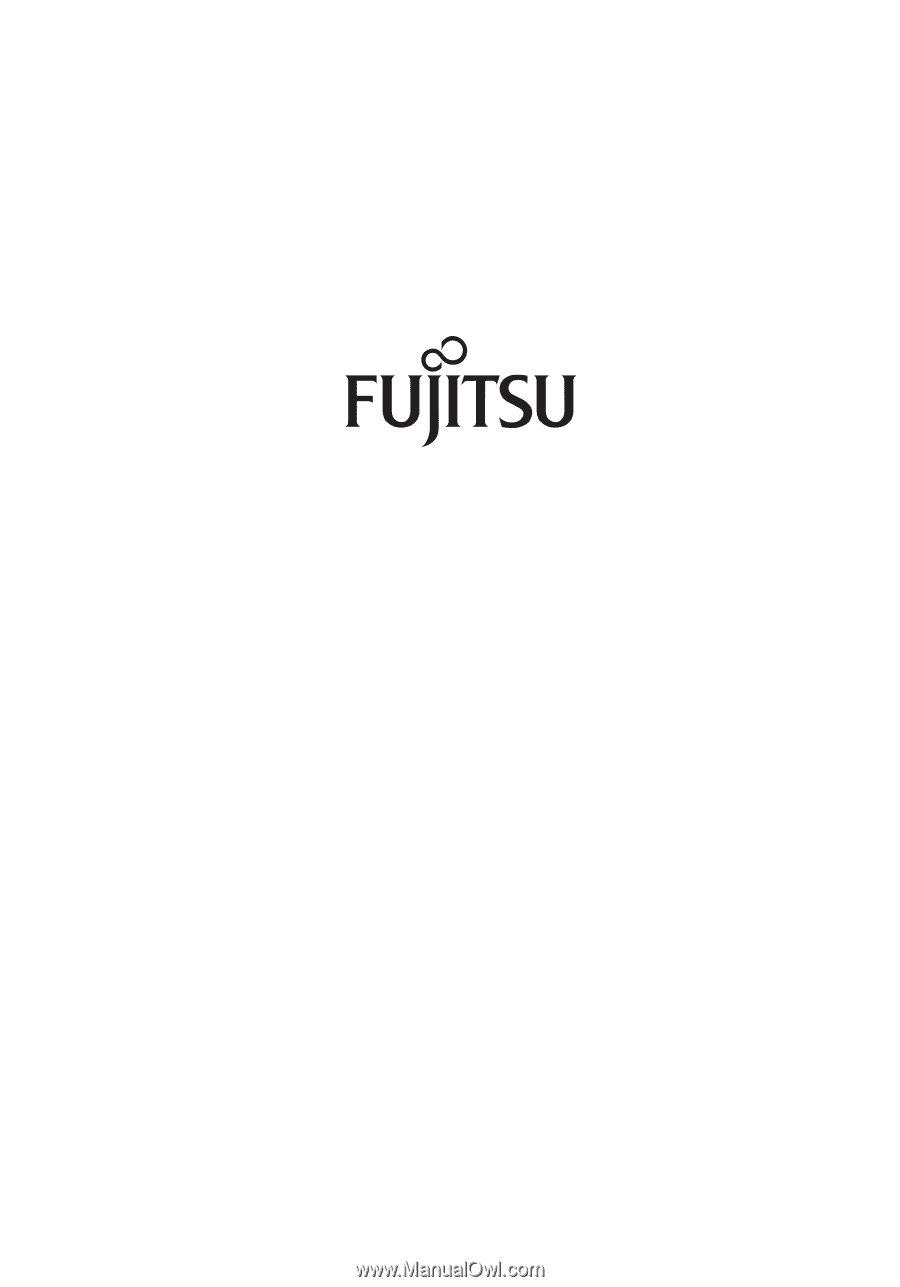
Fujitsu LifeBook
®
T4210 / T4215
Tablet PC
User’s Guide