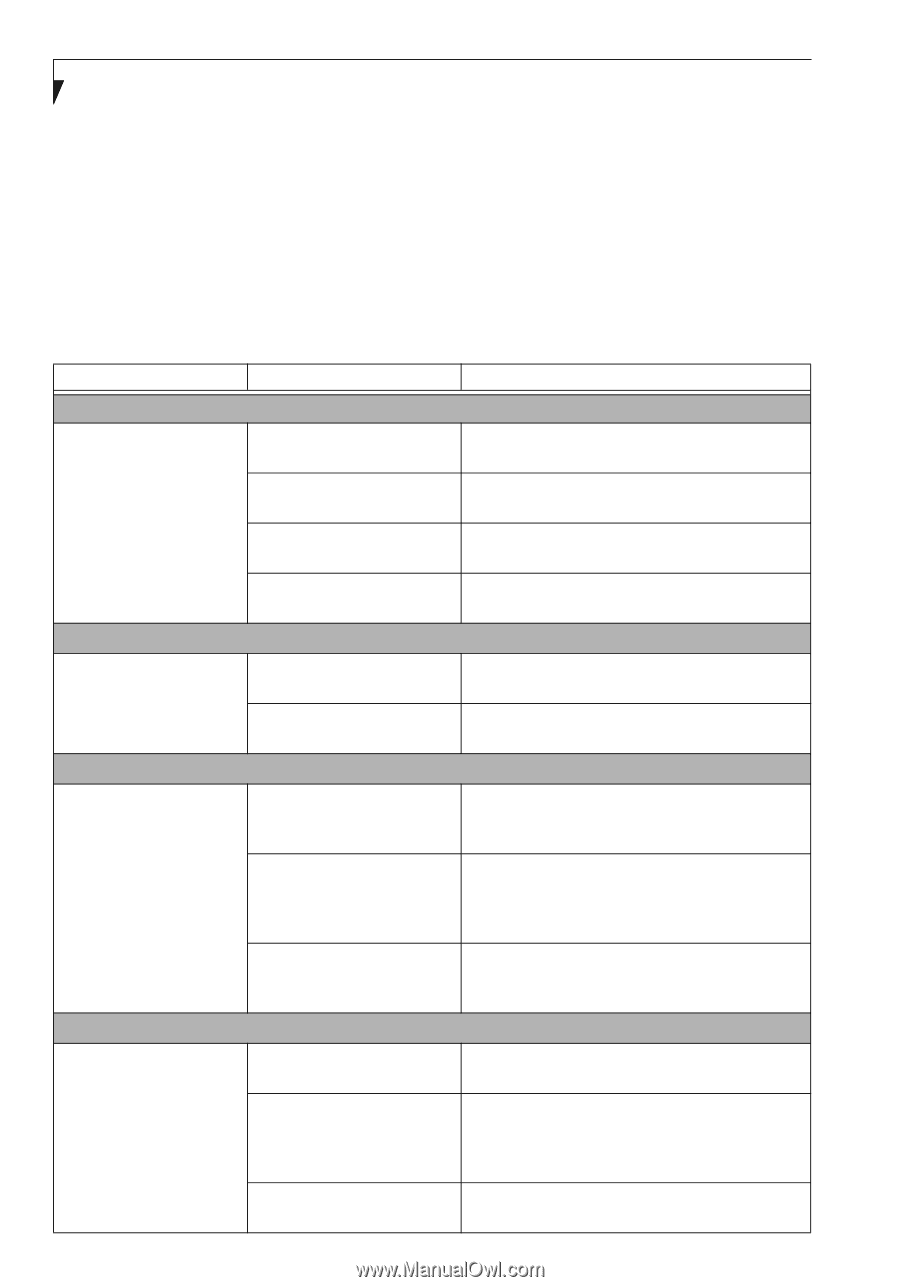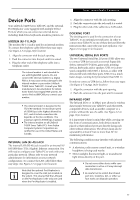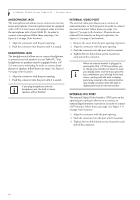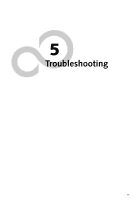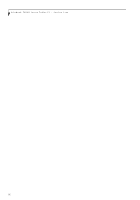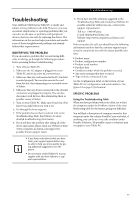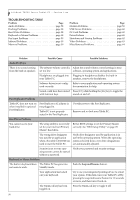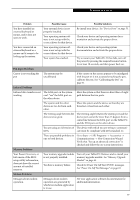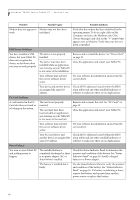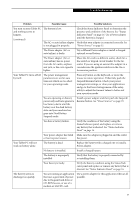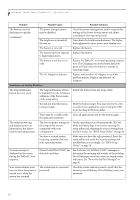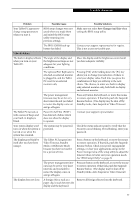Fujitsu T4215 T4215 User's Guide - Page 66
Troubleshooting Table - bios password
 |
View all Fujitsu T4215 manuals
Add to My Manuals
Save this manual to your list of manuals |
Page 66 highlights
LifeBook T4200 Series Tablet PC - Section Five TROUBLESHOOTING TABLE Problem Page Audio Problems page 58 Docking Problems page 58 Hard Drive Problems page 58 Keyboard or Mouse Problems page 58 Pen Input Problems page 59 Infrared Problems page 59 Memory Problems page 59 Problem Page Modem Problems page 59 USB Device Problems page 60 PC Card Problems page 60 Power Failures page 60 Shutdown and Startup Problems page 62 Video Problems page 63 Miscellaneous Problems page 64 Problem Possible Cause Possible Solutions Audio Problems There is no sound coming The software volume control is Adjust the sound volume control settings in your from the built-in speakers. set too low. software, operating system and applications. Headphones are plugged into Plugging in headphones disables the built-in your Tablet PC. speakers, remove the headphones. Software driver is not config- Refer to your application and operating system ured correctly. documentation for help. Sound could have been muted Press [F3] while holding the [Fn] key to toggle the with function keys. sound on and off. Port Replicator Problems Tablet PC does not turn on when installed in optional Port Replicator Port Replicator AC adapter is not plugged in. Tablet PC is not properly seated in the Port Replicator. Provide power to the Port Replicator. Remove and re-dock your Tablet PC. Hard Drive Problems You cannot access your hard drive. The setup utility is incorrectly Revise BIOS settings to set the Primary Master set for your internal (Primary correctly. See "BIOS Setup Utility" on page 39. Master) hard drive. The wrong drive designator was used by an application when a bootable CD-ROM was used to start the Tablet PC. Verify drive designator used by application is in use by the operating system. When the operating system is booted from a CD, drive designations are automatically adjusted. Security is set so your oper- Verify your password and security settings. ating system cannot be started without a password. Keyboard or Mouse Problems The built-in keyboard does The Tablet PC has gone into not seem to work. Standby mode. Push the Suspend/Resume button. Your application has locked out your keyboard. Try to use your integrated pointing device to restart your system. If this fails, turn your Tablet PC off by pressing the suspend/resume button for 10 seconds or more, and then turn it back on. The NumLock key has been toggled on. Press the NumLock key to toggle it off. 58