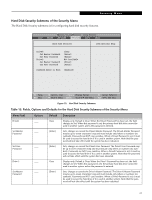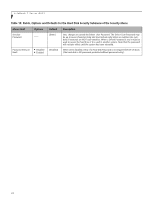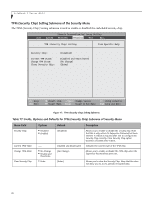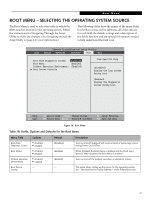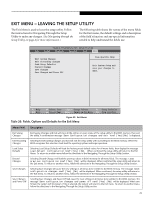Fujitsu T4220 T4220 BIOS Guide - Page 28
Boot Device Priority Submenu of the Boot Menu, Exiting from Boot Menu, Table 19: Fields - cd rom
 |
View all Fujitsu T4220 manuals
Add to My Manuals
Save this manual to your list of manuals |
Page 28 highlights
LifeBook T Series BIOS Boot Device Priority Submenu of the Boot Menu The Boot Device Priority submenu is for setting the order of checking of sources for the operating system. ■ Be careful of the operating environment when booting from a CD or you may overwrite files by mistake. ■ A bootable CD-ROM has either a floppy disk format or a hard drive format. When the bootable CD-ROM is used, the drive allocations change automatically without changing the BIOS setup. If a floppy disk format is used, the CD-ROM becomes Drive A. The CD-ROM will only take drive C: (hard drive format) if the internal hard drive is not present or is disabled. The bootable CD-ROM can never use a C: designation if a formatted internal hard drive is present since the C: designator is always reserved for the internal hard drive.The boot sequence ignores the new drive designations, however, your application software will use the new designations. Phoenix TrustedCore(tm) Setup Utility Info System Advanced Security Boot Exit Boot Device Priority Item Specific Help Boot priority order: 1: Floppy Disk Drive 2: Drive0 HDD: FUJITSU MHW2060BH 3: Drive1 HDD: None 4: CD/DVD Drive 5: NETWORK: Marvell LAN 6: 7: 8: Excluded from boot order: : USB MEMORY: None : USB HDD: None Keys used to view or configure devices: / or moves the device up or down. exclude or include the device to boot. F1 Help ESC Exit Select Item -/Space Change Values F9 Setup Defaults ▲ Select Menu Enter Select Sub-Menu F10 Save and Exit Figure 19. Boot Device Priority Submenu Table 19: Fields, Options and Defaults for the Boot Device Priority Submenu of the Boot Menu Menu Field Boot priority order: 1: Floppy Disk Drive 2: Drive0: 3: Drive1: 4: CD/DVD Drive 5: NETWORK: 6: 7: 8: Excluded from boot order: : USB MEMORY: : USB HDD: Description The boot selections determine the order in which the BIOS searches for the operating system during a startup sequence. To change the order, highlight one source by using the [up] or [down] cursor keys and then press the [+] or [-] key to change the order number. Tapping [x] removes from the list a device that is not installed. Tapping [x] on an item in the Excluded list adds the device to the Boot priority list. Be sure to save your changed order when you exit the BIOS setup utility. NOTE: Be aware that if you use the CD-ROM drive as the first boot device, certain files may be overwritten, depending upon your operating environment. Exiting from Boot Menu When you have finished setting the boot parameters with the Boot Menu, you can either exit from the setup utility or move to another menu. If you wish to exit from the setup utility press the [Esc] key to go to the Exit Menu. If you wish to move to another menu, use the cursor keys. 28