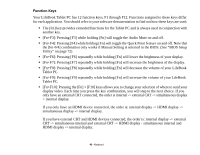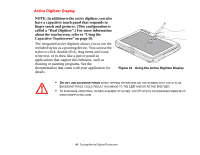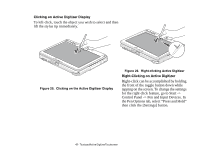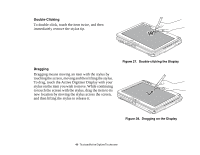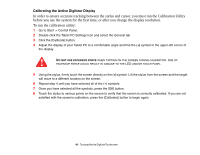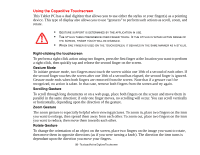Fujitsu T4310 T4310 User's Guide (English/French) - Page 46
Buttons, Pointers, Pointer Options, Touchpad Control Adjustment, Scrolling
 |
View all Fujitsu T4310 manuals
Add to My Manuals
Save this manual to your list of manuals |
Page 46 highlights
Scrolling Using the scrolling strip allows you to navigate through a document quickly without using the window's scroll bars. This is particularly useful when you are navigating through on-line pages. To scroll, slide your finger up and down the scroll strip on the right side of the cursor control pad. Figure 23. Scrolling with the Scroll Strip Touchpad Control Adjustment The Windows Control Panel allows you to customize your touchpad with selections made from within the Mouse Properties dialog box. There are three aspects of operation which you can adjust: • Buttons: This tab lets you set up the buttons for right or left handed operation, in addition to setting up the time interval allowed between clicks in double-clicking. • Pointers: This tab lets you set up the scheme for the cursor depending on its functionality. • Pointer Options: This tab lets you set up a relation between the speed of your finger motion and the speed of the cursor. It also allows you to enable a Pointer Trail for the cursor arrow. 45 - Touchpad/Active Digitizer/Touchscreen