Garmin 010-10680-50 Transferring Map Products from a PC to a Mac Computer - Page 2
Step 3: Install Converted Maps on Your Mac Computer - 00
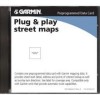 |
UPC - 753759066451
View all Garmin 010-10680-50 manuals
Add to My Manuals
Save this manual to your list of manuals |
Page 2 highlights
NOTE: If you transfer map files using removable storage media, such as a flash drive or writeable DVD, make sure that your storage media has enough space for the map files. Step 3: Install Converted Maps on Your Mac Computer Use MapManager to install converted maps that you have transferred to your Mac computer. All installed maps are available in any Garmin mapping application installed on your Mac computer. Installing MapManager 1. On your Mac computer, go to www.garmin.com/mapmanager. 2. Read and accept the license agreement to proceed to the download page. 3. Click Download to download the MapManager installer. 4. Follow the installation instructions on the MapManager Web page to install MapManager. Opening and Installing Maps 1. Browse to the location where you transferred your map files. Map files have a Garmin map file icon and a .gmapi file extension. 2. Double-click on a map file you want to install. MapManager launches and the map installation dialog box appears. 3. Click Install. 4. Repeat steps 1-3 for all maps you want to install. For the latest free software updates (excluding map data) throughout the life of your Garmin products, visit the Garmin Web site at www.garmin.com. February 2010 © 2008, 2010 Garmin Ltd. or its subsidiaries Garmin International, Inc. 1200 East 151st Street, Olathe, Kansas 66062, USA Garmin (Europe) Ltd. Liberty House, Hounsdown Business Park, Southampton, Hampshire, SO40 9LR UK Garmin Corporation No. 68, Jangshu 2nd Road, Sijhih, Taipei County, Taiwan www.garmin.com Part Number 190-01025-00 Rev. B Printed in Taiwan





