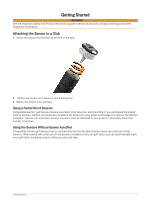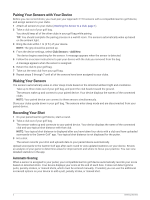Garmin Approach CT10 - Full Set Owners Manual - Page 9
Troubleshooting, Is my device compatible with my sensors?, Reassigning Your Sensors
 |
View all Garmin Approach CT10 - Full Set manuals
Add to My Manuals
Save this manual to your list of manuals |
Page 9 highlights
Troubleshooting Is my device compatible with my sensors? The Approach CT10 sensors are compatible with some Garmin golf devices. Go to garmin.com/ct10compatibility for compatibility information. Reassigning Your Sensors If necessary, you can assign your sensor to a different club in the set. 1 From the device settings, select Club Sensors > Paired Sensors. 2 Select the club with the sensor to be reassigned. 3 Select Reassign. NOTE: This option does not appear if all clubs in the set have an assigned sensor. 4 From your golf bag, take out the club you selected in step 2. You should keep all of the other clubs in your golf bag while assigning sensors. 5 Bring the club within 1 m (3 ft.) of your device. NOTE: The grip should be pointed up. A message appears when the sensor is detected. 6 Select the club to which the sensor will be assigned. A message appears when the reassignment is complete. 7 Attach the sensor to the new club (Attaching the Sensor to a Club, page 1). Customizing Your Golf Club List After you pair your compatible golf device with your smartphone using the Garmin Golf app, you can use the app to customize the default golf club list. See the owner's manual for your golf device for more information. 1 Open the Garmin Golf app on your smartphone. 2 From the or menu, select My Bag. 3 Select an option to add, edit, remove, or retire a club. 4 Sync your compatible Garmin golf device with the Garmin Golf app. The updated golf club list appears on your golf device. Using Garmin Connect on Your Computer The Garmin Express™ application connects your compatible Garmin golf device to your Garmin Connect account using a computer. 1 Connect your Garmin golf device to your computer using the USB cable. 2 Go to garmin.com/express. 3 Download and install the Garmin Express application. 4 Open the Garmin Express application, and select Add Device. 5 Follow the on-screen instructions. Updating the Software When you sync your compatible Garmin golf device with the Garmin Golf app, the Garmin Golf app automatically looks for software updates for your paired sensors and sends them to your golf device. 1 From the device settings, select Club Sensors > Software Update. NOTE: This option does not appear if you are playing a round of golf. 2 Select a sensor to update. 3 Follow the on-screen instructions. Troubleshooting 5