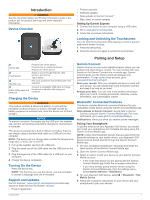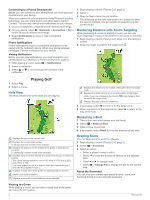Garmin Approach G30 Owners Manual - Page 9
Device Care, Specifications, Clearing User Data, Using the Clip, Attaching the Lanyard Carabiner - accessories
 |
View all Garmin Approach G30 manuals
Add to My Manuals
Save this manual to your list of manuals |
Page 9 highlights
Scoring: Sets the scoring method, enables handicap scoring (Enabling Handicap Scoring, page 4), and enables statistics tracking. Bluetooth: Enables Bluetooth wireless technology, and sets notification options. Display: Sets the backlight timeout and the screen brightness . Hole Transitioning: Sets automatic or manual hole transitioning. Units of Distance: Sets the unit of measurement for distance. About: Displays the unit ID, software version, regulatory information, and license agreement. Appendix Device Care NOTICE Do not store the device where prolonged exposure to extreme temperatures can occur, because it can cause permanent damage. Never use a hard or sharp object to operate the touchscreen, or damage may result. Avoid chemical cleaners, solvents, and insect repellents that can damage plastic components and finishes. Secure the weather cap tightly to prevent damage to the USB port. Cleaning the Touchscreen 1 Use a soft, clean, lint-free cloth. 2 If necessary, lightly dampen the cloth with water. 3 If using a dampened cloth, turn off the device and disconnect the device from power. 4 Gently wipe the screen with the cloth. Cleaning the Device NOTICE Even small amounts of sweat or moisture can cause corrosion of the electrical contacts when connected to a charger. Corrosion can prevent charging and data transfer. 1 Wipe the device using a cloth dampened with a mild detergent solution. 2 Wipe it dry. After cleaning, allow the device to dry completely. Using the Backlight • At any time, tap the touchscreen to turn on the backlight. NOTE: Alerts and messages also activate the backlight. • Select > Display. • Select an option: ◦ To adjust the amount of time the backlight stays on, select Backlight Timeout. ◦ To adjust the backlight brightness, select Brightness. Clearing User Data NOTE: This deletes all user-entered data. 1 Hold the device key to turn off the device. 2 Press the device key to turn on the device. 3 When text displays at the bottom of the screen, tap the upper-left corner of the screen. 4 Select Yes. Using the Clip NOTE: The device can be reversed in the clip to protect the screen when not in use. You can use the clip to attach the device to your belt, pocket, or bag. NOTE: This accessory is not included in all areas. Go to www.garmin.com/golf to purchase accessories for your device. 1 Slide the bottom of the device into the clip until it clicks. 2 To remove the device, slide the device out of the clip. Attaching the Lanyard Carabiner You can use the lanyard carabiner to attach the device to a bag or belt loop. NOTE: This accessory is not included in all areas. Go to www.garmin.com/golf to purchase accessories for your device. 1 Thread the fabric end of the lanyard through the slot on the back of the device . Specifications Battery type Rechargeable, built-in lithium-ion battery Battery life Up to 15 hr. Operating temperature range From -20º to 60ºC (from -4º to 140ºF) Charging temperature range From 0º to 40ºC (from 32º to 104ºF) Radio frequency/protocol Bluetooth Smart wireless technology Water rating IEC 60529 IPX71 1 The device withstands incidental exposure to water of up to 1 m for up to 30 min. For more information, go to www.garmin.com/waterrating. 2 Thread the fabric end of the lanyard through the plastic loop on the opposite end of the lanyard. 3 Insert the carabiner through the fabric loop on the end of the lanyard. Appendix 5