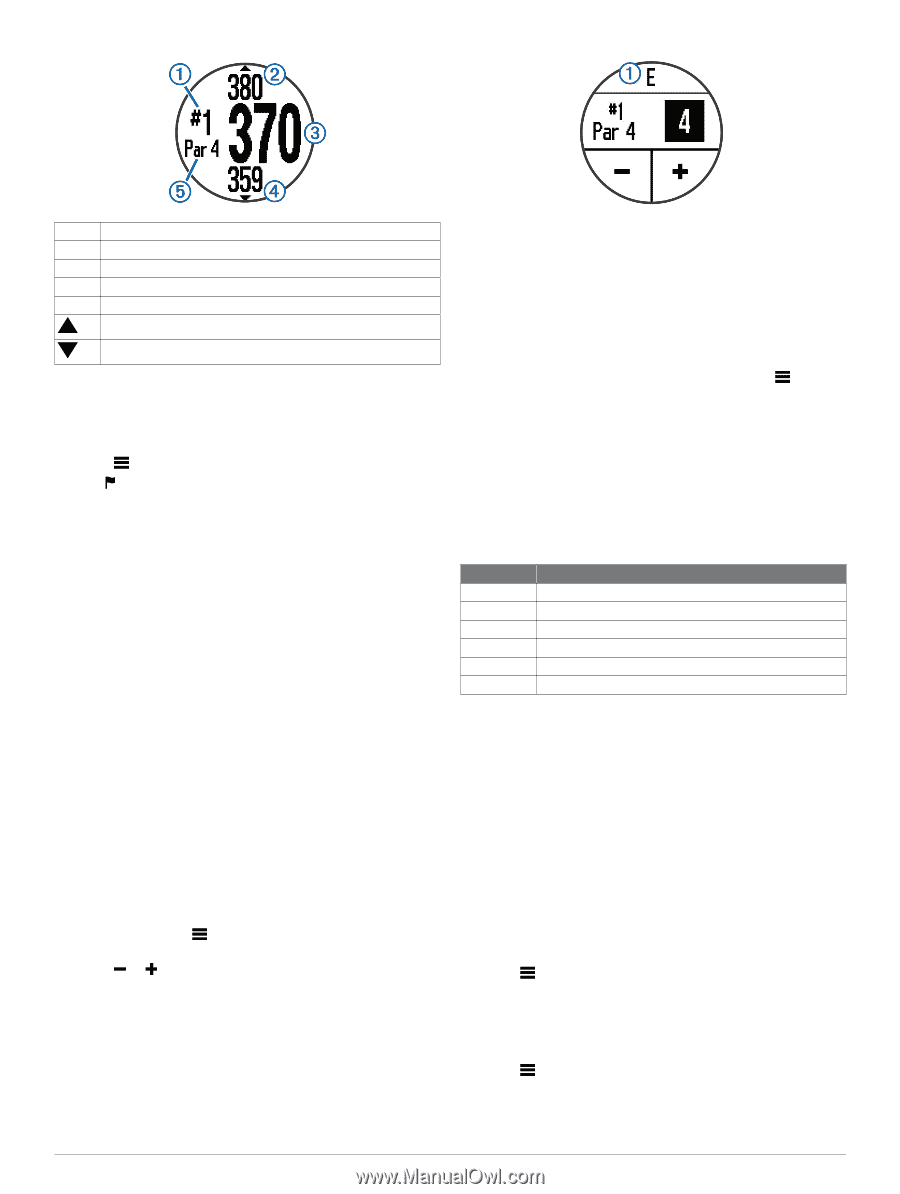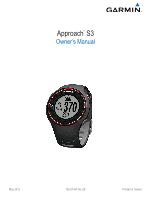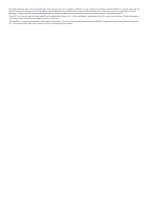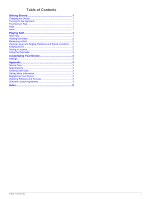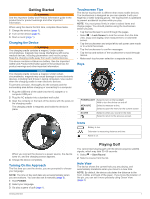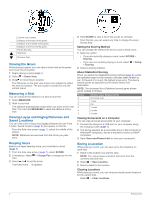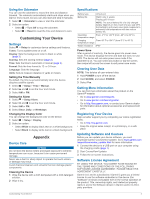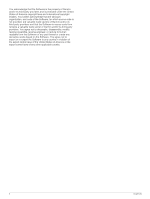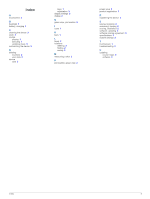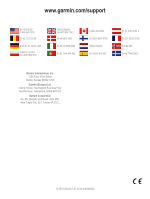Garmin Approach S3 Owner's Manual - Page 6
Viewing the Green, Measuring a Shot, Viewing Layup and Dogleg Distances and, Saved Locations,
 |
View all Garmin Approach S3 manuals
Add to My Manuals
Save this manual to your list of manuals |
Page 6 highlights
À Current hole number. Á Distance to the back of the green. Â Distance to the middle of the green. Ã Distance to the front of the green. Ä Par for the hole. Next hole. Previous hole. Viewing the Green While playing a game, you can take a closer look at the green and move the pin location. 1 Begin playing a game (page 1). 2 Select > Green View. 3 Drag to move the pin location. The distances on the hole view screen are updated to reflect the new pin location. The pin location is saved for only the current round. Measuring a Shot You can measure the distance of a shot at any time. 1 Select MEASURE. 2 Walk to your ball. The distance automatically resets when you move to the next hole. You can hold MEASURE to reset the distance at any time. Viewing Layup and Dogleg Distances and Saved Locations You can view a list of layup and dogleg distances for par 4 and 5 holes. Saved locations (page 2) also appear on this list. From the hole view screen (page 1), select the middle of the screen. NOTE: Distances are removed from the list as you pass them. Keeping Score Before you begin keeping score, you must start a round (page 1). 1 From the hole view screen (page 1), select SCORE. 2 If necessary, select > Change Par to change par for the hole. 3 Select or to set the score. Your total score À is updated. 4 Hold SCORE to view a list of the scores for all holes. From this list, you can select any hole to change the score for that hole. Setting the Scoring Method You can change the method the device uses to keep score. 1 Select an option: • If you are currently playing a round, select SCORE > Scoring. • If you are not currently playing a round, select > Setup > Scoring. 2 Select a scoring method. About Stableford Scoring When you select the Stableford scoring method (page 2), points are awarded based on the number of strokes taken relative to par. At the end of a round, the highest score wins. The device awards points as specified by the United States Golf Association. NOTE: The scorecard for a Stableford scored game shows points instead of strokes. Points 0 1 2 3 4 5 Strokes Taken Relative to Par 2 or more over 1 over Par 1 under 2 under 3 under Viewing Scorecards on a Computer You can view all saved scorecards on your computer. 1 Connect the device to a USB port on your computer using the charging cradle (page 1). 2 The device appears as a removable drive in My Computer in Windows® computers, and as a mounted volume on Mac® computers. 3 Open ScorecardViewer.html to view your scorecards. Saving a Location While playing a round, you can save up to five locations on each hole. 1 Stand in the location you want to save. NOTE: You cannot save a location that is far from the currently selected hole. 2 Select > Save Location. 3 Select a label for the location. Clearing Locations While playing a round, you can clear previously saved locations for the current hole. Select > Clear Locations. 2 Playing Golf