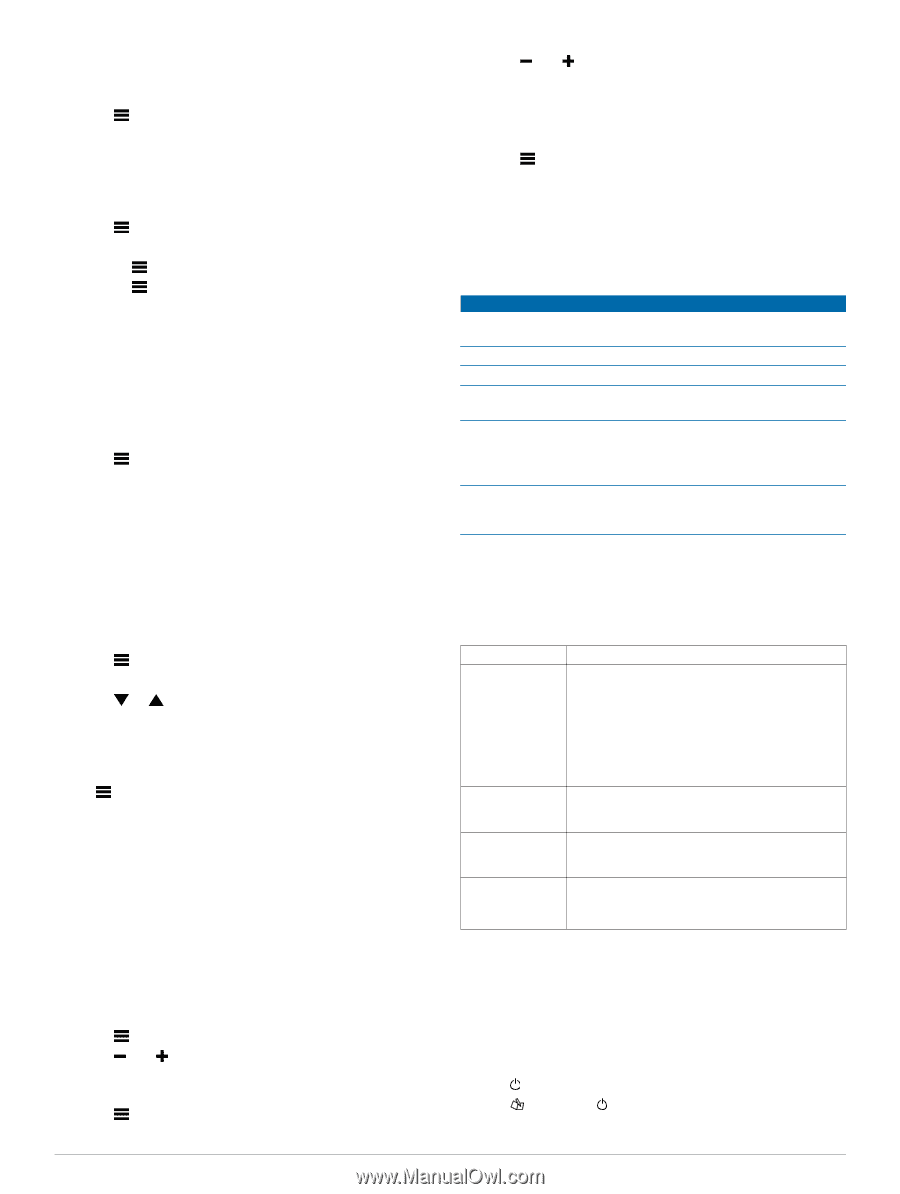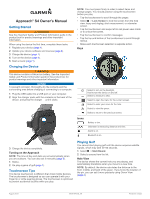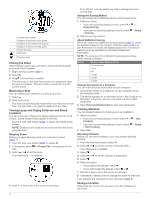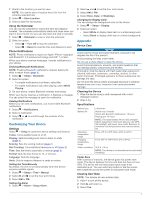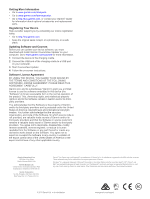Garmin Approach S4 Owner's Manual - Page 3
Customizing Your Device, Appendix - golf watch
 |
View all Garmin Approach S4 manuals
Add to My Manuals
Save this manual to your list of manuals |
Page 3 highlights
1 Stand in the location you want to save. NOTE: You cannot save a location that is far from the currently selected hole. 2 Select > Save Location. 3 Select a label for the location. Using the Odometer You can use the odometer to record the time and distance traveled. The odometer automatically starts and stops when you start or end a round, but you can also start and stop it manually. 1 Select > Odometer to view or start the odometer. 2 Select an option: • Select > Turn Off to stop the odometer. • Select > Reset to reset the time and distance to zero. Phone Notifications NOTE: Phone notifications require an Apple® iPhone® equipped with Bluetooth® 4. 0 wireless technology and iOS® 7 or later. When your phone receives messages, it sends notifications to your device. Enabling Bluetooth Notifications NOTE: Enabling Bluetooth notifications reduces battery life while in watch mode (page 3). 1 Select > Setup > Bluetooth. 2 Select an option: • To enable notifications at all times, select On. • To enable notifications only while playing, select While Playing. 3 On your phone, enable Bluetooth wireless technology. When your device receives a notification, it displays a message. You can select the message to open the notification. Viewing Notifications Before you can view notifications, you must enable Bluetooth notifications. 1 Select > Notifications. 2 Select a notification. 3 Select or to scroll through the contents of the notification. Customizing Your Device Settings Select > Setup to customize device settings and features. Tones: Turns audible tones on or off. Display: Sets the background color to black or white (page 3). Scoring: Sets the scoring method (page 2). Stat Tracking: Turns statistics tracking on or off (page 2). Time: Sets the time to automatic or manual (page 3). Format: Sets the time format to 12- or 24-hour. Language: Sets the language. Units: Sets to measure distance in yards or meters. Setting the Time Manually By default, the time is set automatically when the device acquires satellite signals. 1 Select > Setup > Time > Manual. 2 Select and to set the hour and minute. 3 Select AM or PM. Setting the Alarm 1 Select > Alarm > Setup Alarm. 2 Select and to set the hour and minute. 3 Select AM or PM. 4 Select Once, Daily, or Weekdays. Changing the Display Color You can change the background color on the device. 1 Select > Setup > Display. 2 Select an option: • Select White to display black text on a white background. • Select Black to display white text on a black background. Appendix Device Care NOTICE Avoid extreme shock and harsh treatment, because it can degrade the life of the product. Avoid pressing the keys under water. Do not use a sharp object to clean the device. Avoid chemical cleaners, solvents, and insect repellents that can damage plastic components and finishes. Thoroughly rinse the device with fresh water after exposure to chlorine, salt water, sunscreen, cosmetics, alcohol, or other harsh chemicals. Prolonged exposure to these substances can damage the case. Do not store the device where prolonged exposure to extreme temperatures can occur, because it can cause permanent damage. Cleaning the Device 1 Wipe the device using a cloth dampened with a mild detergent solution. 2 Wipe it dry. Specifications Battery type Battery life Operating temperature range Charging temperature range Water resistance Lithium-ion Watch only: 6 weeks Watch with Bluetooth notifications: 15 hours Playing golf: 10 hours NOTE: The actual battery life of a fully charged battery depends on how much time you use GPS, the backlight, and power save mode. Exposure to extremely cold temperatures also reduces battery life. From -4ºF to 140ºF (from -20ºC to 60ºC) From 40ºF to 104ºF (from 5ºC to 40ºC) 32. 8 ft. (10 m) NOTE: The device is not intended to be used while swimming. Power Save After a period of inactivity, the device goes into power save mode. The device displays the time and date but does not use GPS. The device will not enter power save mode if the odometer is on. You can select any button or tap the screen, then swipe left across the screen to exit power save mode. Clearing User Data NOTE: This deletes all user-entered data. 1 Hold to turn off the device. 2 Hold , and select . 3 Select Yes. 3