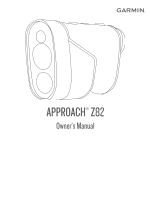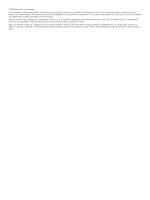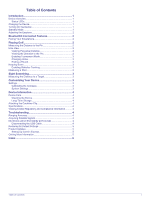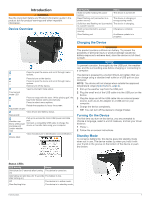Garmin Approach Z82 Owners Manual - Page 6
Bluetooth, Connected Features, Playing Golf - laser rangefinder
 |
View all Garmin Approach Z82 manuals
Add to My Manuals
Save this manual to your list of manuals |
Page 6 highlights
Adjusting the Eyepiece The device features an adjustable eyepiece (+/- 4 diopter adjustment). This allows you to focus the screen for your eyesight. Rotate the eyepiece to focus the screen. Bluetooth® Connected Features This device includes Bluetooth connected features for your compatible mobile device using the Garmin Golf™ app. Scorecard uploads to Garmin Golf: Automatically sends scorecards to the Garmin Golf app when you sync your device. This allows you to view detailed statistics and participate in online leaderboards. Wind speed and direction: Shows the wind speed and direction on the hole view screen. The wind direction is relative to the pin. Find My Garmin: Allows you to use the Garmin Golf app to locate your rangefinder using its last known location. Pairing Your Smartphone To use the connected features of your rangefinder, it must be paired directly through the Garmin Golf app, instead of from the Bluetooth settings on your smartphone. 1 From the app store on your smartphone, install and open the Garmin Golf app. 2 Bring your smartphone within 10 m (33 ft.) of your device. 3 On your rangefinder, select or to open the menu. 4 Select Settings > Bluetooth > Pair. 5 From the or menu in the app, select Garmin Devices > Add Device, and follow the on-screen instructions. Displays distances to the beginning of the fairway, and the front and back of hazards. Displays the current hole number. Displays the par for the current hole. Displays your recorded score. Displays the distance from the last ranged location. Displays a low battery indicator when the battery level is low. Displays your phone connectivity status. Displays distances to the front, center, and back of the green. Displays wind direction and speed. Displays your driver distance when you are on the tee box. Viewing PlaysLike Distance The plays like distance feature accounts for elevation changes on the course by showing the adjusted distance to the flag. 1 Select or to open the menu. 2 Select PlaysLike Distances. Playing Golf Select Play Golf. The device locates satellites and calculates your location. The nearest course is selected, and the hole closest to your current location is displayed automatically. NOTE: You can select a course from the list if there is more than one course near your current location. Measuring the Distance to the Pin You can use the flag finder feature to target the flag and measure the distance from your current position to the pin. This feature helps get an accurate distance to the pin by filtering out other objects in the background. 1 Start playing a round of golf. 2 Align the rangefinder reticle with the flag. NOTE: For best results, you should hold the device steady, and align the reticle with the flag instead of the pin. 3 Press . The measured range to the pin appears. A red arc appears on the map at the laser-ranged distance. If the device is able to target the flag, the device vibrates, a flag icon appears, the distance arc is yellow, and the hole view map automatically transitions to a close up of the green. TIP: You can return to the hole view by pointing the device away from the green and pressing . Hole View The device shows the current hole you are playing, and automatically transitions when you move to a new hole. Distance to the flag as measured by the laser. PlaysLike distance to the flag, adjusted for slope. Elevation difference between you and the target based on the slope of the rangefinder. The symbol indicates whether the slope is uphill or downhill . Viewing the Direction to the Pin The PinPointer feature is a compass that provides directional assistance when you are unable to see the green. This feature can help you line up a shot even if you are in the woods or in a deep sand trap. NOTE: Do not use the PinPointer feature while in a golf cart. Interference from the golf cart can affect the accuracy of the compass. 1 Select or to open the menu. 2 Select PinPointer. 2 Bluetooth® Connected Features