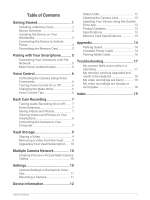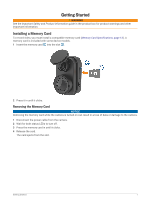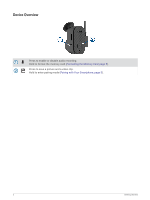Garmin Dash Cam Mini 2 Owners Manual
Garmin Dash Cam Mini 2 Manual
 |
View all Garmin Dash Cam Mini 2 manuals
Add to My Manuals
Save this manual to your list of manuals |
Garmin Dash Cam Mini 2 manual content summary:
- Garmin Dash Cam Mini 2 | Owners Manual - Page 1
GARMIN DASH CAM™ MINI 2 Owner's Manual - Garmin Dash Cam Mini 2 | Owners Manual - Page 2
information concerning the use of this product. Garmin® and the Garmin logo are trademarks of Garmin Ltd. or its subsidiaries, registered in the USA and other countries. Garmin Dash Cam™, Garmin Drive™, and Garmin Express™ are trademarks of Garmin Ltd. or its subsidiaries. These trademarks may - Garmin Dash Cam Mini 2 | Owners Manual - Page 3
6 Changing the Wake Word 6 Voice Control Tips 6 Dash Cam Recording 7 Turning Audio Recording On or Off....... 7 Garmin Drive App 13 Product Updates 13 Specifications 13 Memory Card Specifications 13 Appendix 14 Parking Guard 14 Constant Power Cable 14 Parking Mode Cable 16 Troubleshooting - Garmin Dash Cam Mini 2 | Owners Manual - Page 4
- Garmin Dash Cam Mini 2 | Owners Manual - Page 5
Getting Started WARNING See the Important Safety and Product Information guide in the product box for product warnings and other important information. Installing a Memory Card To record video, you must install a compatible memory card (Memory Card - Garmin Dash Cam Mini 2 | Owners Manual - Page 6
Device Overview Press to enable or disable audio recording. Hold to format the memory card (Formatting the Memory Card, page 5). Press to save a picture and a video clip. Hold to enter pairing mode (Pairing with Your Smartphone, page 5). 2 Getting Started - Garmin Dash Cam Mini 2 | Owners Manual - Page 7
Installing the Device on Your Windshield NOTICE The adhesive mount is intended for a long-term installation and can be difficult to remove. You should carefully consider the mounting location before you install the mount. Before you can install the adhesive mount onto your windshield, the ambient - Garmin Dash Cam Mini 2 | Owners Manual - Page 8
the Garmin Dash Cam Mini 2 power cable into the included power adapter. 4 Plug the power adapter into a power outlet in your vehicle. 5 If necessary, turn on the vehicle ignition switch to provide power to the power outlet in your vehicle. The device turns on. Turning Off the Device Manually The - Garmin Dash Cam Mini 2 | Owners Manual - Page 9
can pair your Garmin Dash Cam Mini 2 camera with your smartphone and the Garmin Drive™ app. The Garmin Drive app allows Garmin Drive app license agreements. • If you are pairing an additional Garmin device or camera with your smartphone, select Add Another Device. 5 Follow the on-screen instructions - Garmin Dash Cam Mini 2 | Owners Manual - Page 10
menu, select Voice Commands, and select an option. Changing the Wake Word By default, your dash camera's voice control activates when you say OK, Garmin. You can change the wake word from the Garmin Drive app on your smartphone. From the device settings menu, select Wake Word, and select a wake - Garmin Dash Cam Mini 2 | Owners Manual - Page 11
you plan to use this device. The dash cam records video to the camera memory card ( a supported region, you can enable or disable this feature in the camera settings (Camera Settings in the Garmin Drive event. You can also save video files and photos manually at any time. 1 Press . TIP: You can - Garmin Dash Cam Mini 2 | Owners Manual - Page 12
Viewing Videos and Photos on Your Smartphone Before you can view videos and photos on your smartphone, you must pair your Garmin Dash Cam Mini 2 device with the Garmin Drive app (Pairing with Your Smartphone, page 5). NOTE: The device stops recording and alerts are disabled while viewing videos or - Garmin Dash Cam Mini 2 | Owners Manual - Page 13
media players might not support high-resolution playback. manually by the user. 103PARKM: Contains videos saved while parked dash camera video from the Vault. 1 From the Garmin Drive app on your smartphone, select Vault. 2 Select a video, and select Secure Share. 3 Follow the on-screen instructions - Garmin Dash Cam Mini 2 | Owners Manual - Page 14
Garmin Drive app on your smartphone, select > Vault Access > Need More Time?. 2 Follow the on-screen instructions. Multiple Camera Network You can install multiple dash . 1 From the Garmin Drive app, select Review Footage. 2 Select Garmin Dash Cam Mini 2 device are configured using the Garmin Drive - Garmin Dash Cam Mini 2 | Owners Manual - Page 15
This is useful to help protect data privacy. Parking Guard: Enables parking guard and adjusts the parking guard recording settings. About Device: Lists the settings and unpairs the device from the Garmin Drive app. Forget Device: Unpairs the device from the Garmin Drive app. Renaming a Camera You can - Garmin Dash Cam Mini 2 | Owners Manual - Page 16
installed. Video is recording. A photo or video is being saved. The device is in Parking Guard mode. The memory card is low on space or is underperforming. There is a problem with the memory card. The device is in Bluetooth® pairing mode. The device is not connected to power. 12 Device Information - Garmin Dash Cam Mini 2 | Owners Manual - Page 17
provides easy access to these services for Garmin devices: • Software updates • Product registration Setting Up Garmin Express 1 Connect the device to your computer using a USB cable. 2 Go to garmin.com/express. 3 Follow the on-screen instructions. Specifications Operating temperature range From - Garmin Dash Cam Mini 2 | Owners Manual - Page 18
parked, you must connect your dash camera to an always-on, 12V power cable, or to the parking mode cable accessory (Constant Power Cable, page 14). The Parking instructions for guidance on whether any OBD II connector product might void or alter your vehicle's warranty. Garmin Garmin product support. - Garmin Dash Cam Mini 2 | Owners Manual - Page 19
vary depending on the make and model of your vehicle. See your vehicle owner's manual for more information. 3 Remove the protective film from one reclosable fastener, and press the the USB power cable from your Garmin Dash Cam device to a USB port on the Constant Power Cable device. Appendix 15 - Garmin Dash Cam Mini 2 | Owners Manual - Page 20
5 Vdc, 1.5 A each (3.0 A total) 12 V Parking Mode Cable The parking mode cable accessory connects the camera to constant power and allows the camera to record video while the vehicle is parked and turned off. For more information, or to purchase a parking mode cable, go to garmin.com. 16 Appendix - Garmin Dash Cam Mini 2 | Owners Manual - Page 21
or screw. 5 Plug the parking mode cable accessory into the USB port on the camera. Troubleshooting My camera feels warm while it is operating Garmin dash cameras are designed for the automotive Always follow the device use and care instructions contained in the product manual. Troubleshooting 17 - Garmin Dash Cam Mini 2 | Owners Manual - Page 22
outlet, you should turn off the device when your vehicle is not in use to prevent the dash camera from recording unneeded footage. • Use a memory card with a higher storage capacity. Because Card, page 1). • Update your device to the latest software (Product Updates, page 13). 18 Troubleshooting - Garmin Dash Cam Mini 2 | Owners Manual - Page 23
cameras 10 O operating temperature 17 P pairing, phone 5 parking guard 14 parking mode cable 17 phone, pairing 5 photos, viewing 9 power key 4 S settings 10, 11 setup 4 smartphone features, connecting 5 software, updating 13 T troubleshooting 17, 18 U updating software 13 V video deleting 8 editing - Garmin Dash Cam Mini 2 | Owners Manual - Page 24
support.garmin.com June 2021 GUID-8EFC497C-4031-46EE-AC26-B0AE4B3CE8BD v1

GARMIN
DASH CAM
™
MINI 2
Owner’s Manual