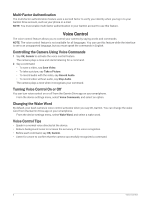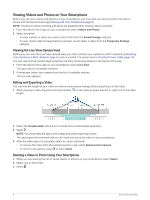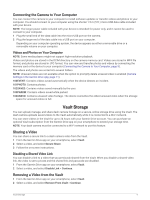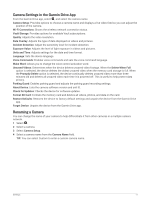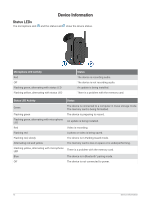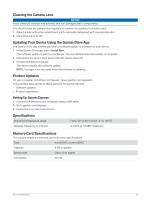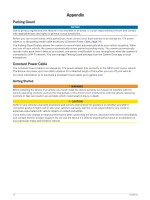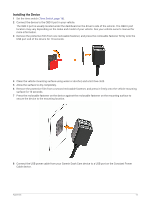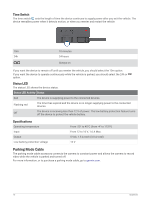Garmin Dash Cam Mini 2 Owners Manual - Page 15
Camera Settings in the Garmin Drive App, Renaming a Camera, Units and Time
 |
View all Garmin Dash Cam Mini 2 manuals
Add to My Manuals
Save this manual to your list of manuals |
Page 15 highlights
Camera Settings in the Garmin Drive App From the Garmin Drive app, select , and select the camera name. Camera Setup: Provides options to choose a camera name and displays a live video feed so you can adjust the position of the camera. Wi-Fi Connections: Shows the wireless network connection status. Vault Storage: Provides options for available Vault subscriptions. Quality: Adjusts the video resolution. Data Overlay: Adjusts the type of data displayed on videos and pictures. Incident Detection: Adjust the sensitivity level for incident detection. Exposure Value: Adjusts the level of light exposure in videos and pictures. Units and Time: Adjusts settings for the date and time format. Language: Sets the device language. Voice Commands: Enables voice commands and sets the voice command language. Wake Word: Allows you to change the voice control activation word. Unsaved Videos: Determines when the device deletes unsaved video footage. When the Delete When Full option is selected, the device deletes the oldest unsaved video when the memory card storage is full. When the Promptly Delete option is selected, the device continually deletes unsaved video more than three minutes old and deletes all unsaved video each time it is powered off. This is useful to help protect data privacy. Parking Guard: Enables parking guard and adjusts the parking guard recording settings. About Device: Lists the camera software version and unit ID. Check for Updates: Checks the device for software updates. Format SD Card: Formats the memory card and deletes all videos, photos, and data on the card. Restore Defaults: Restores the device to factory default settings and unpairs the device from the Garmin Drive app. Forget Device: Unpairs the device from the Garmin Drive app. Renaming a Camera You can change the name of your camera to help differentiate it from other cameras in a multiple camera network. 1 Select . 2 Select a camera. 3 Select Camera Setup. 4 Select a camera name from the Camera Name field. TIP: You can select Custom to enter a custom camera name. Settings 11