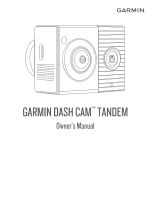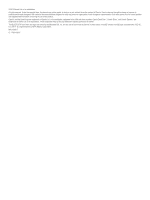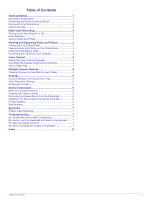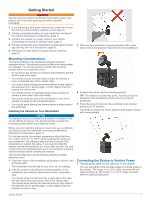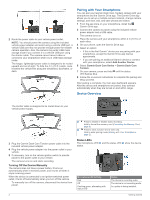Garmin Dash Cam Owners Manual
Garmin Dash Cam Manual
 |
View all Garmin Dash Cam manuals
Add to My Manuals
Save this manual to your list of manuals |
Garmin Dash Cam manual content summary:
- Garmin Dash Cam | Owners Manual - Page 1
GARMIN DASH CAM™ TANDEM Owner's Manual - Garmin Dash Cam | Owners Manual - Page 2
information concerning the use of this product. Garmin® and the Garmin logo are trademarks of Garmin Ltd. or its subsidiaries, registered in the USA and other countries. Garmin Dash Cam™, Garmin Drive™, and Garmin Express™ are trademarks of Garmin Ltd. or its subsidiaries. These trademarks may - Garmin Dash Cam | Owners Manual - Page 3
Vehicle Power 1 Pairing with Your Smartphone 2 Device Overview 2 Dash Cam Recording 3 Turning Audio Recording On or Off 3 Event Updating Your Device Using the Garmin Drive App 6 Product Updates 6 Specifications 6 Appendix 7 Parked Video Recording 7 Troubleshooting 7 My camera feels warm - Garmin Dash Cam | Owners Manual - Page 4
- Garmin Dash Cam | Owners Manual - Page 5
guide in the product box for product warnings and other important information. 1 If you are using a third-party memory card, install and format the memory card (Installing install the mount. Before you can install the adhesive mount onto your windshield, you should review pressure for 30 seconds. This - Garmin Dash Cam | Owners Manual - Page 6
device or camera with your smartphone, select Add Another Device. 6 Select Garmin Dash Cam Series > Garmin Dash Cam Tandem. 7 On your camera, press and hold until the status LED flashes blue. 8 Follow the on-screen instructions to complete the pairing and setup process. After pairing is complete - Garmin Dash Cam | Owners Manual - Page 7
stops recording and alerts are disabled while viewing videos or photos. 1 From the Garmin Drive app on your smartphone, select Review Footage. The app scans for available cameras. 2 Select your Garmin Dash Cam Tandem camera from the list of available devices. The app connects to the camera and - Garmin Dash Cam | Owners Manual - Page 8
Contains videos saved manually by the user. the camera to your computer to install software updates or transfer videos and must pair your Garmin Dash Cam Tandem device with the Garmin Drive app (Pairing NOTE: Some media players might not support high-resolution playback. Videos and photos are - Garmin Dash Cam | Owners Manual - Page 9
. 1 From the Garmin Drive app, select Review Footage. 2 Select your Garmin Dash Cam Tandem device are configured using the Garmin Drive app you to check for, download, and install firmware updates for the camera. Format × 720 pixels) and 30 fps, and it does not support HDR image processing. Select - Garmin Dash Cam | Owners Manual - Page 10
while the software is updating. Product Updates On your computer, install Garmin Express™ (www.garmin.com /express). This provides easy access to these services for Garmin devices: • Software updates • Product registration Setting Up Garmin Express 1 Connect the device to your computer using a USB - Garmin Dash Cam | Owners Manual - Page 11
your camera to the Dash Cam parking mode cable accessory camera. Troubleshooting My camera feels warm while it is operating Garmin dash cameras are and care instructions contained in the product manual. My memory then, if necessary, replace the memory card (Installing a Memory Card, page 6). • Turn - Garmin Dash Cam | Owners Manual - Page 12
dash cam 6 cleaning, device 6, 7 computer, connecting 4 D dash cam 7 memory card 6 recording audio 3 recording video 3 device overview 2 E event detection 3 G Garmin Express 6 updating software 6 L language 4 LED 2 M memory card 5-7 installing , updating 6 T troubleshooting 7 U updating software - Garmin Dash Cam | Owners Manual - Page 13
- Garmin Dash Cam | Owners Manual - Page 14
support.garmin.com December 2019 190-02630-00_0A
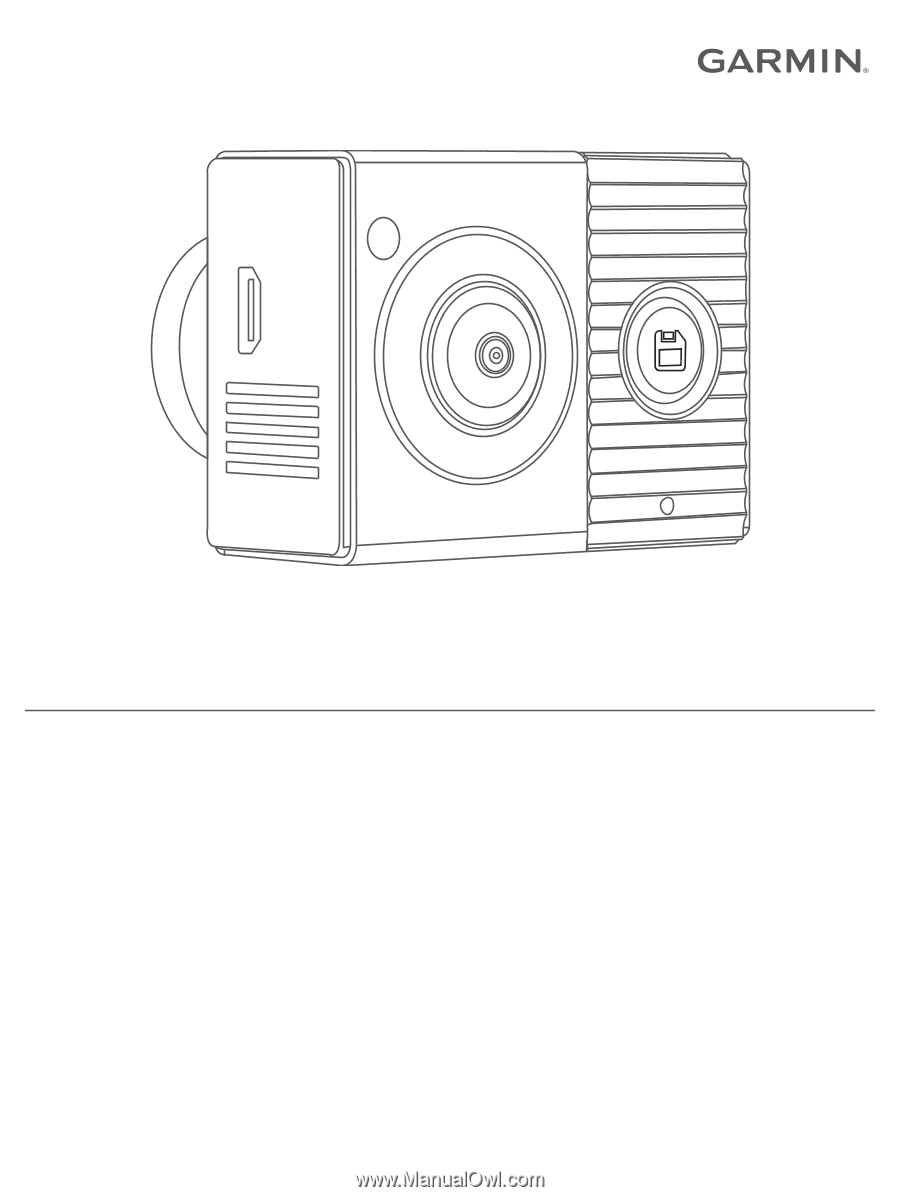
GARMIN
DASH CAM
™
TANDEM
Owner’s Manual