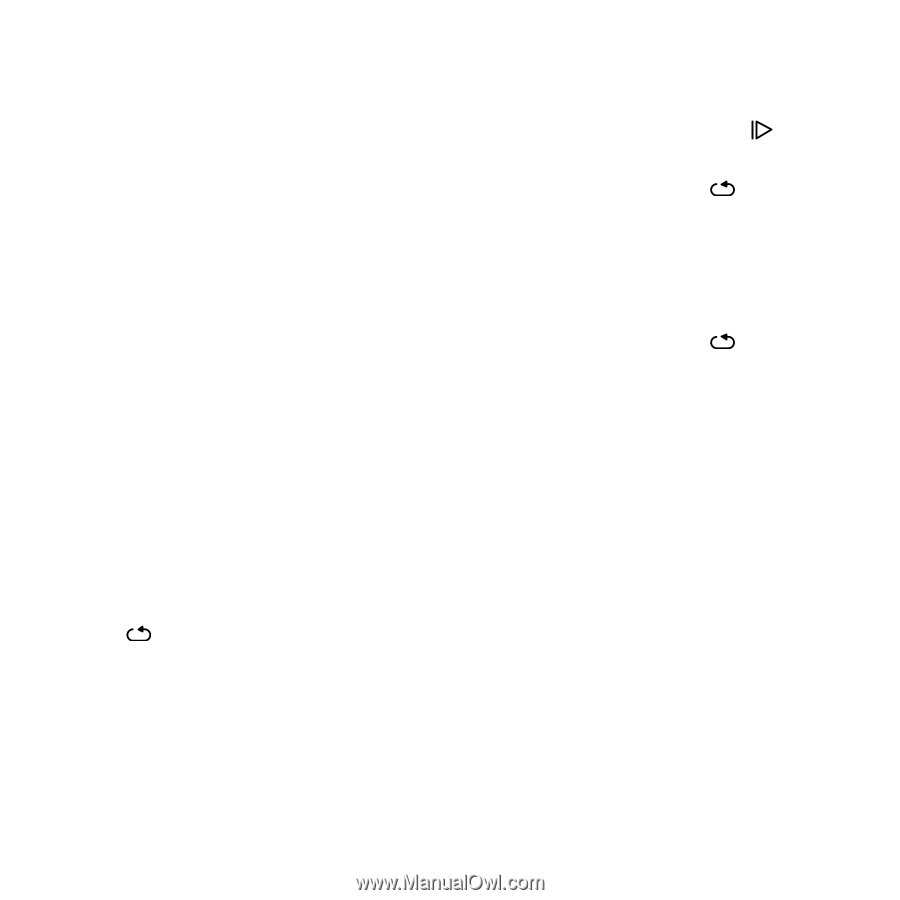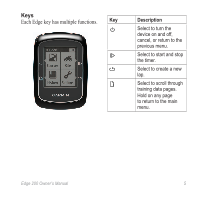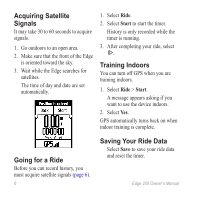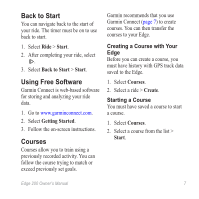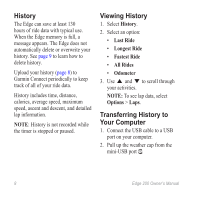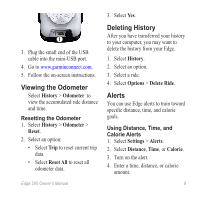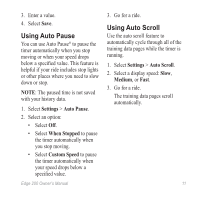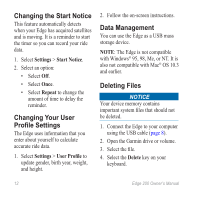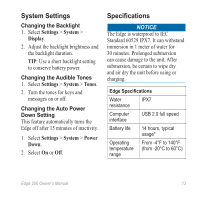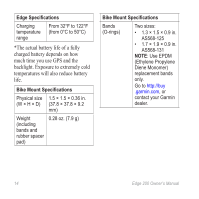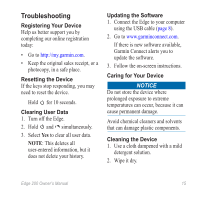Garmin Edge 200 Owner's Manual - Page 10
Auto Lap - courses
 |
View all Garmin Edge 200 manuals
Add to My Manuals
Save this manual to your list of manuals |
Page 10 highlights
5. Go for a ride. Each time you reach the alert amount, the Edge beeps and displays a message. Auto Lap Using Auto Lap by Position You can use Auto Lap® to automatically mark the lap at a specific position. This feature is helpful for comparing your performance over different parts of a ride (for example, a long climb or training sprints). 1. Select Settings > Auto Lap. 2. Select By Position. 3. Select an option: • Select Lap Only to trigger the lap counter each time you select and each time you pass any of those locations again. • Select Start And Lap to trigger the lap counter at the GPS location where you select and at any location during the ride where you select . • Select Mark And Lap to trigger the lap counter at a specific GPS location marked before the ride and at any location during the ride where you select . 4. Go for a ride. Note: During courses, use the By Position option to trigger laps at all of the lap positions saved in the course. Using Auto Lap by Distance You can use Auto Lap to automatically mark a lap at a specific distance. This feature is helpful for comparing your performance over different parts of a ride (for example, every 10 miles or 40 kilometers). 1. Select Settings > Auto Lap. 2. Select By Distance. 10 Edge 200 Owner's Manual