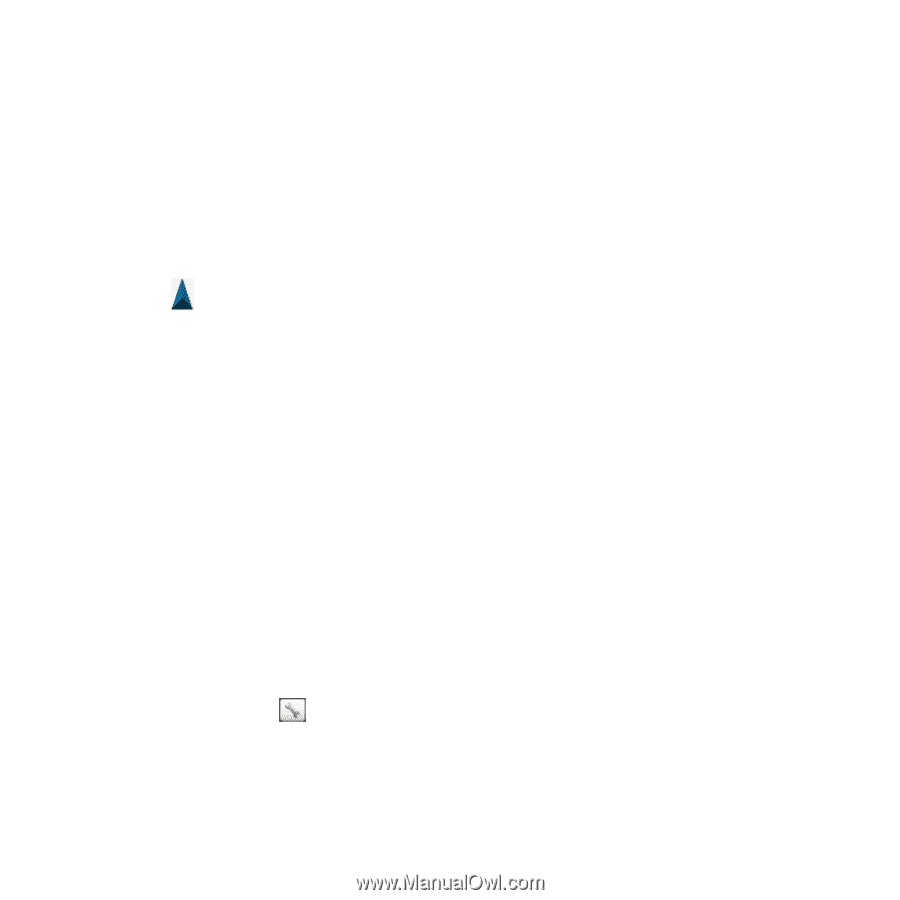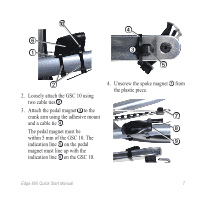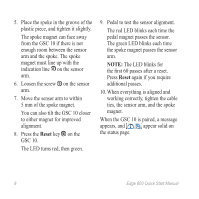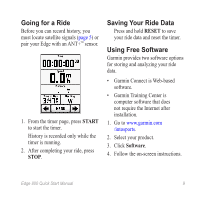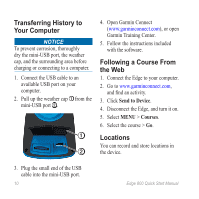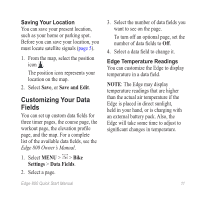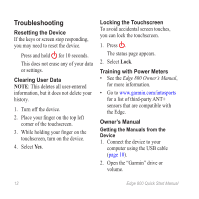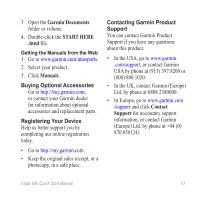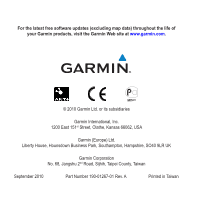Garmin Edge 800 Quick Start Manual - Page 13
Customizing Your Data, Fields - data fields
 |
View all Garmin Edge 800 manuals
Add to My Manuals
Save this manual to your list of manuals |
Page 13 highlights
Saving Your Location You can save your present location, such as your home or parking spot. Before you can save your location, you must locate satellite signals (page 5). 1. From the map, select the position icon . The position icon represents your location on the map. 2. Select Save, or Save and Edit. Customizing Your Data Fields You can set up custom data fields for three timer pages, the course page, the workout page, the elevation profile page, and the map. For a complete list of the available data fields, see the Edge 800 Owner's Manual. 1. Select MENU > > Bike Settings > Data Fields. 2. Select a page. Edge 800 Quick Start Manual 3. Select the number of data fields you want to see on the page. To turn off an optional page, set the number of data fields to Off. 4. Select a data field to change it. Edge Temperature Readings You can customize the Edge to display temperature in a data field. Note: The Edge may display temperature readings that are higher than the actual air temperature if the Edge is placed in direct sunlight, held in your hand, or is charging with an external battery pack. Also, the Edge will take some time to adjust to significant changes in temperature. 11