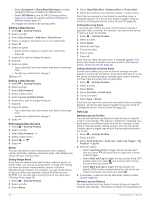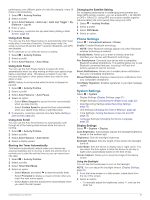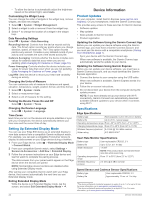Garmin Edge 830 Mountain Bike Bundle Owners Manual - Page 21
Situational Awareness, Using Electronic Shifters, Using an eBike, inReach, Remote
 |
View all Garmin Edge 830 Mountain Bike Bundle manuals
Add to My Manuals
Save this manual to your list of manuals |
Page 21 highlights
Pedal-Based Power Vector measures pedal-based power. Vector measures the force you apply a few hundred times every second. Vector also measures your cadence or rotational pedaling speed. By measuring the force, the direction of force, the rotation of the crank arm, and time, Vector can determine power (watts). Because Vector independently measures left and right leg power, it reports your left-right power balance. NOTE: The Vector S system does not provide left-right power balance. Cycling Dynamics Cycling dynamics metrics measure how you apply power throughout the pedal stroke, and where you apply power on the pedal, allowing you to understand your particular way of riding. Understanding how and where you produce power allows you to train more efficiently and evaluate your bike fit. NOTE: You must have a dual sensing Edge system to use cycling dynamics metrics. For more information, go to www.garmin.com/performance-data. Using Cycling Dynamics Before you can use cycling dynamics, you must pair the Vector power meter with your device (Pairing Your Wireless Sensors, page 16). NOTE: Recording cycling dynamics uses additional device memory. 1 Go for a ride. 2 Scroll to the cycling dynamics screen to view your power phase data , total power , and platform center offset . 3 Rotate the crank arm a few times. The Edge device prompts you to install all pending software updates. 4 Follow the on-screen instructions. Situational Awareness Your Edge device can be used with the Varia Vision™ device, Varia™ smart bike lights, and rearview radar to improve situational awareness. See the owner's manual for your Varia device for more information. NOTE: You may need to update the Edge software before pairing Varia devices (Updating the Software Using Garmin Express, page 22). Using Electronic Shifters Before you can use compatible electronic shifters, such as Shimano® Di2™ shifters, you must pair them with your device (Pairing Your Wireless Sensors, page 16). You can customize the optional data fields (Adding a Data Screen, page 20). The Edge 830 device displays current adjustment values when the sensor is in adjustment mode. Using an eBike Before you can use a compatible eBike, such as a Shimano STEPS™ eBike, you must pair it with your device (Pairing Your Wireless Sensors, page 16). You can customize the optional eBike data screen and data fields (Adding a Data Screen, page 20). Viewing eBike Sensor Details 1 Select > Sensors. 2 Select your eBike. 3 Select an option: • To view eBike details, such as the odometer or travel distance, select Sensor Details > eBike Details. • To view eBike error messages, select . See the eBike owner's manual for more information. 3 If necessary, hold a data field to change it (Adding a Data Screen, page 20). NOTE: The two data fields at the bottom of the screen can be customized. You can send the ride to the Garmin Connect app to view additional cycling dynamics data (Sending Your Ride to Garmin Connect, page 18). Power Phase Data Power phase is the pedal stroke region (between the start crank angle and the end crank angle) where you produce positive power. Platform Center Offset Platform center offset is the location on the pedal platform where you apply force. Updating the Vector Software Using the Edge Device Before you can update the software, you must pair your Edge device with your Vector system. 1 Send your ride data to your Garmin Connect account (Sending Your Ride to Garmin Connect, page 18). Garmin Connect automatically looks for software updates and sends them to your Edge device. 2 Bring your Edge device within range (3 m) of the sensor. inReach® Remote The inReach remote function allows you to control your inReach device using your Edge device. Go to buy.garmin.com to purchase an inReach device. Using the inReach Remote 1 Turn on the inReach device. 2 On your Edge device, select > Sensors > Add Sensor > inReach. 3 Select your inReach device, and select Add. 4 From the home screen, swipe down, and swipe left or right to view the inReach remote widget. 5 Select an option: • To send a preset message, select > Send Preset, and select a message from the list. • To send a text message, select > Start Conversation, select the message contacts, and enter the message text or select a quick text option. • To view the timer and distance traveled during a tracking session, select > Start Tracking. • To send an SOS message, select SOS. NOTE: You should only use the SOS function in a real emergency situation. History History includes time, distance, calories, speed, lap data, elevation, and optional ANT+ sensor information. History 17