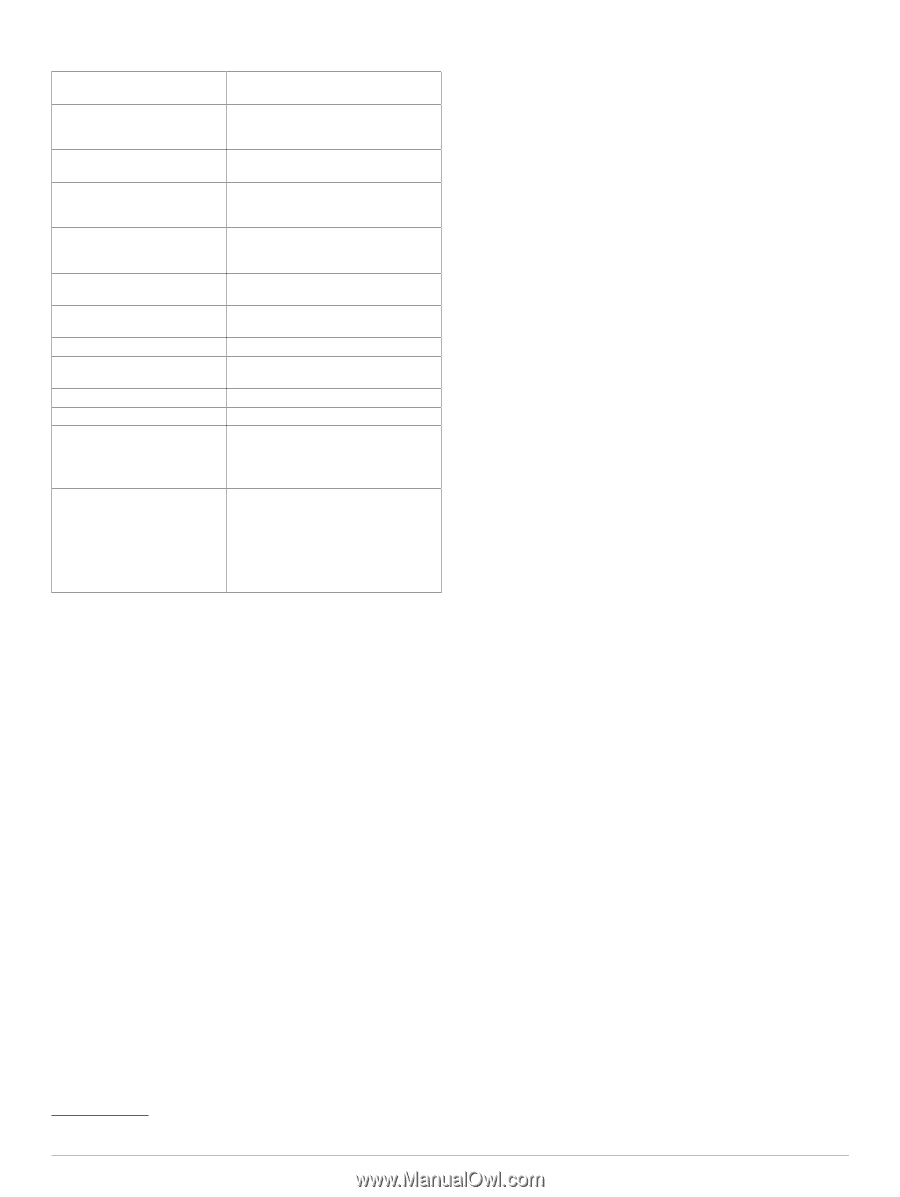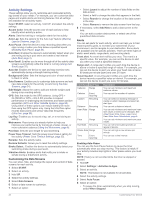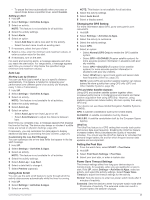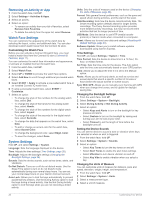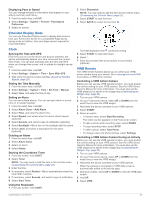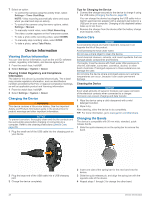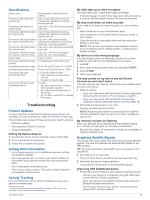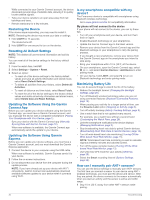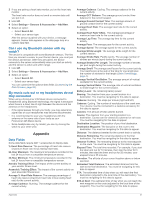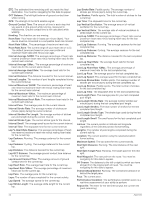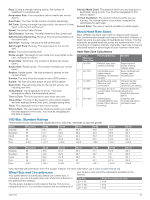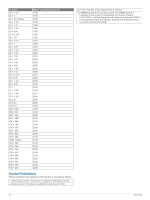Garmin Forerunner 245/245 Music Owners Manual - Page 35
Specifications, Product Updates, Getting More Information, Activity Tracking, Acquiring Satellite
 |
View all Garmin Forerunner 245/245 Music manuals
Add to My Manuals
Save this manual to your list of manuals |
Page 35 highlights
Specifications Battery type Forerunner 245 battery life, watch mode Forerunner 245 battery life, activity mode Forerunner 245 Music battery life, watch mode Forerunner 245 Music battery life, watch mode with music Forerunner 245 Music battery life, activity mode Forerunner 245 Music battery life, activity mode with music Water rating Forerunner 245 Music media storage Operating temperature range Charging temperature range Forerunner 245 radio frequency/protocol Forerunner 245 Music radio frequency/protocol Rechargeable, built-in lithium-ion battery Up to 7 days with activity tracking, smartphone notifications, and wristbased heart rate Up to 24 hr. with GPS and wrist-based heart rate Up to 7 days with activity tracking, smartphone notifications, and wristbased heart rate Up to 8 hr. with activity tracking, smartphone notifications, wrist-based heart rate, and music playback Up to 24 hr. with GPS and wrist-based heart rate Up to 6 hr. with GPS, wrist-based heart rate, and music playback Swim, 5 ATM1 3.5 GB (approximately 500 songs) From -20º to 60ºC (from -4º to 140ºF) From 0º to 45ºC (from 32º to 113ºF) 2.4 GHz @ 2 dBm nominal • ANT+ wireless communications protocol • Bluetooth 4.2 technology 2.4 GHz • @ 2 dBm nominal ANT+ wireless communications protocol • @ 10 dBm nominal Bluetooth 4.2 technology • @ 13.6 dBm nominal Wi‑Fi wireless technology Troubleshooting Product Updates On your computer, install Garmin Express (www.garmin.com /express). On your smartphone, install the Garmin Connect app. This provides easy access to these services for Garmin devices: • Software updates • Data uploads to Garmin Connect • Product registration Setting Up Garmin Express 1 Connect the device to your computer using a USB cable. 2 Go to www.garmin.com/express. 3 Follow the on-screen instructions. Getting More Information • Go to support.garmin.com for additional manuals, articles, and software updates. • Go to buy.garmin.com, or contact your Garmin dealer for information about optional accessories and replacement parts. • Go to www.garmin.com/ataccuracy. This is not a medical device. The pulse oximeter feature is not available in all countries. Activity Tracking For more information about activity tracking accuracy, go to garmin.com/ataccuracy. 1 The device withstands pressure equivalent to a depth of 50 m. For more information, go to www.garmin.com/waterrating. Troubleshooting My daily step count does not appear The daily step count is reset every night at midnight. If dashes appear instead of your step count, allow the device to acquire satellite signals and set the time automatically. My step count does not seem accurate If your step count does not seem accurate, you can try these tips. • Wear the device on your non-dominant wrist. • Carry the device in your pocket when pushing a stroller or lawn mower. • Carry the device in your pocket when actively using your hands or arms only. NOTE: The device may interpret some repetitive motions, such as washing dishes, folding laundry, or clapping your hands, as steps. My device is in the wrong language You can change the device language selection if you have accidently selected the wrong language on the device. 1 Hold UP. 2 Scroll down to the last item in the list, and select START. 3 Select START. 4 Select your language. The step counts on my device and my Garmin Connect account don't match The step count on your Garmin Connect account updates when you sync your device. 1 Select an option: • Sync your step count with the Garmin Connect application (Using Garmin Connect on Your Computer, page 21). • Sync your step count with the Garmin Connect app ( Manually Syncing Data with Garmin Connect, page 10). 2 Wait while the device syncs your data. Syncing can take several minutes. NOTE: Refreshing the Garmin Connect app or the Garmin Connect application does not sync your data or update your step count. My intensity minutes are flashing When you exercise at an intensity level that qualifies toward your intensity minutes goal, the intensity minutes flash. Exercise for at least 10 consecutive minutes at a moderate or vigorous intensity level. Acquiring Satellite Signals The device may need a clear view of the sky to acquire satellite signals. The time and date are set automatically based on the GPS position. TIP: For more information about GPS, go to www.garmin.com /aboutGPS. 1 Go outdoors to an open area. The front of the device should be oriented toward the sky. 2 Wait while the device locates satellites. It may take 30-60 seconds to locate satellite signals. Improving GPS Satellite Reception • Frequently sync the device to your Garmin Connect account: ◦ Connect your device to a computer using the USB cable and the Garmin Express application. ◦ Sync your device to the Garmin Connect app using your Bluetooth enabled smartphone. ◦ Connect your device to your Garmin Connect account using a Wi‑Fi wireless network. 29