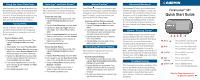Garmin Forerunner 301 Quick Start Guide - Page 2
Quick Start Guide - software
 |
UPC - 753759047290
View all Garmin Forerunner 301 manuals
Add to My Manuals
Save this manual to your list of manuals |
Page 2 highlights
Using the Heart Rate Page From Timer mode, press the or arrows to view the Heart Rate page. When you are wearing the heart rate monitor, this page displays your current heart rate zone to help you determine the intensity of your workout. For more information on training with heart rate zones, refer to the Owner's Manual. Using Alerts You can set distance, time, pace/speed, or heart rate alerts to help you achieve your training goals. For more instructions on setting alerts, refer to the Owner's Manual. To set a distance alert: 1. Press mode to access Menu mode. Then highlight Training Assistant and press enter. 2. Select Alerts. Then select Time/Dist Alert. 3. Highlight the Distance Alert field and press enter. Then choose Once or Repeat to set the alert to appear one time or repeatedly. 4. Highlight the Alert At field and press enter. Choose a preset distance from the menu or choose Custom and press enter. 5. If you chose Custom, enter a time or distance using the and arrows and enter. Then select OK. 6. Press mode repeatedly to exit. Auto Lap™ and Auto Pause™ You can set the Forerunner 301 to lap automatically after a certain distance or to pause automatically when your pace/speed drops below a certain value. To turn on Auto Lap: 1. Press mode to access Menu mode. Then highlight Training Assistant and press enter. 2. Highlight Auto Pause/Lap and press enter. 3. Highlight the Auto Lap Trigger field and press enter. Then choose On and press enter. 4. Select the Lap Distance field and choose a distance from the menu or choose Custom. 5. If you chose Custom, enter a distance to trigger the automatic lap. 6. Press mode repeatedly to exit. To turn on Auto Pause: 1. Press mode to access Menu mode. Then highlight Training Assistant and press enter. 2. Highlight Auto Pause/Lap and press enter. 3. Press enter to open the Auto Timer Pause menu. Then choose On and press enter. 4. Select the Pause When field and choose Stopped or Custom. 5. If you chose Custom, enter a pace or speed to trigger the automatic pause. 6. Press mode repeatedly to exit. Virtual Partner™ Virtual Partner is a unique tool designed to help you meet your training goals. It graphically displays your goal pace/speed compared to your current pace/ speed. To complete your workout and meet your goal, stay ahead of the Virtual Partner. To set up a Virtual Partner workout: 1. Press mode to access Menu mode. Then highlight Training Assistant and press enter. 2. Highlight Virtual Partner and press enter. Then choose an option according to how you want to set up your workout. 3. Highlight each field and enter a distance, time, or pace/speed. 4. Highlight Done and press enter. Press start to begin your workout. Reviewing Workout History The Forerunner 301 automatically saves every workout in memory for up to two years. To view workout history: 1. Press mode to access Menu mode. Then highlight Run History (Bike History/Other History) and press enter. 2. Highlight By Day and press enter. Then highlight a workout in the list. A summary of that workout appears at the bottom of the page. 3. To view more details about a workout, highlight it and press enter. Advanced Workouts The Forerunner 301 allows you to build advanced workouts, including varied distances, rest laps, and training goals. You can build the workouts on your Forerunner or with the included Garmin Training Center™ software, which allows you to plan ahead by creating and scheduling workouts in advance. For more information on advanced workouts, see the Owner's Manual or the Garmin Training Center software. Garmin Training Center™ Use the Garmin Training Center software on your personal computer to plan your workouts before you run and analyze them afterwards. With Garmin Training Center, you can build and schedule advanced workouts and send them to your Forerunner. You can also view your workout history, complete with maps and graphs of your performance. Install Garmin Training Center from the CD that came in the product box. For help using Garmin Training Center, click the Help menu in the software or press F1 on your keyboard. Troubleshooting If the Forerunner freezes (stops responding to button presses), press Power while pressing and holding reset to reset the unit. If you have trouble acquiring satellite signals or using the heart rate monitor, refer to the Owner's Manual for troubleshooting information. Forerunner® 301 Quick Start Guide 1234 5 1 Power 2 mode 3 reset/lap 4 enter start/stop 5 up/down Press and hold to turn unit on/off. Press to turn backlight on/off. Press to view Timer/Menu modes. Press and hold to change sports. Press and hold to reset timer. Press to lap timer. Press to select options. Press to start and stop timer. Press to highlight options. Press to scroll through data pages. Step by Step Instructions to get you started