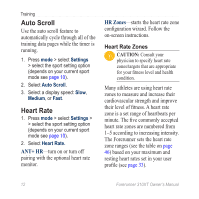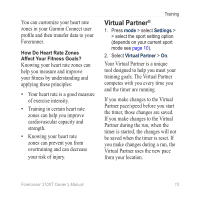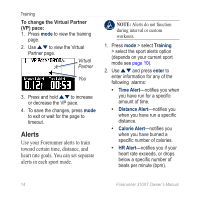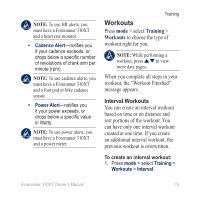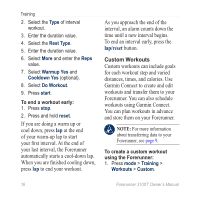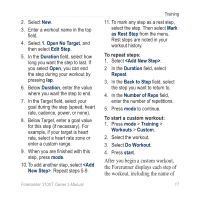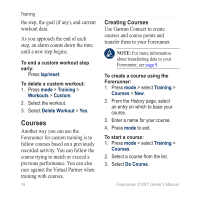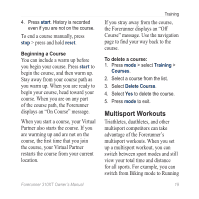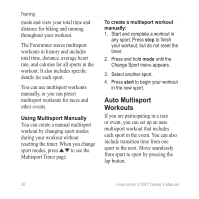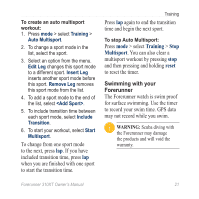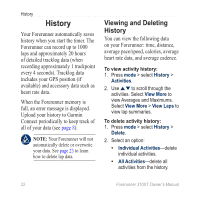Garmin Forerunner 310XT Owner's Manual - Page 23
After you begin a custom workout, the Forerunner displays each step of, the workout - display heart rate
 |
UPC - 753759086411
View all Garmin Forerunner 310XT manuals
Add to My Manuals
Save this manual to your list of manuals |
Page 23 highlights
2. Select New. 3. Enter a workout name in the top field. 4. Select 1. Open No Target, and then select Edit Step. 5. In the Duration field, select how long you want the step to last. If you select Open, you can end the step during your workout by pressing lap. 6. Below Duration, enter the value where you want the step to end. 7. In the Target field, select your goal during the step (speed, heart rate, cadence, power, or none). 8. Below Target, enter a goal value for this step (if necessary). For example, if your target is heart rate, select a heart rate zone or enter a custom range. 9. When you are finished with this step, press mode. 10. To add another step, select . Repeat steps 5-9. Forerunner 310XT Owner's Manual Training 11. To mark any step as a rest step, select the step. Then select Mark as Rest Step from the menu. Rest steps are noted in your workout history. To repeat steps: 1. Select . 2 In the Duration field, select Repeat. 3. In the Back to Step field, select the step you want to return to. 4. In the Number of Reps field, enter the number of repetitions. 5. Press mode to continue. To start a custom workout: 1. Press mode > Training > Workouts > Custom. 2. Select the workout. 3. Select Do Workout. 4. Press start. After you begin a custom workout, the Forerunner displays each step of the workout, including the name of 17