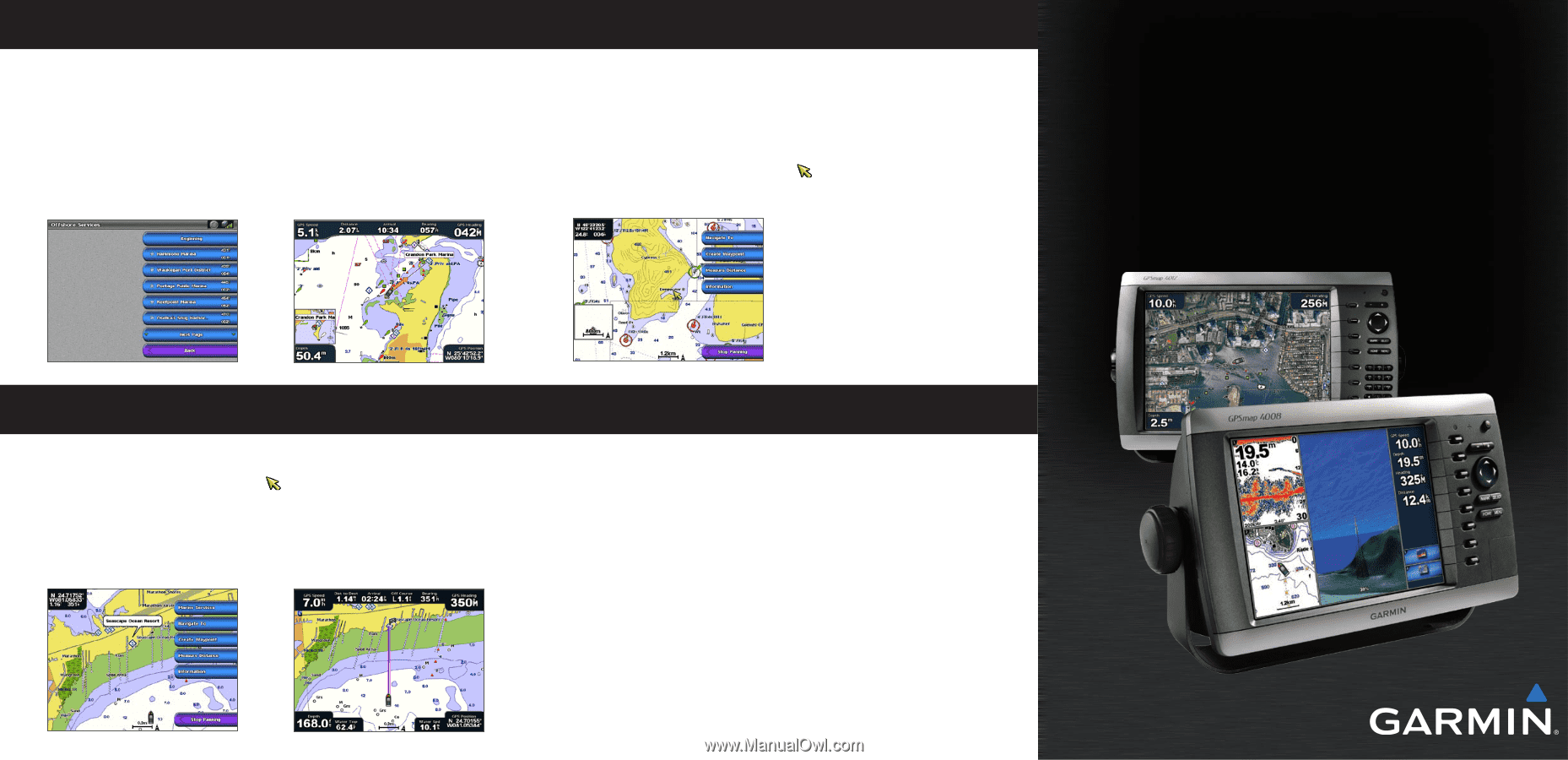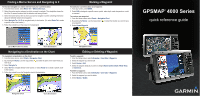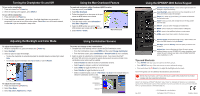Garmin GPSMAP 4010 Quick Reference Guide - Page 1
Garmin GPSMAP 4010 Manual
 |
View all Garmin GPSMAP 4010 manuals
Add to My Manuals
Save this manual to your list of manuals |
Page 1 highlights
Finding a Marine Service and Navigating to It To find and navigate to a marine service from your current location: 1. From the Home screen, select Where To? > Offshore Services. 2. Select the marine service category to which you want to navigate. The chartplotter shows the list of the 50 nearest locations and the distance and bearing to each. 3. Select the marine service item to which you want to navigate. A screen containing information about the selected marine service appears. 4. Select Navigate To > Go To to navigate directly to the location. (Or, select Route To to create a specific route to the location.) 5. Follow the colored line on the screen to the destination. Marking a Waypoint To mark your current location as a waypoint: 1. From any screen, press MARK. 2. Select Edit to designate a specific name, symbol, water depth, water temperature, or add a comment. To create a new waypoint: 1. From the Home screen, select Charts > Navigation Chart. 2. By pressing the Rocker, use the map pointer ( ) to select the location you want to save as a waypoint. 3. Select Create Waypoint. GPSMAP® 4000 Series quick reference guide List of Marine Service Items Go to Destination Navigating to a Destination on the Chart To navigate to a destination on the chart: 1. From the Home screen, select Charts > Navigation Chart. 2. By pressing the Rocker, use the map pointer ( ) to select the point on the chart where you want to go. 3. Select Navigate To. 4. Select Go To to navigate directly to the location, or select Route To to create a specific route to the location. 5. Follow the colored line on the Navigation chart to the destination. Navigation Chart Editing or Deleting a Waypoint To edit a waypoint: 1. From the Home screen, select Information > User Data > Waypoints. 2. Select the waypoint you want to edit. 3. Select Review > Edit. 4. Select the waypoint attribute you want to change (Name, Symbol, Depth, Water Temp, or Comment). To delete a waypoint: 1. From the Home screen, select Information > User Data > Waypoints. 2. Select the waypoint you want to delete. 3. Select Review > Delete. Navigation Chart Go to Destination